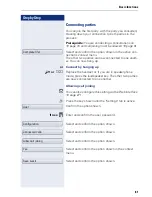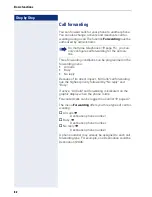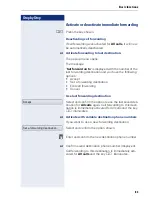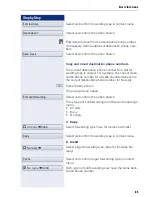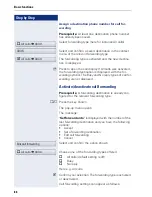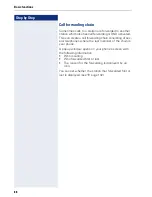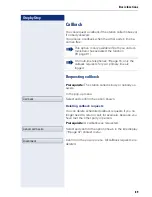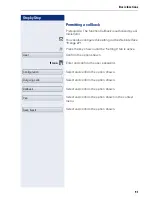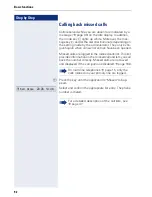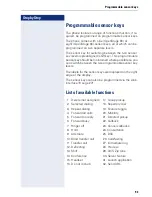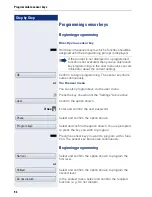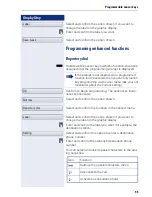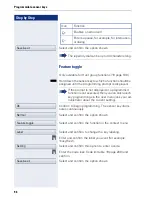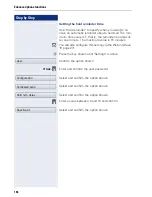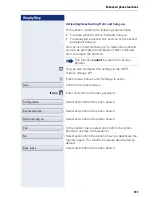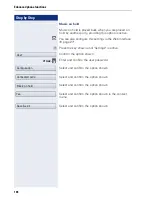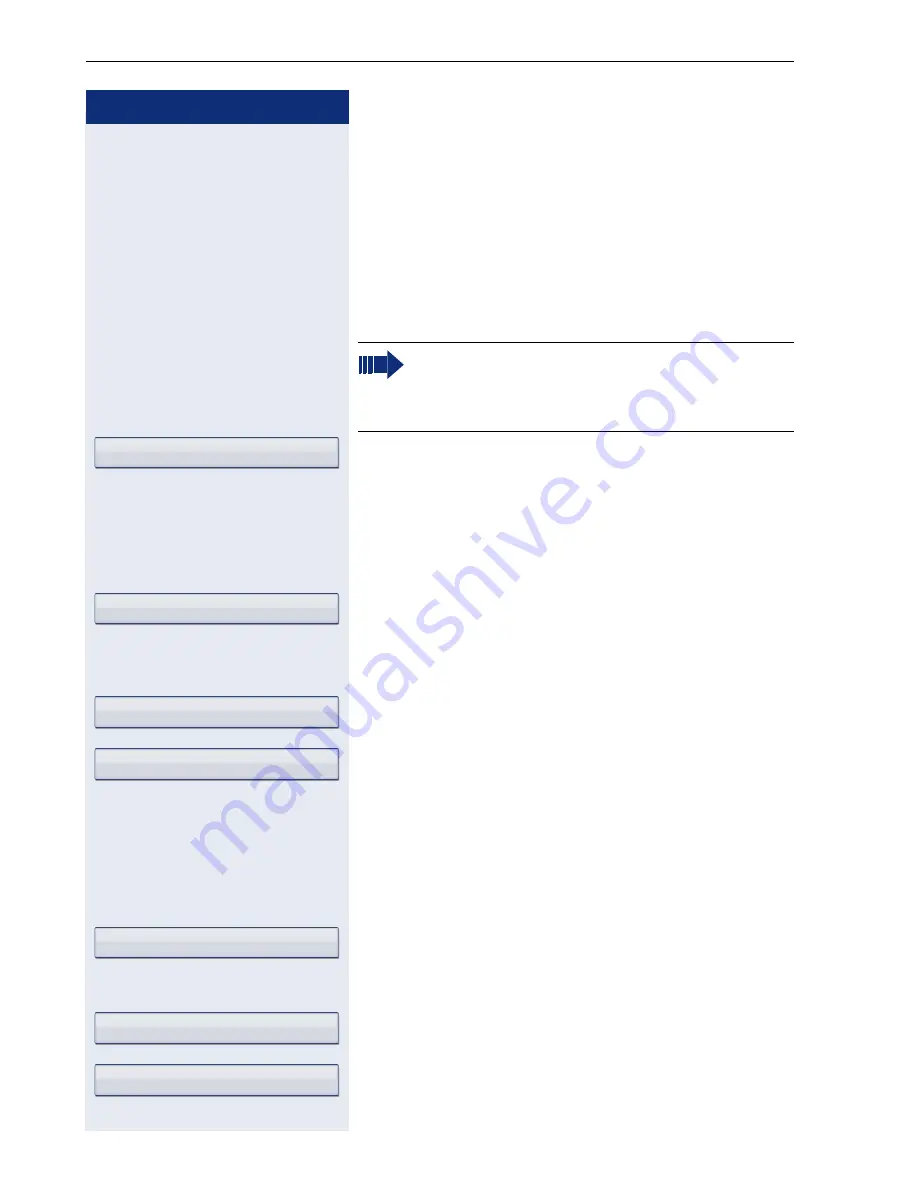
Step by Step
Programmable sensor keys
94
Programming sensor keys
Beginning programming
Directly via a sensor key
S
Hold down the sensor key to which a function should be
assigned until the programming prompt is displayed..
Confirm to begin programming. The sensor key illumi-
nates continuously.
or
Via the user menu
You can also program keys via the user menu.
v
Press the key shown until the "Settings" tab is active.
Confirm the option shown.
if nec.
j
Enter and confirm the user password.
Select and confirm the option shown.
Select and confirm the option shown. You are prompted
to press the key you wish to program.
S
Press the sensor key you want to program with a func-
tion. The sensor key illuminates continuously.
Beginning programming
Select and confirm the option shown to program the
first level.
or
Select and confirm the option shown to program the
second level.
In the context menu select and confirm the required
function (e. g. Do not disturb).
If the prompt is not displayed or a programmed
function is not executed, then you can only launch
key programming via the user menu (ask your ad-
ministrator about the current setting).
OK
User
Phone
Program keys
Normal
Shifted
Do not disturb