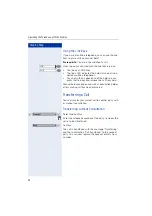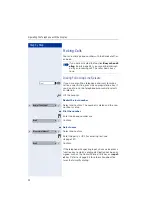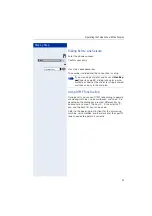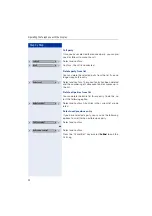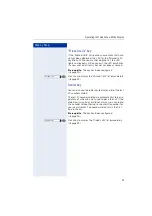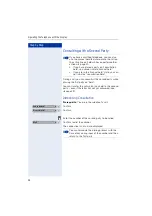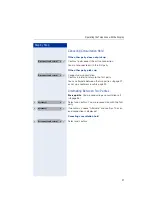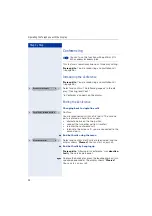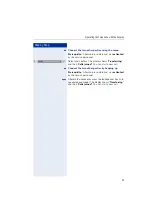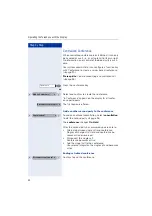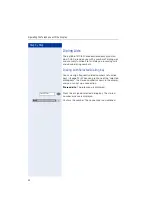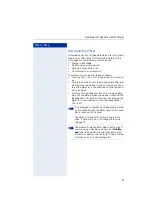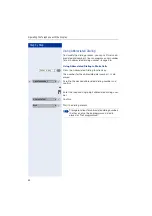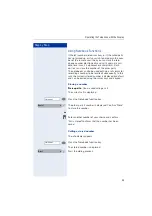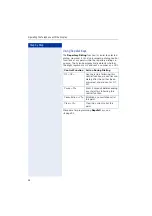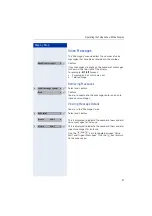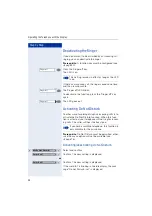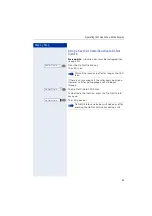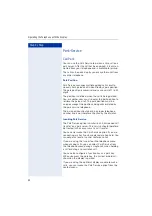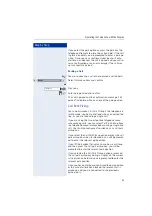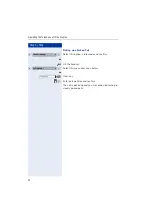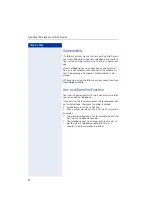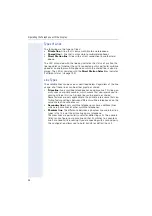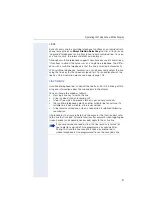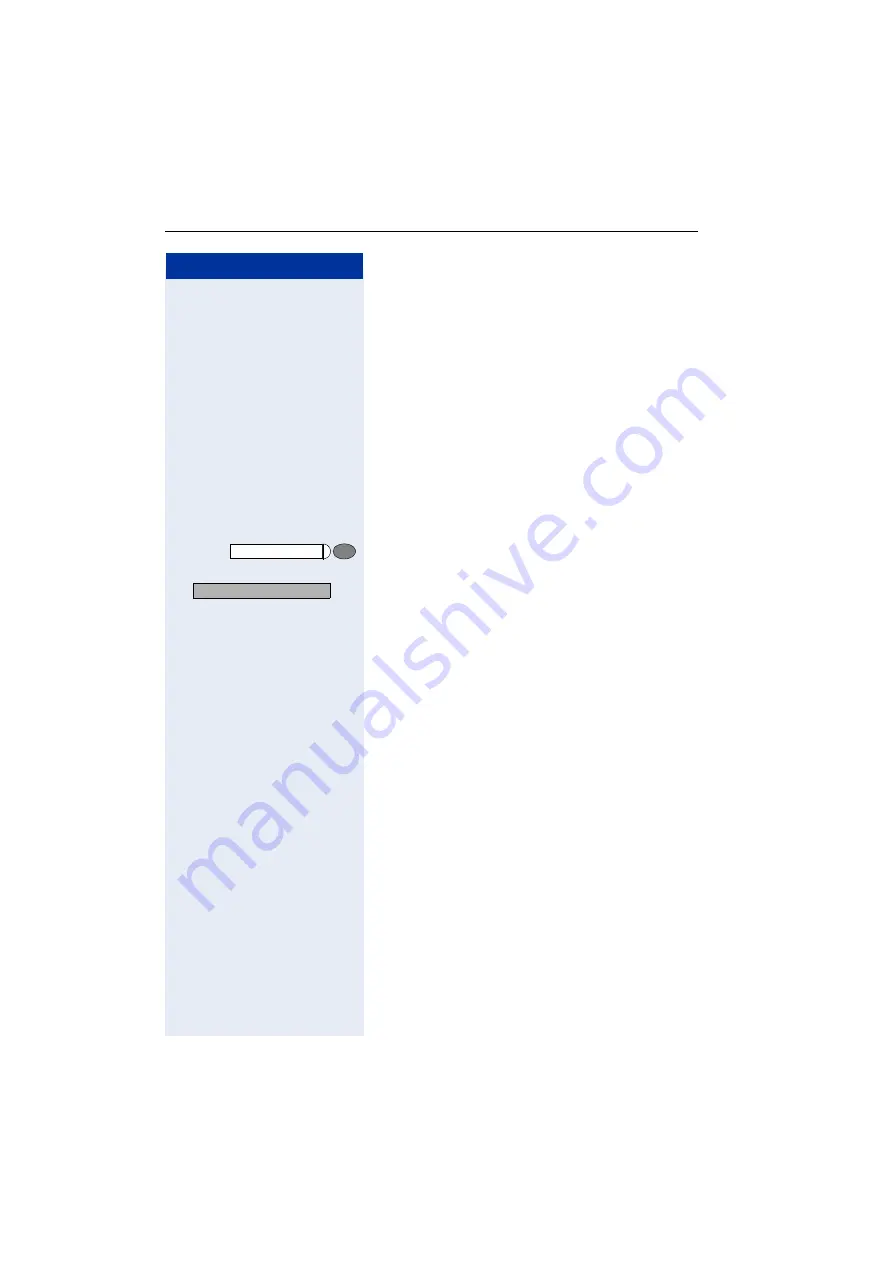
Step by Step
Operating the Telephone with the Display
42
Dialing Aids
The optiPoint 410/420 economy/economy plus/stan-
dard S V6.0 provides you with a number of dialing aids
and memory functions to facilitate you in making calls
and administering numbers.
Dialing with Selected Dialing Key
You can assign frequently dialed numbers to function
keys (
page 90). When you press one of the "selected
dialing keys", the stored number is shown in the display,
and you can set up a connection.
Prerequisite
: The idle menu is displayed.
Press the assigned selected dialing key. The stored
number or name is displayed.
:
Confirm the number; The connection is established.
Frank Miller
Dial?
>