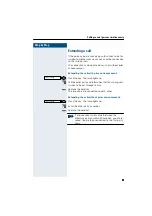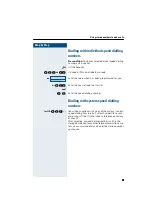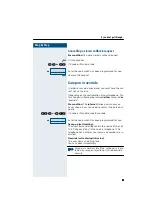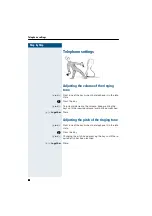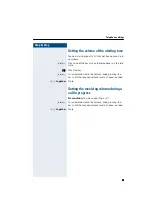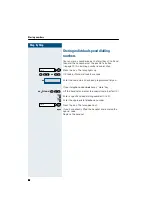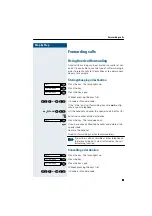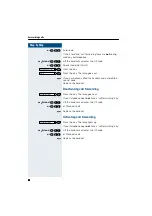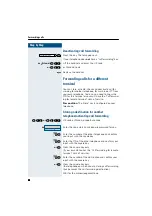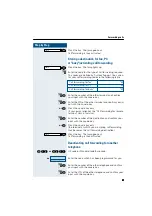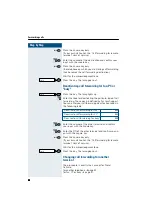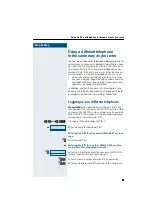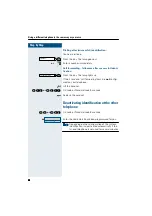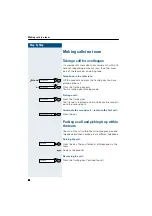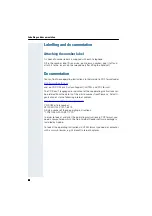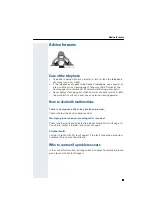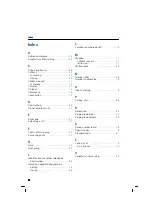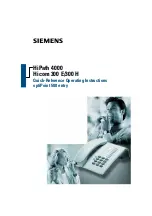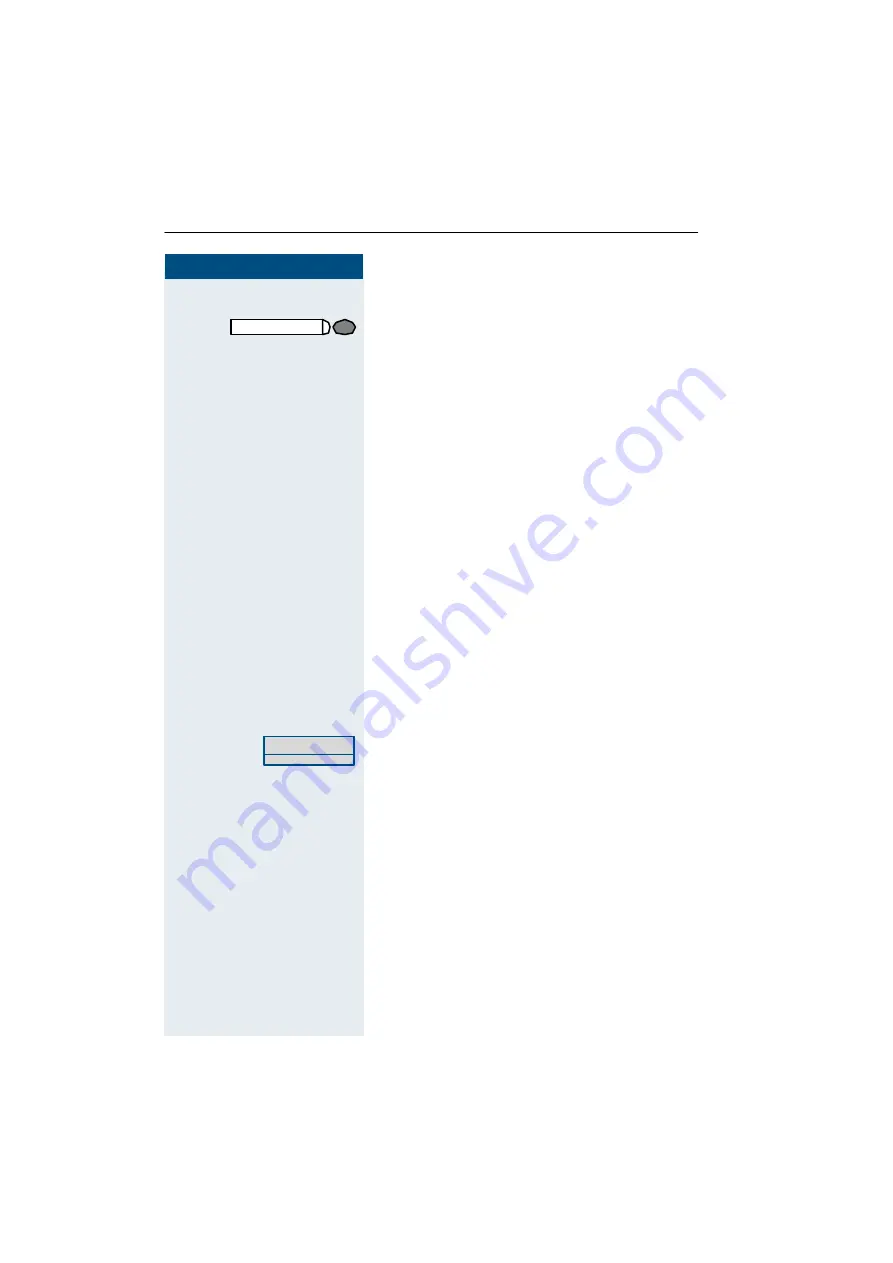
Step by Step
Forwarding calls
30
30
30
30
Deactivating call forwarding
Press the key. The lamp goes out.
If your telephone d oes
not
have a "call forward ing" key:
or
C
and
G::
Lift the handset and enter the UK code
or
G==
or St andard cod e
I
Replace the handset.
Forwarding calls for a different
terminal
You can store, activate, check and deactivate call for-
warding for another telephone, fax machine or PC from
your own telephone. To do so, you need to know the
PIN for this terminal or you must have the "Call forward-
ing for remote terminal" class of service.
Precondition:
The "store" key is configured on your
telephone.
Storing a destination for another
telephone/activating call forwarding
F:=
or
F=::
UK code or Stand ard code/Euro code.
or
Enter the code which has b een programmed for you.
EG
Enter the number of the other telephone and confirm
your input with the square key.
EG
Enter the PIN of the other telephone and confirm your
inp ut with the square key.
or
G
Press the square key only
(if your own station has the "Call forwarding for remote
terminal" class of service).
EG
Enter the number of the destination and confirm your
inp ut with the square key.
or
G
Press the square key only
(the telephone on which you are storing call forwarding
thus b ecomes the call forwarding d estination).
Wait for the acknowledgment tone.
Call forwarding
Ente r th e code !
Summary of Contents for optiPoint 500 entry
Page 1: ...s HiPath 4000 Hicom 300 E 300 H Operating Instructions optiPoint 500 entry ...
Page 41: ......
Page 42: ......
Page 43: ......
Page 45: ...s HiPath 4000 Hicom 300 E 300 H Quick Reference Operating Instructions optiPoint 500 entry ...
Page 46: ...Quick reference operating instructions appendix ...
Page 49: ...Dialling with individualspeed dialling numbers C F for UK or 8 or F A not for UK E 0 9 ...