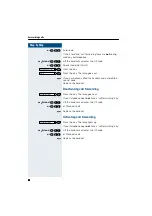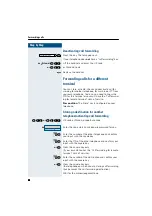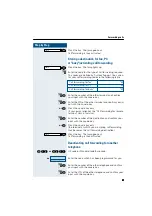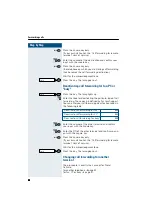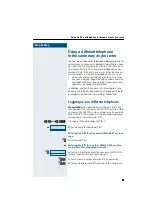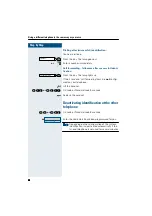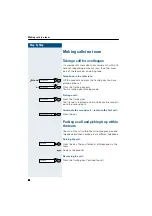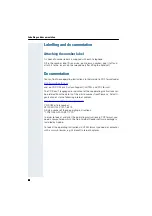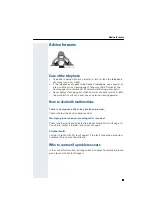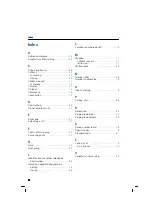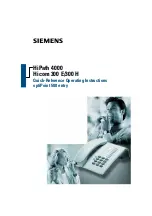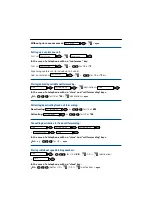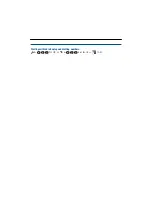Summary of Contents for optiPoint 500 entry
Page 1: ...s HiPath 4000 Hicom 300 E 300 H Operating Instructions optiPoint 500 entry ...
Page 41: ......
Page 42: ......
Page 43: ......
Page 45: ...s HiPath 4000 Hicom 300 E 300 H Quick Reference Operating Instructions optiPoint 500 entry ...
Page 46: ...Quick reference operating instructions appendix ...
Page 49: ...Dialling with individualspeed dialling numbers C F for UK or 8 or F A not for UK E 0 9 ...