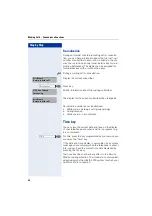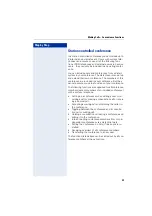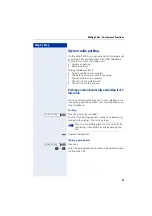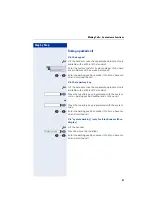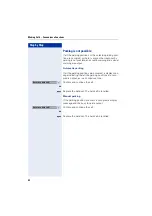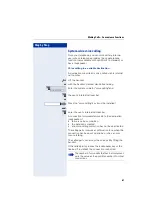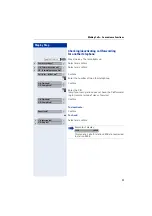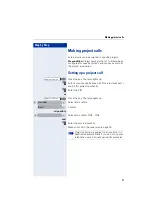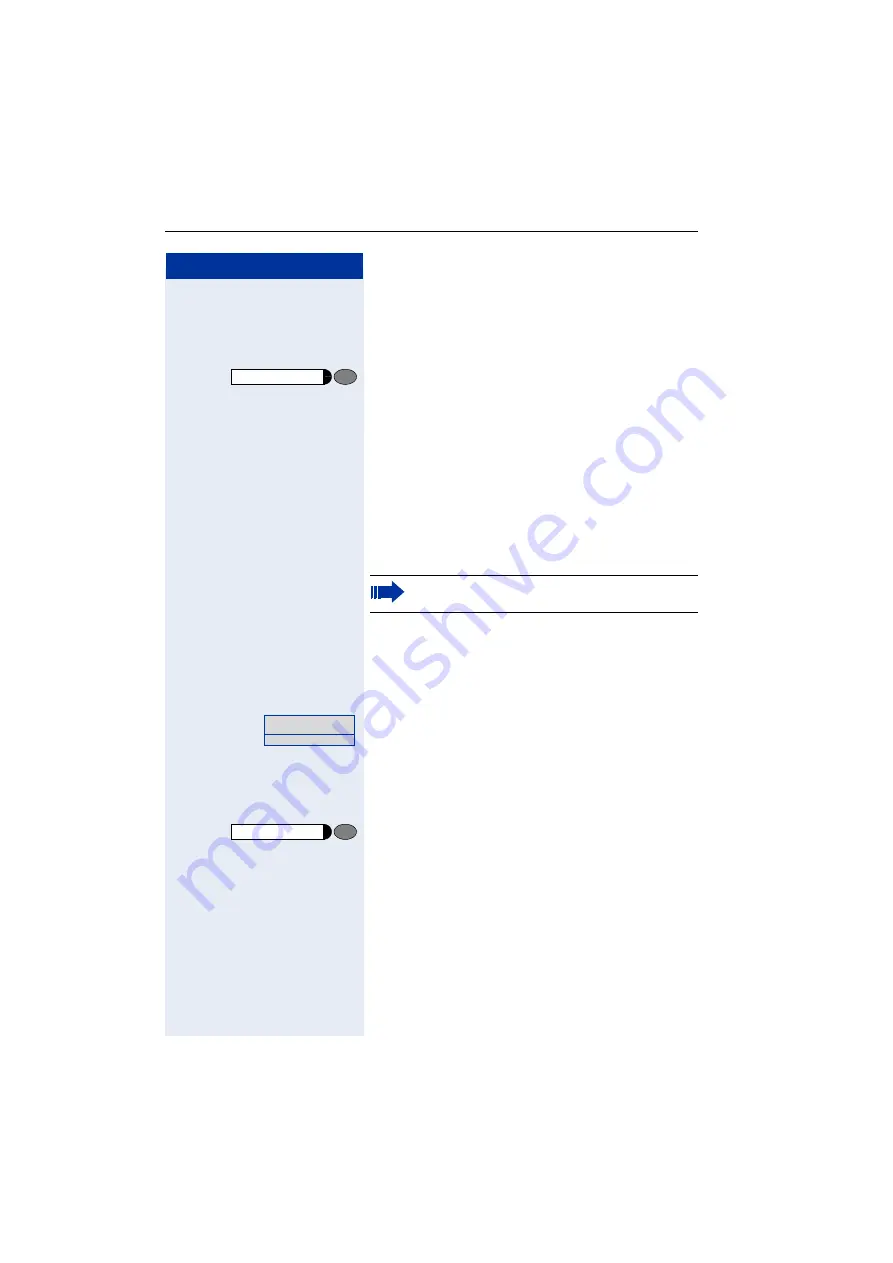
Step by Step
Making Calls – Convenience Functions
62
Voice calling to a fixed destination
The system code-number for "voice calling" + the desti-
nation call number is programmed onto a repertory key
Press the programmed repertory key. A connection to
the destination loudspeaker is immediately set up.
The other functions are the same as those for “Voice
calling to a variable destination” on page 61.
Voice calling in a group
A normal connection within a group or team (for team
call = speed-calling number for team members 0 to 9 or
00 to 99) can also be set up via Voice calling. To do this,
voice calling is initiated from a group telephone.
Voice calling to a variable destination
n
Lift the handset.
or
With the handset cradled: Handsfree talking (only avail-
able with optiPoint 410 standard).
p
Enter the system code-number for "voice calling in the
group" and
p
the speed calling code for the group member in ques-
tion.
or
Press the key for "voice calling in the group" (must be in-
stalled)
and
p
the speed calling code for the group member in ques-
tion.
The "voice calling in the group" function is line-in-
dependent - anyone can voice call anyone else.
Enter the code!
Summary of Contents for optiPoint410economy
Page 99: ......
Page 103: ......
Page 126: ... 200 1 1 Ref No A31003 H8400 B412 5 7619 02 0 0 www siemens com hipath 0 0 1 ...