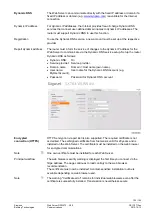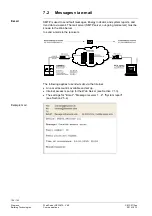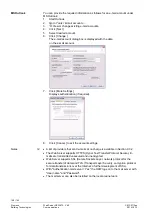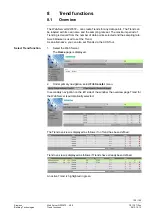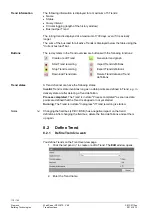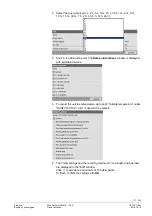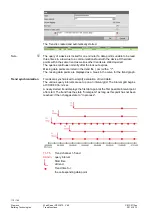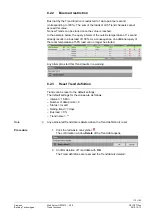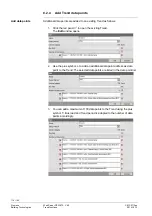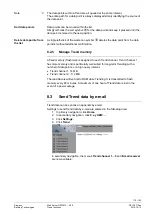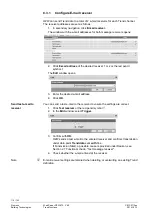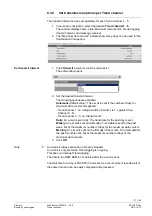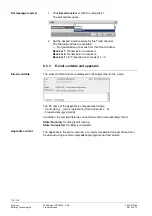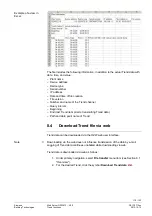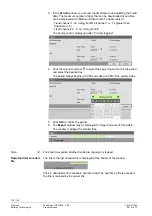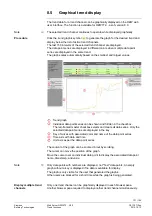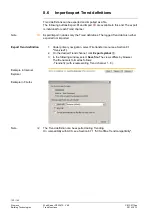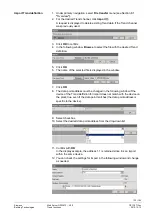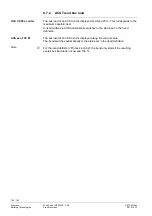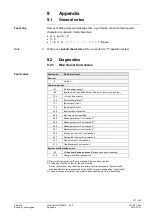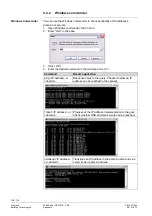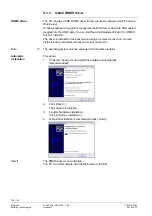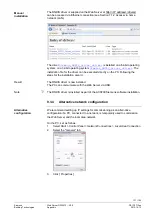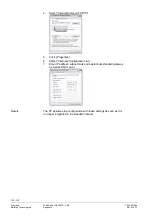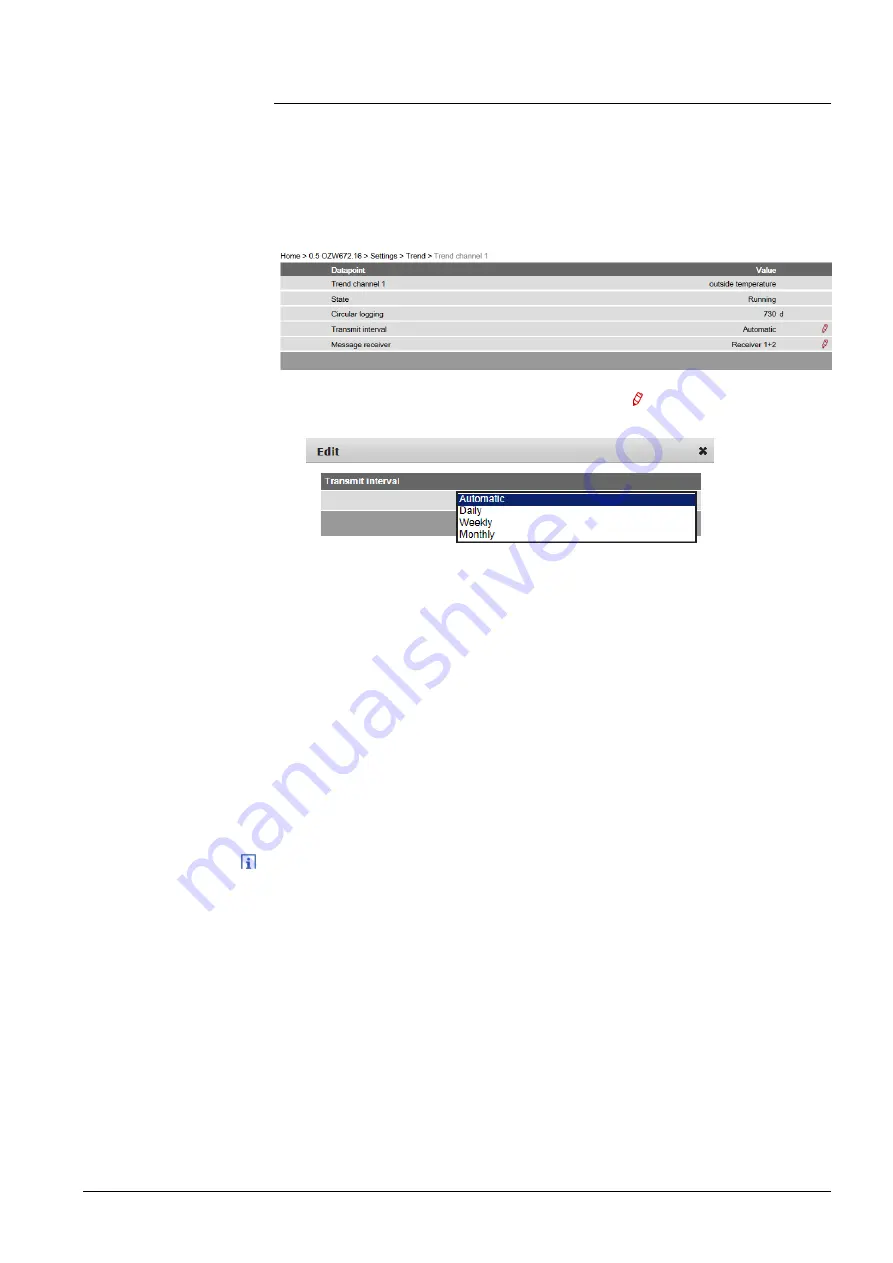
117 / 143
Siemens
Web Server OZW672... V6.0
CE1C5712en
Building Technologies
Trend functions
2015-10-13
8.3.2 Set transmission options per Trend channel
The transmit interval can be set separately for each Trend channel 1…5.
1. In secondary navigation, select the desired
Trend channel 1…5.
The window displays name, state, Maximum data content, circular logging,
transmit interval, and message receiver .
2. The "Maximum data content" indicates how many days can be used for the
transmission time period.
1. Click
Transmit
interval or click the red pencil .
The edit window opens .
2. Set the desired transmit interval.
The following options are available:
Automatic
(default value): The e-mail is sent if the number of days for
maximum data content has passed:
- Trend channel 1: ca. rolling trend/14 (channel 1 is 7 x greater than
Channel 2…5)
- Trend channel 2…5: ca. rolling trend/2
Daily
: An e-mail is sent daily. The trend data for the past day is sent.
Weekly
: An e-mail is sent each Monday. Trend data is sent for the past
week, but at the maximum number of days for the maximum data content.
Monthly
. An e-mail is sent on the first day of the month. The trend data for
the past month is sent, but at the maximum number of days of the
maximum data content.
3. Click
OK
.
An e-mail is always sent when a Trend is stopped.
An e-mail is only sent while Trend logging is on-going.
This does not interrupt Trend logging.
The data in the OZW RAM is not deleted after the e-mail is sent.
The start time for a day is 00:00:00 (hh:mm:ss). As a result, all sent reports start at
the same time and can be easily compared and processed.
Set transmit interval
Note