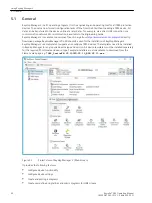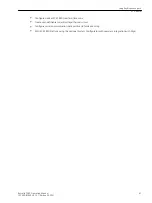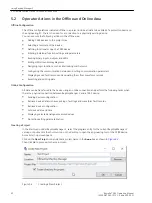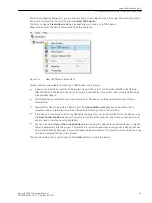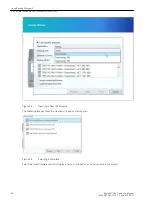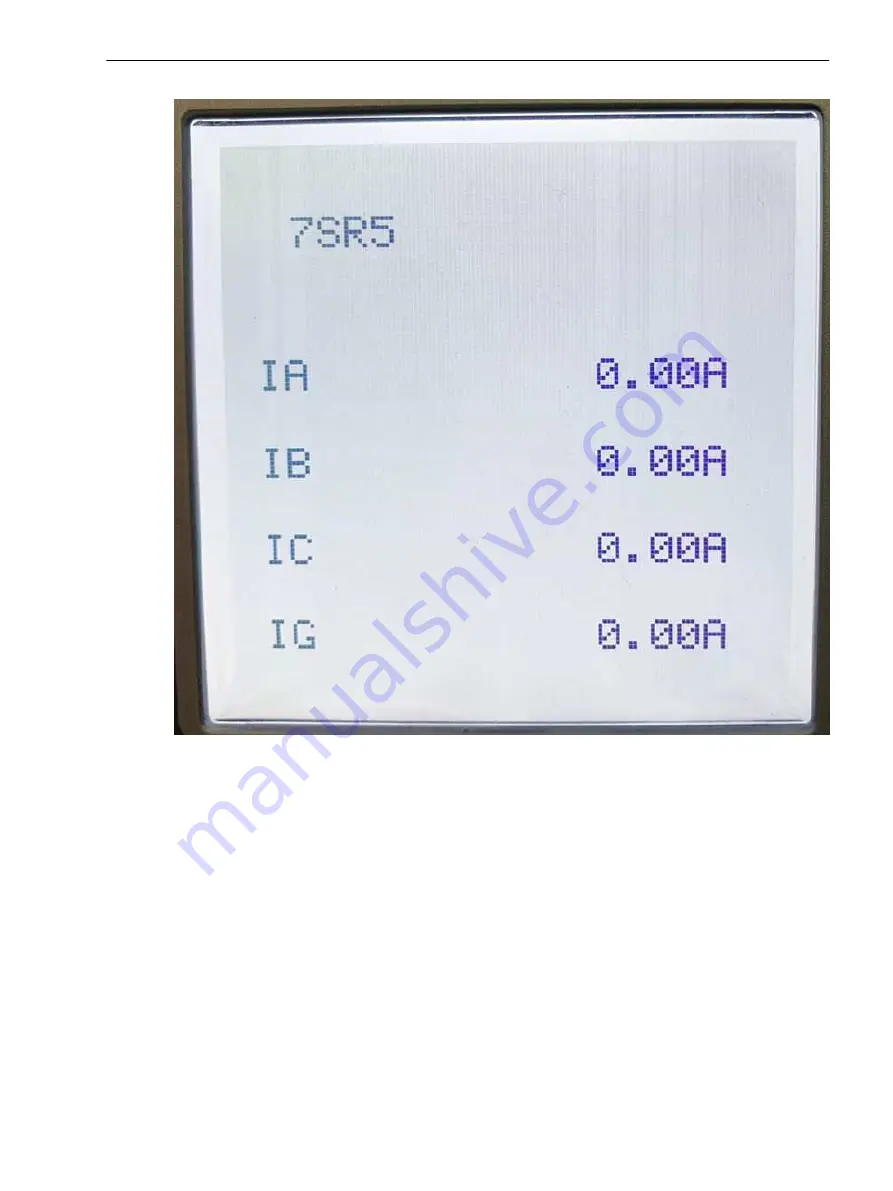
[sc_7SR5_PrimaryCurrentScreen, 1, --_--]
Figure 4-18
Primary Current Default Screen
This default screen can be changed by using the Reydisp Manager 2 tool.
During normal in service operation (not after operation caused by a system fault) the user can return to the
default
Home
screen by pressing the Cancel button several times from anywhere within the menu structure.
If several display images are available, you can select them in order of parameterized sequence by pressing the
fascia navigation button (right arrow).
Control Displays
The 7SR5 device graphic display can be configured to show a mimic of the associated plant by using the
Reymimic editor in Reydisp Manager 2. The control displays can graphically and dynamically update the switch
position of switching objects. In addition, control displays offer you the possibility of selecting individual
switching objects and activating them according to switching authority and switching mode.
Using the Device Fascia
4.3 Displays for Indication and Control
Reyrolle 7SR5, Operating, Manual
49
C53000-B7040-C013-1, Edition 05.2021
Summary of Contents for Reyrolle 7SR5
Page 6: ...6 Reyrolle 7SR5 Operating Manual C53000 B7040 C013 1 Edition 05 2021 ...
Page 10: ...10 Reyrolle 7SR5 Operating Manual C53000 B7040 C013 1 Edition 05 2021 ...
Page 40: ...40 Reyrolle 7SR5 Operating Manual C53000 B7040 C013 1 Edition 05 2021 ...
Page 76: ...76 Reyrolle 7SR5 Operating Manual C53000 B7040 C013 1 Edition 05 2021 ...
Page 114: ...114 Reyrolle 7SR5 Operating Manual C53000 B7040 C013 1 Edition 05 2021 ...