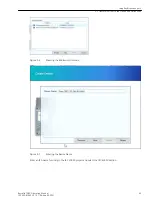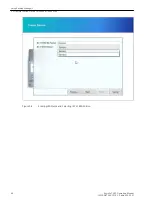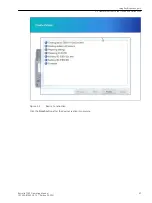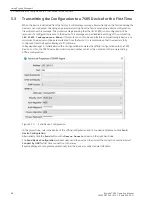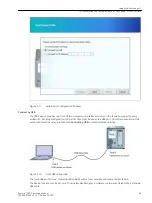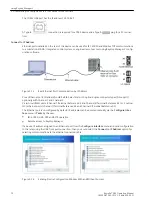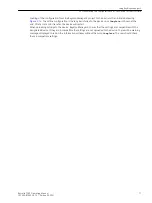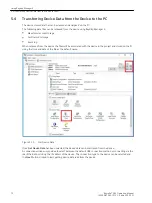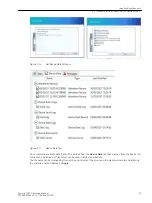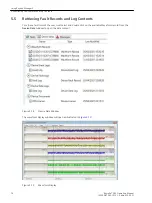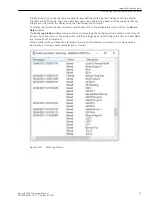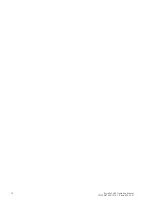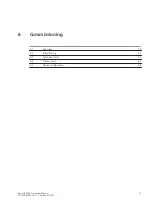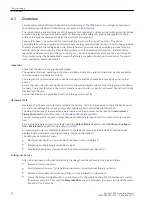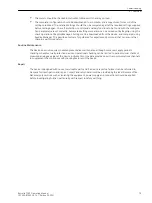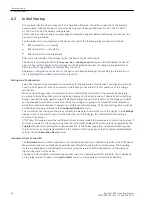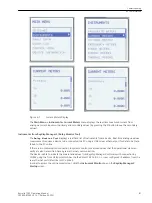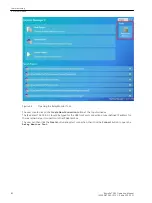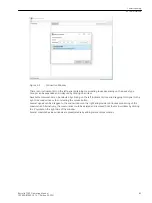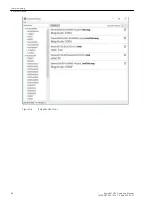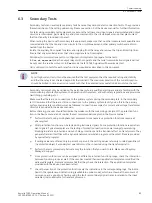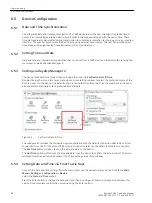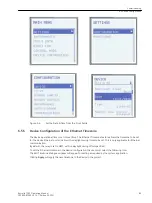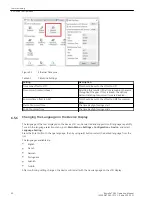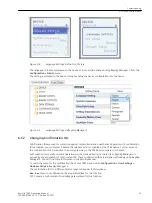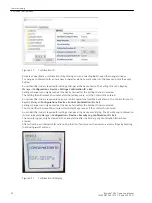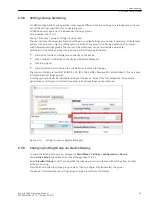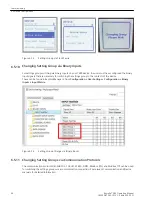•
The meters should be checked in Instruments Mode with the relay on load.
•
The complete configuration should be downloaded to a computer and a copy stored for record of the
settings produced. The installed settings should then be compared against the required settings supplied
before testing began. Check if protection, control and auxiliary functions to be found with the configura-
tion parameters are set correctly. Automated setting comparison can be carried out by Reydisp using the
check operation of Reydisp Manager. Settings can be downloaded from the device, and compared, using
Reydisp Manager. The described tests are for guidance for experienced personnel that can ensure that
these are performed safely.
Routine Maintenance
The device does not require scheduled preventative maintenance although some users apply periodic
checking schedules to all protection devices. Operational checking can be limited to periodic visual checks of
measured analogue values at the device instruments or the data provided over the communications channels
to supplement the continuous self-checking features of the device.
Repair
The device is designed with no user serviceable parts and if a device reports a failure it can be returned to
Siemens for investigation and repair. Contact and return details will be provided by the local Siemens office.
Necessary precautions such as isolating the equipment, power supply and connections should be applied
before investigating further, particularly with respect to safety earthing.
Commissioning
6.1 Overview
Reyrolle 7SR5, Operating, Manual
79
C53000-B7040-C013-1, Edition 05.2021
Summary of Contents for Reyrolle 7SR5
Page 6: ...6 Reyrolle 7SR5 Operating Manual C53000 B7040 C013 1 Edition 05 2021 ...
Page 10: ...10 Reyrolle 7SR5 Operating Manual C53000 B7040 C013 1 Edition 05 2021 ...
Page 40: ...40 Reyrolle 7SR5 Operating Manual C53000 B7040 C013 1 Edition 05 2021 ...
Page 76: ...76 Reyrolle 7SR5 Operating Manual C53000 B7040 C013 1 Edition 05 2021 ...
Page 114: ...114 Reyrolle 7SR5 Operating Manual C53000 B7040 C013 1 Edition 05 2021 ...