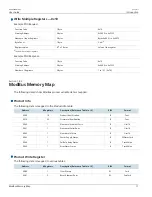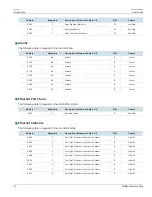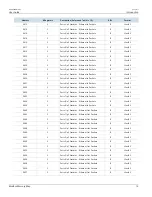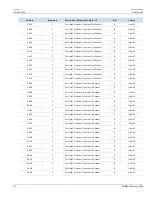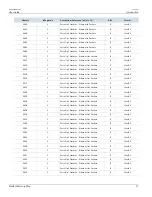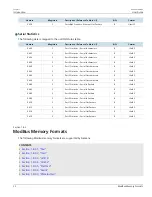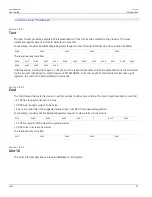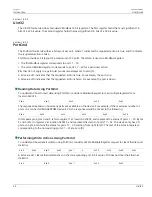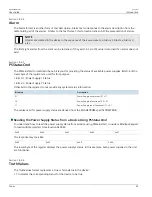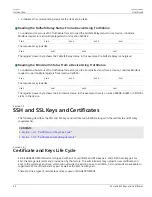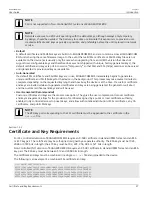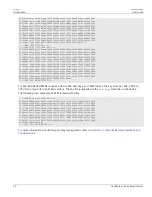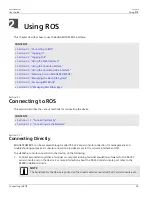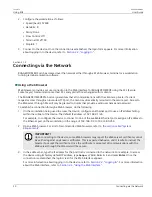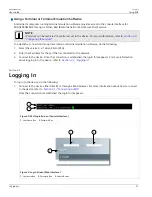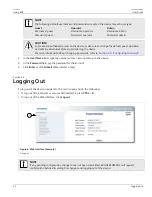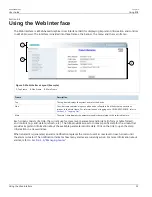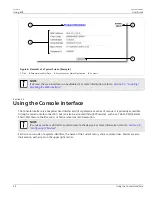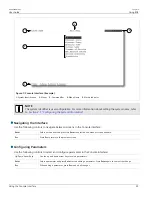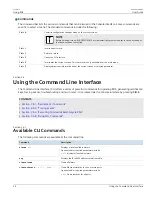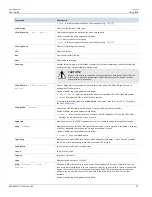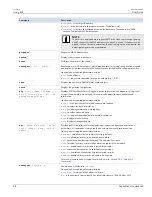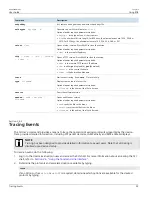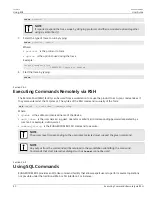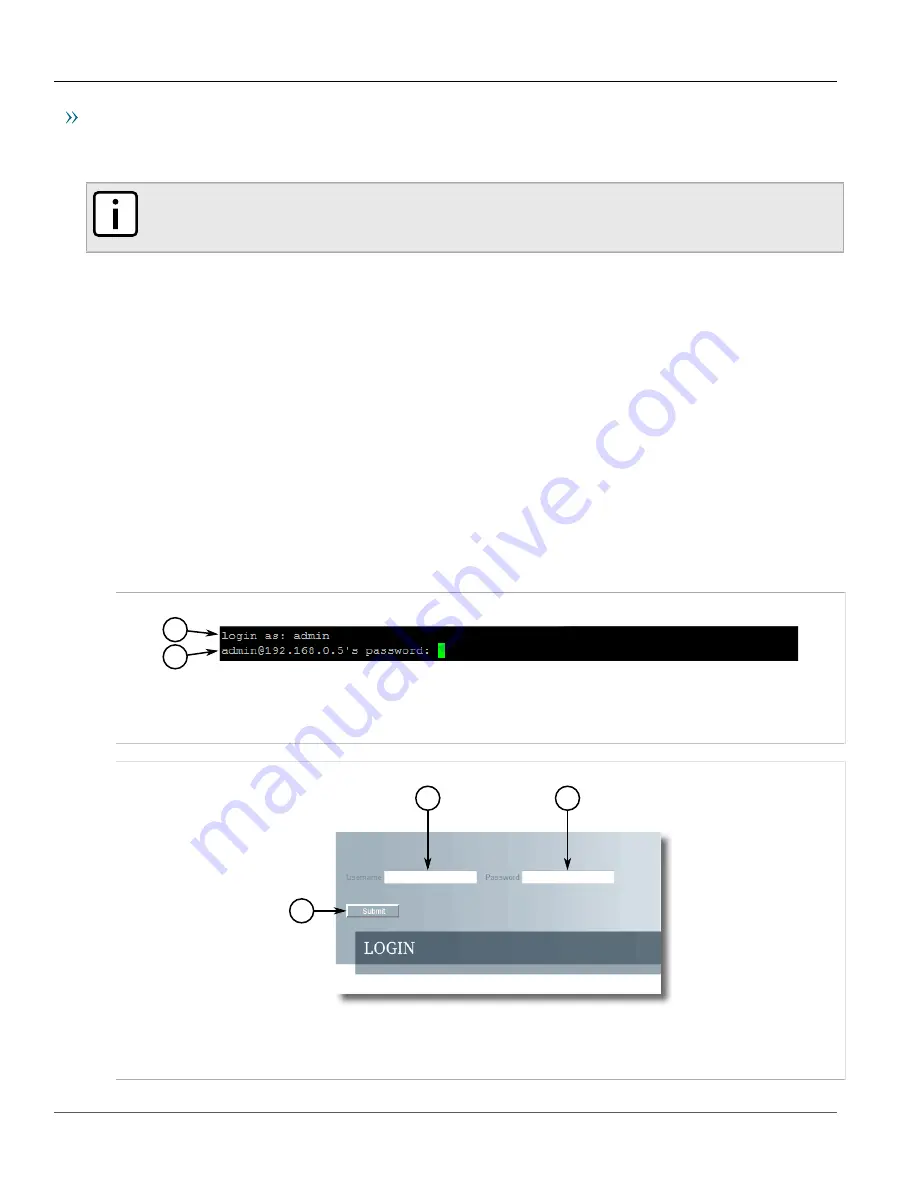
RUGGEDCOM ROS
User Guide
Chapter 2
Using ROS
Logging In
31
Using a Terminal or Terminal Emulation Software
A terminal or computer running terminal emulation software provides access to the console interface for
RUGGEDCOM ROS through a Telnet, RSH (Remote Shell) or SSH (Secure Shell) service.
NOTE
IP services can be restricted to control access to the device. For more information, refer to
.
To establish a connection through a terminal or terminal emulation software, do the following:
1. Select the service (i.e. Telnet, RSH or SSH).
2. Enter the IP address for the port that is connected to the network.
3. Connect to the device. Once the connection is established, the login form appears. For more information
about logging in to the device, refer to
.
Section 2.2
Logging In
To log in to the device, do the following:
1. Connect to the device either directly or through a Web browser. For more information about how to connect
to the device, refer to
Section 2.1, “Connecting to ROS”
.
Once the connection is established, the login form appears.
1
2
Figure 2: SSH Login Screen (Console Interface)
1.
User Name Box
2.
Password Box
1
3
2
Figure 3: Login Screen (Web Interface)
1.
Username Box
2.
Password Box
3.
Submit Button