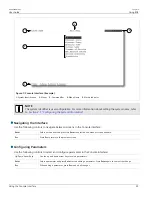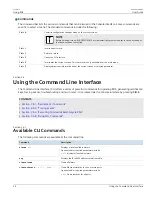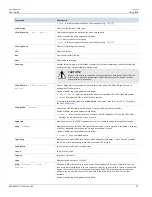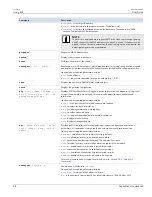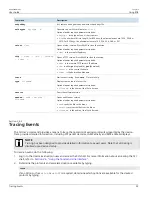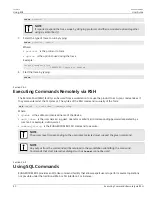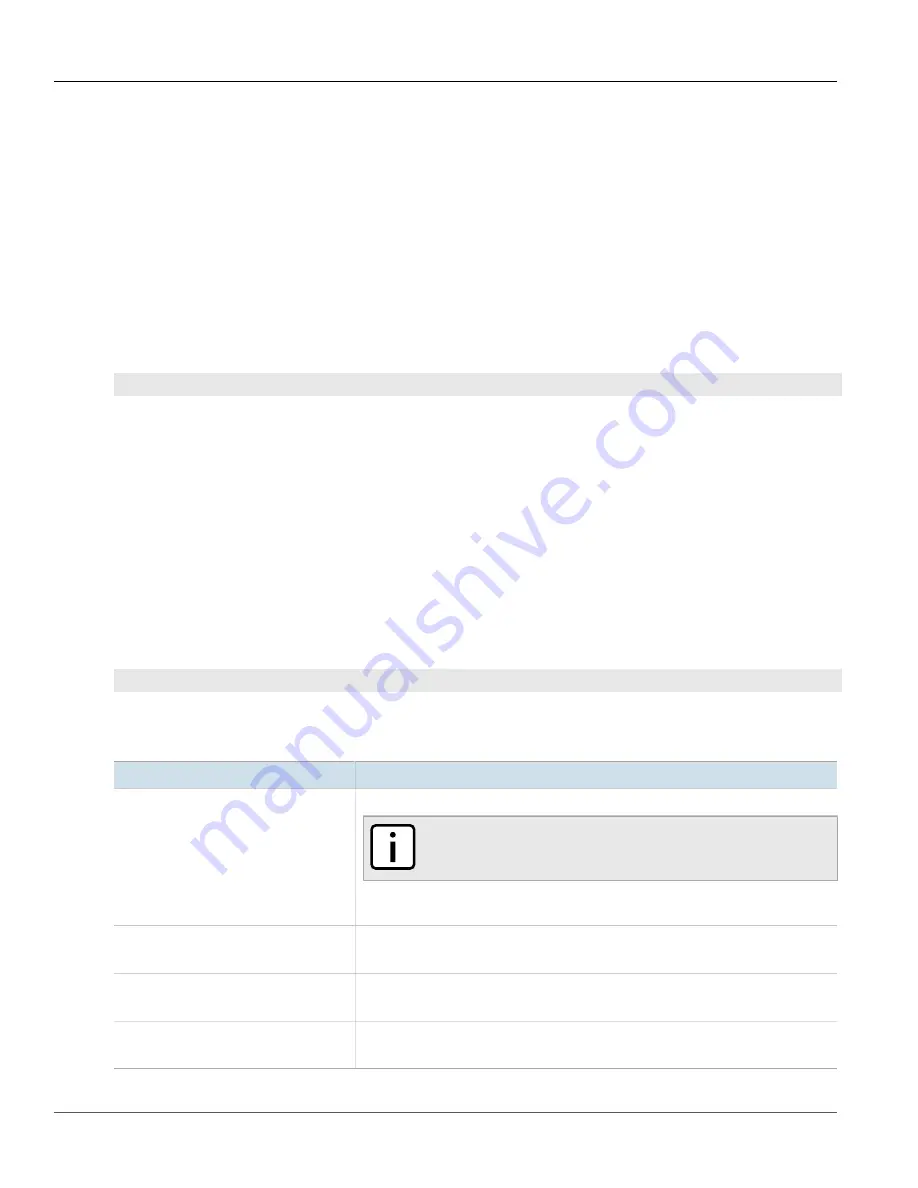
RUGGEDCOM ROS
User Guide
Chapter 2
Using ROS
Viewing a List of Public Keys
49
4. Check the system log to make sure the files were properly transferred. For more information about viewing
the system log, refer to
Section 3.5.1, “Viewing Local Logs”
.
Section 2.10.2
Viewing a List of Public Keys
Admin users can view a list of existing public keys on the device.
To view public keys, do the following:
1. Log in to the device as an admin user and access the CLI shell. For more information about accessing the CLI
shell, refer to
Section 2.6, “Using the Command Line Interface”
.
2. At the CLI prompt, type:
sshpubkey
list
A list of public keys will appear, including their key ID, access level, revocation status, user name and key
fingerprint.
Section 2.10.3
Updating a Public Key
Admin users can update public keys.
To update public keys, do the following:
1. Log in to the device as an admin user and access the CLI shell. For more information about accessing the CLI
shell, refer to
Section 2.6, “Using the Command Line Interface”
.
2. At the CLI prompt, type:
sshpubkey
list
A list of public keys will appear, including their key ID, access level, revocation status, user name and key
fingerprint.
3. Type the following commands to update the public keys:
Command
Description
sshpubkey
update_id
current_ID
new_ID
Updates the ID of user public key.
NOTE
The user public key ID must be a number between 0 and 9999.
•
current_ID
is the ID currently assigned to the public key
•
new_ID
is the ID that will be used to identify the public key going forward
sshpubkey
update_al
AL
Updates the access level of a user public key.
•
AL
is the access level (admin, operator or guest) of the public key to be updated
sshpubkey
update_rs
RS
Updates the revocation status (active, inactive) of a user public key.
•
RS
is the revocation status of the public key to be updated
sshpubkey
update_un
UN
Updates the user name of a user public key.
•
UN
is the user name of the public key to be updated