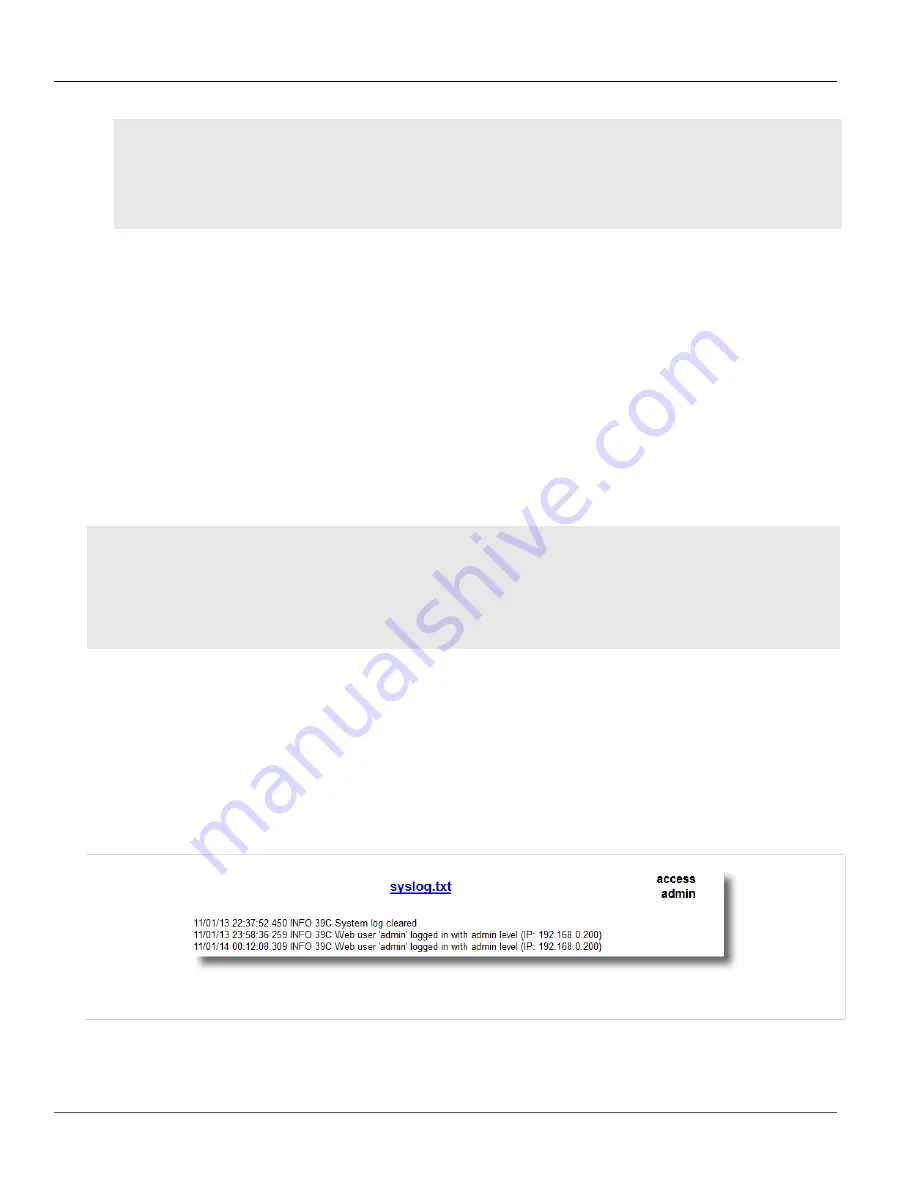
RUGGEDCOM ROS
User Guide
Chapter 3
Device Management
Managing Logs
59
user@host$ sftp admin@ros_ip
Connecting to ros_ip...
admin@ros_ip's password:
sftp> put ROS-CF52_Main_v3-7-0.bin main.bin
Uploading ROS-CF52_Main_v3-7-0.bin to /main.bin
ROS-CF52_Main_v3-7-0.bin 100% 2139KB 48.6KB/s 00:44
sftp>
Section 3.5
Managing Logs
The crash (
crashlog.txt
) and system (
syslog.txt
) log files contain historical information about events that
have occurred during the operation of the device.
The crash log contains debugging information related to problems that might have resulted in unplanned restarts
of the device or which may effect the operation of the device. A file size of 0 bytes indicates that no unexpected
events have occurred.
The system log contains a record of significant events including startups, configuration changes, firmware
upgrades and database re-initializations due to feature additions. The system log will accumulate information until
it is full, holding approximately 2 MB of data.
CONTENTS
•
Section 3.5.1, “Viewing Local Logs”
•
Section 3.5.2, “Clearing Local Logs”
•
Section 3.5.3, “Configuring the Local System Log”
•
Section 3.5.4, “Managing Remote Logging”
Section 3.5.1
Viewing Local Logs
The local crash and system logs can both be downloaded from the device and viewed in a text editor. For more
information about downloading log files, refer to
Section 3.4, “Uploading/Downloading Files”
.
To view the system log through the Web interface, navigate to
Diagnostics
»
View System Log
. The
syslog.txt
form appears.
Figure 11: syslog.txt Form
















































