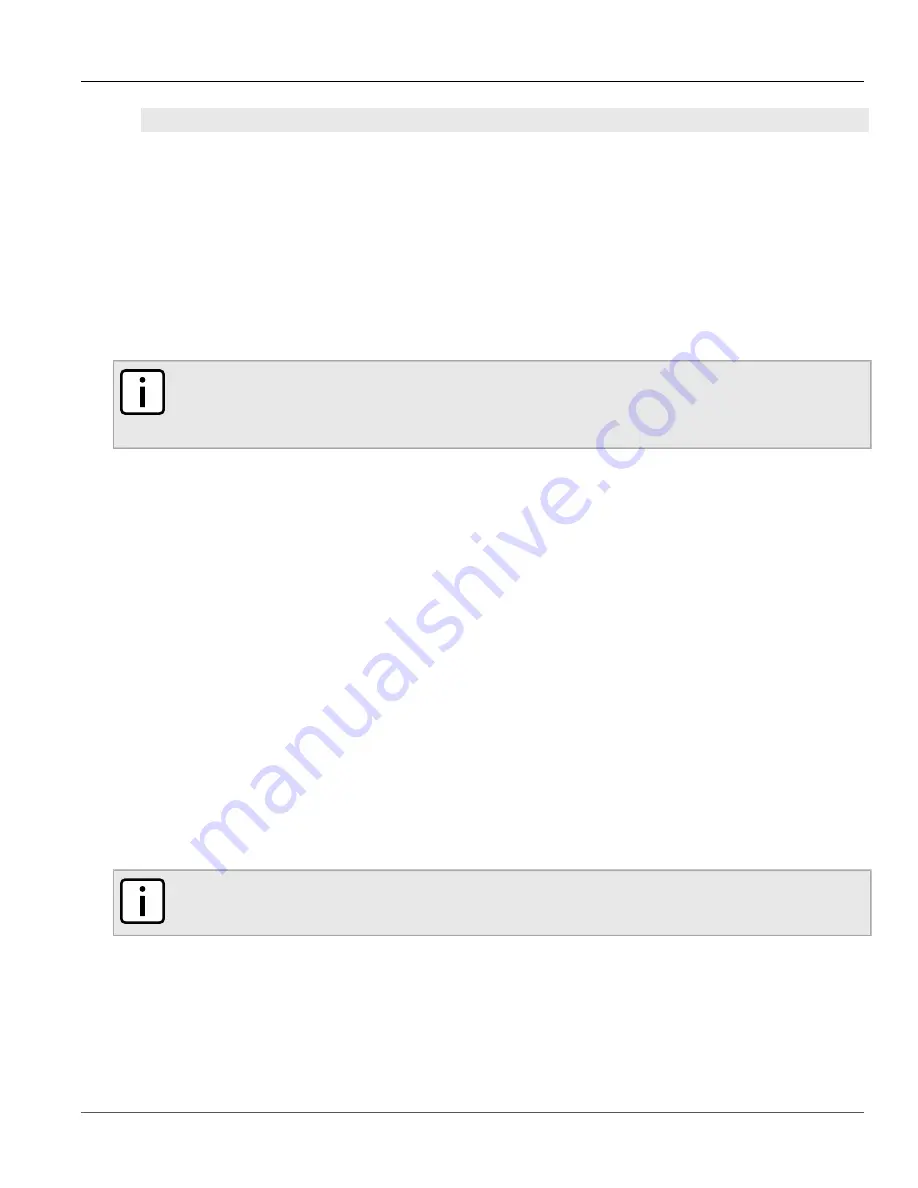
Chapter 4
System Administration
RUGGEDCOM ROS
User Guide
116
Enabling/Disabling the Web Interface
clear
private data
5. When prompted "Do you want to clear private data (Yes/No)?", answer
yes
and press
Enter
within five
seconds. All configuration and keys in flash will be zeroized. An entry in the event log will be created.
Crashlog.txt files (if existing) and syslog.txt files will be preserved. The device will reboot automatically.
Section 4.5
Enabling/Disabling the Web Interface
In some cases, users may want to disable the web interface to increase cyber security.
To disable or enable the web interface, do the following:
NOTE
The web interface can be disabled via the web UI by configuring the Web Server Users Allowed
parameter in the
IP Services form
. For more information, refer to
Section 3.9, “Configuring IP Services”
.
1. Log in to the device as an admin user and access the CLI shell. For more information about accessing the CLI
shell, refer to
Section 2.6, “Using the Command Line Interface”
.
2. Navigate to
Administration
»
Configure IP Services
»
Web Server Users Allowed
.
3. Select
Disabled
to disable the web interface, or select the desired number of web server users allowed to
enable the interface.
Section 4.6
Managing Alarms
Alarms indicate the occurrence of events of either importance or interest that are logged by the device.
There are two types of alarms:
•
Active alarms
signify states of operation that are not in accordance with normal operation. Examples include
links that should be up, but are not, or error rates that repeatedly exceed a certain threshold. These alarms are
continuously active and are only cleared when the problem that triggered the alarms is resolved.
•
Passive alarms
are a record of abnormal conditions that occurred in the past and do not affect th current
operation state of the device. Examples include authentication failures, Remote Network MONitoring (RMON)
MIB generated alarms, or error states that temporarily exceeded a certain threshold . These alarms can be
cleared from the list of alarms.
NOTE
For more information about RMON alarms, refer to
Section 3.10.2, “Managing RMON Alarms”
.
When either type of alarm occurs, a message appears in the top right corner of the user interface. If more than
one alarm has occurred, the message will indicate the number of alarms. Active alarms also trip the Critical Failure
Relay LED on the device. The message and the LED will remain active until the alarm is cleared.
















































