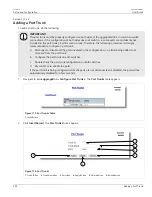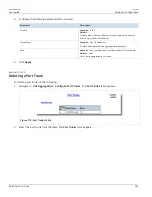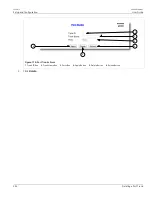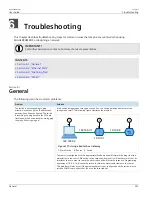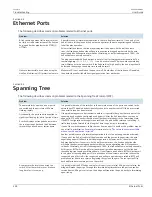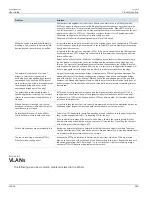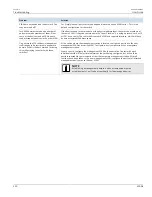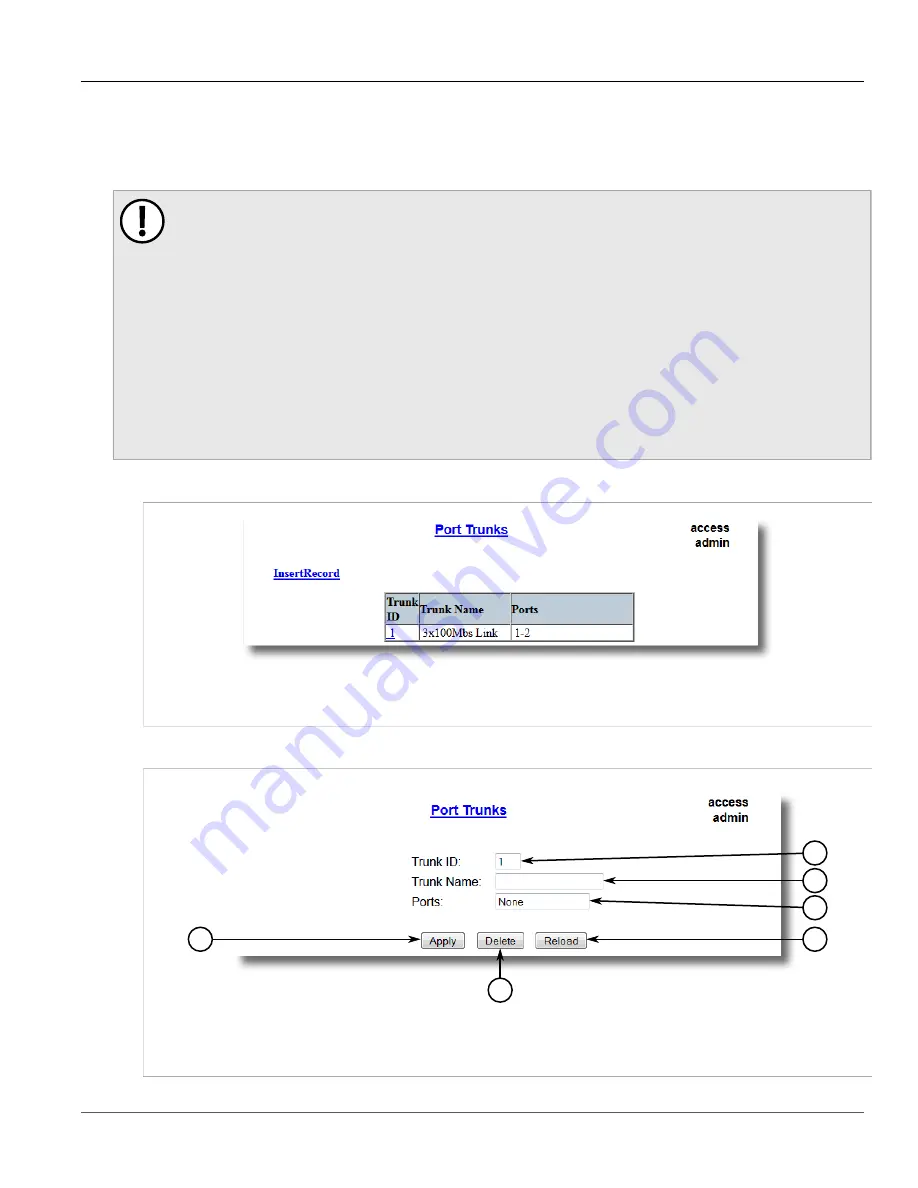
Chapter 5
Setup and Configuration
RUGGEDCOM ROS
User Guide
244
Adding a Port Trunk
Section 5.10.2.2
Adding a Port Trunk
To add a port trunk, do the following:
IMPORTANT!
The port trunk must be properly configured on both sides of the aggregated link. In switch-to-switch
connections, if the configuration of both sides does not match (i.e. some ports are mistakenly not
included in the port trunk), it will result in a loop. Therefore, the following procedure is strongly
recommended to configure a port trunk:
a. Disconnect or disable all the ports involved in the configuration, i.e. either being added to or
removed from the port trunk.
b. Configure the port trunk on both switches.
c. Double-check the port trunk configuration on both switches.
d. Reconnect or re-enable the ports.
If the port trunk is being configured while the ports are not disconnected or disabled, the port will be
automatically disabled for a few seconds.
1. Navigate to
Link Aggregation
»
Configure Port Trunks
. The
Port Trunks
table appears.
Figure 173: Port Trunks Table
1.
InsertRecord
2. Click
InsertRecord
. The
Port Trunks
form appears.
6
4
5
2
1
3
Figure 174: Port Trunks
1.
Trunk ID Box
2.
Trunk Name Box
3.
Ports Box
4.
Apply Button
5.
Delete Button
6.
Reload Button