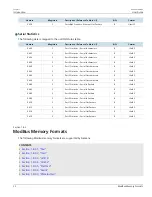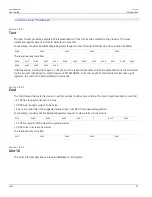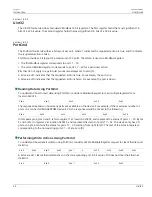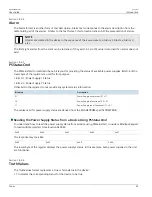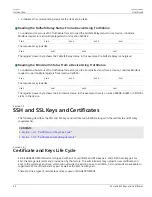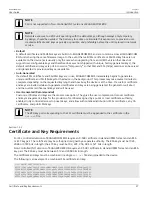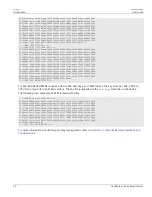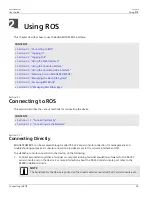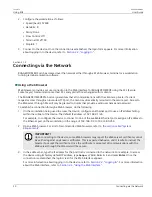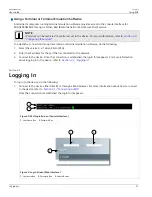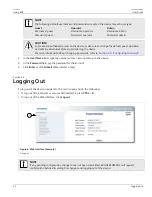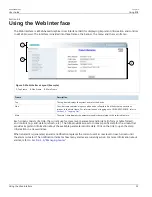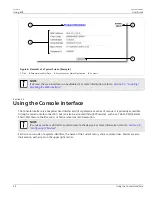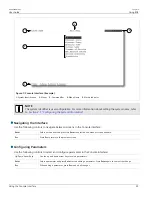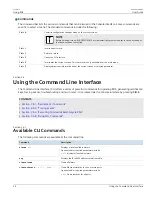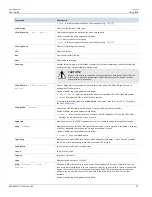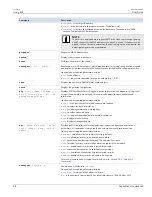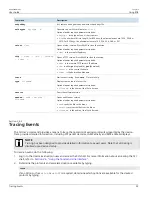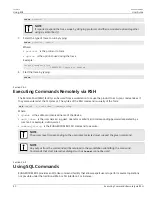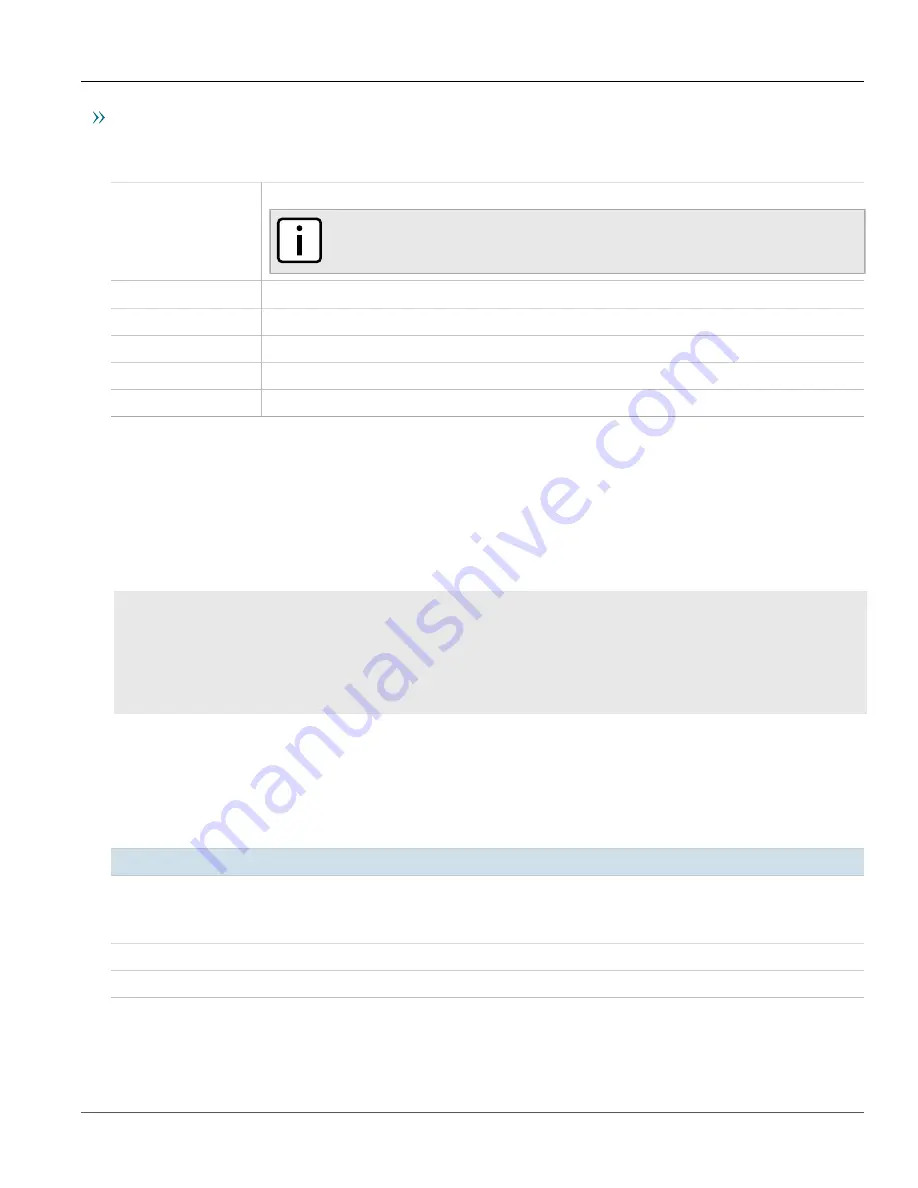
Chapter 2
Using ROS
RUGGEDCOM ROS
User Guide
36
Using the Command Line Interface
Commands
The command bar lists the various commands that can be issued in the Console interface. Some commands are
specific to select screens. The standard commands include the following:
Ctrl + A
Commits configuration changes made on the current screen.
NOTE
Before exiting a screen, RUGGEDCOM ROS will automatically prompt the user to save any changes
that have not been committed.
Ctrl + I
Inserts a new record.
Ctrl + L
Deletes a record.
Ctrl + S
Opens the CLI interface.
Ctrl + X
Terminates the current session. This command is only available from the main menu.
Ctrl + Z
Displays important information about the current screen or selected parameter.
Section 2.6
Using the Command Line Interface
The Command Line Interface (CLI) offers a series of powerful commands for updating ROS, generating certificates/
keys, tracing events, troubleshooting and much more. It is accessed via the Console interface by pressing
Ctrl-S
.
CONTENTS
•
Section 2.6.1, “Available CLI Commands”
•
Section 2.6.2, “Tracing Events”
•
Section 2.6.3, “Executing Commands Remotely via RSH”
•
Section 2.6.4, “Using SQL Commands”
Section 2.6.1
Available CLI Commands
The following commands are available at the command line:
Command
Description
alarms
all
Displays a list of available alarms.
Optional and/or required parameters include:
•
all
displays all available alarms
arp
Displays the IP to MAC address resolution table.
clearalarms
Clears all alarms.
clearethstats
[ all |
port
]
Clears Ethernet statistics for one or more ports.
Optional and/or required parameters include:
•
all
clears statistics for all ports