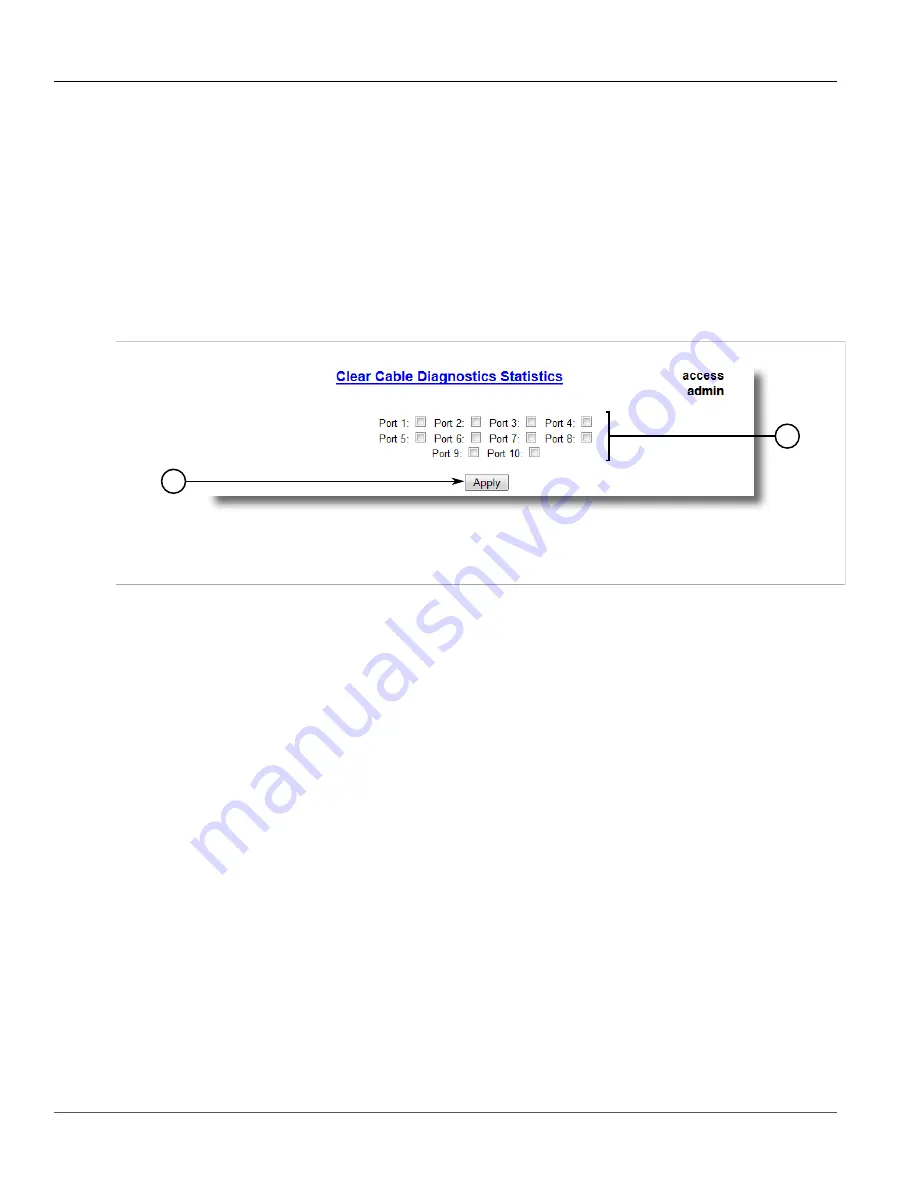
RUGGEDCOM ROS
User Guide
Chapter 3
Device Management
Clearing Cable Diagnostics
83
8. Click
Apply
. The state of the Ethernet port will automatically change to
Stopped
when the test is complete.
For information about how to monitor the test and view the results, refer to
Section 3.6.10.1, “Viewing Cable
.
Section 3.6.10.3
Clearing Cable Diagnostics
To clear the cable diagnostic results, do the following:
1. Navigate to
Ethernet Ports
»
Clear Cable Diagnostics Statistics
. The
Clear Cable Diagnostics Statistics
form appears.
1
2
Figure 34: Clear Cable Diagnostics Statistics Form
1.
Port Check Boxes
2.
Apply Button
2. Select one or more Ethernet ports.
3. Click
Apply
.
Section 3.6.10.4
Determining the Estimated Distance To Fault (DTF)
To determine the estimate Distance To Fault (DTF), do the following:
1. Connect a CAT-5 (or better quality) Ethernet cable with a known length to the device. Do not connect the
other end of the cable to another port.
2. Configure the cable diagnostic utility to run a few times on the selected Ethernet port and start the test. For
more information, refer to
Section 3.6.10.2, “Performing Cable Diagnostics”
. Open faults should be detected
and recorded in the system log.
3. Review the errors recorded in the system log and determine the average distance of the open faults. For more
information about the system log, refer to
Section 3.5.1, “Viewing Local Logs”
.
4. Subtract the average distance from the cable length to determine the calibration value.
5. Configure the cable diagnostic utility to run a few times with the new calibration value. The distance to the
open fault should now be the same as the actual length of the cable. The Distance To Fault (DTF) is now
calibrated for the selected Ethernet port.
















































