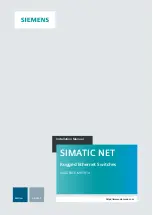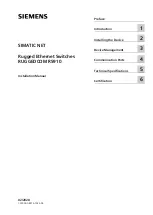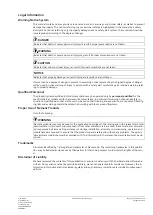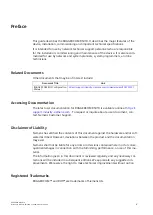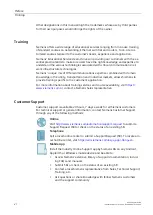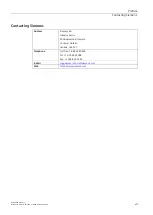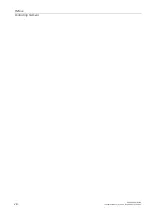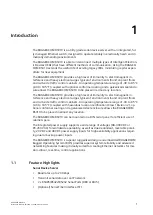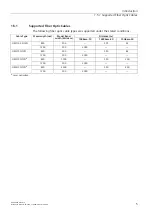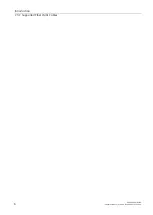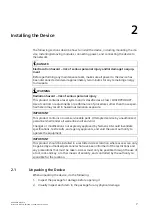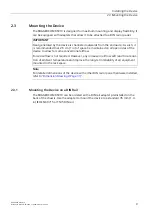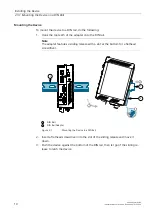Reviews:
No comments
Related manuals for RUGGEDCOM RS910

DSN-4100 Series
Brand: D-Link Pages: 2

Enterprise Server S80
Brand: IBM Pages: 282

NECCare Platinum Express5800/A1160
Brand: NEC Pages: 4

NECCare Gold Express5800/320Fd
Brand: NEC Pages: 11

NEC Express5800/R120d-2E
Brand: NEC Pages: 39

UNIVERGE NEAX 2000 IPS
Brand: NEC Pages: 244

UNIVERGE NEAX 2000 IPS
Brand: NEC Pages: 191

UNIVERGE NEAX 2000 IPS
Brand: NEC Pages: 96

BladeCenter QS20
Brand: IBM Pages: 92

BladeCenter JS20
Brand: IBM Pages: 218

HS21 - BladeCenter - 8853
Brand: IBM Pages: 80

8835 - Eserver 325 - 1 GB RAM
Brand: IBM Pages: 62

8835 - Eserver 325 - 1 GB RAM
Brand: IBM Pages: 2

8676 - Eserver xSeries 335
Brand: IBM Pages: 92

8670 - Eserver xSeries 345
Brand: IBM Pages: 60

8647 - Eserver xSeries 225
Brand: IBM Pages: 182

8480 - Eserver xSeries 205
Brand: IBM Pages: 64

79463AU
Brand: IBM Pages: 2