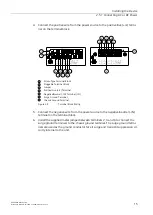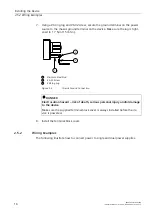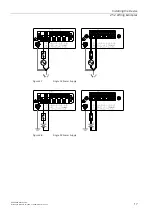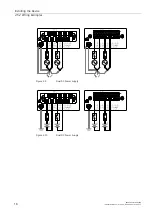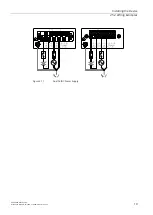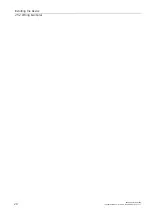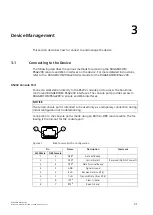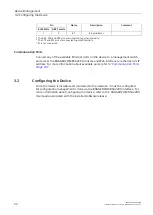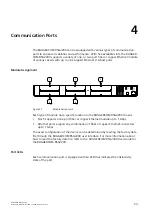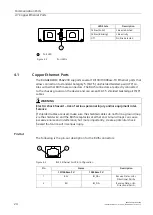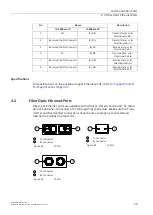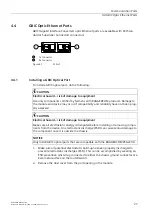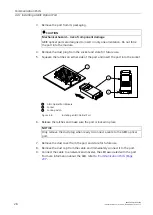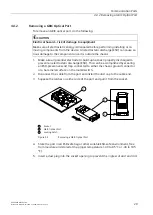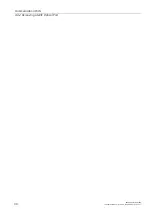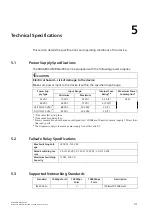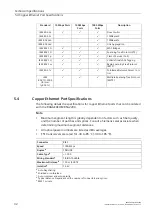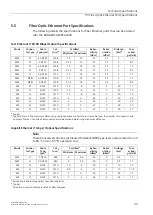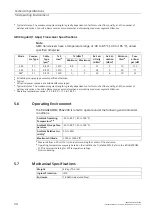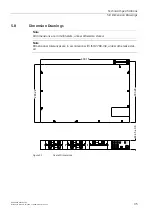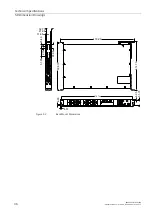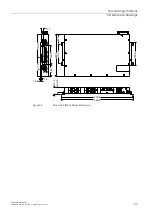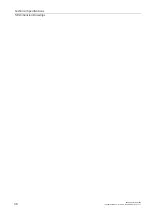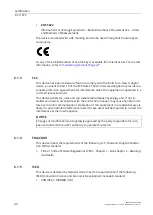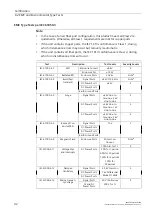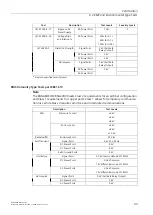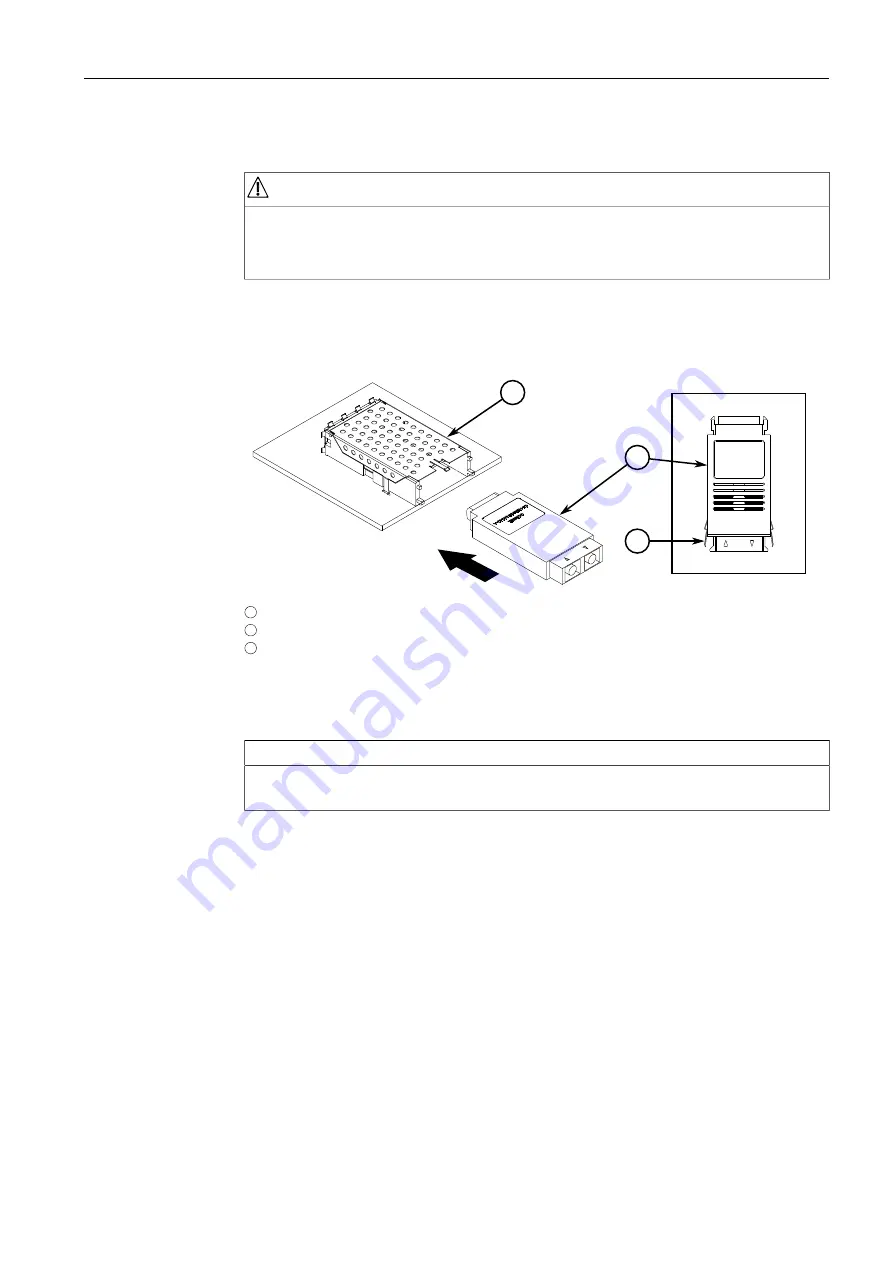
Communication Ports
4.4.1 Installing a GBIC Optical Port
3. Remove the port from its packaging.
CAUTION
Mechanical hazard – risk of component damage
GBIC optical ports are designed to insert in only one orientation. Do not force
the port into the module.
4. Remove the dust plug from the socket and store for future use.
5. Squeeze the latches on either side of the port and insert the port into the socket.
2
1
3
1
GBIC Optical Port Module
2
Socket
3
Locking Latch
Figure 4.8
Installing a GBIC Optical Port
6. Release the latches and make sure the port is locked in place.
NOTICE
Only remove the dust plug when ready to connect a cable to the GBIC optical
port.
7. Remove the dust cover from the port and store for future use.
8. Remove the dust cap from the cable and immediately connect it to the port.
9. Connect the cable to a network and observe the LED associated with the port.
For more information about the LED, refer to
28
RUGGEDCOM RSG2200
Installation Manual, 01/2020, C79000-G8976-1043-15