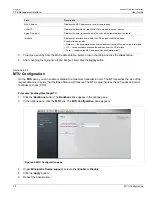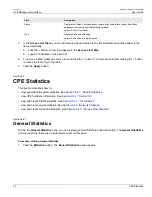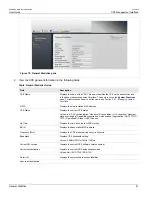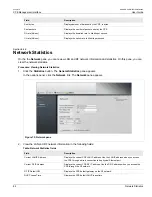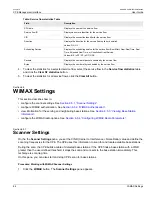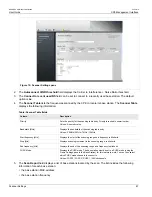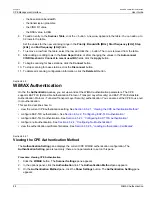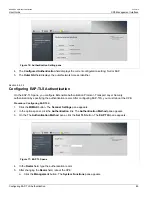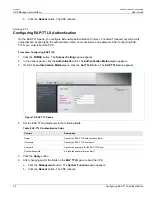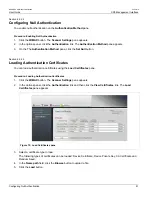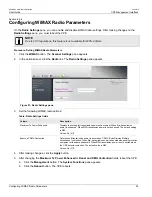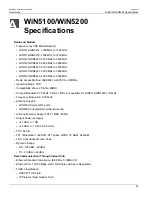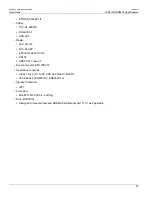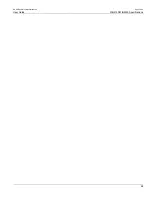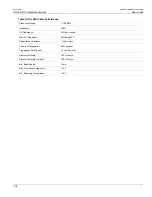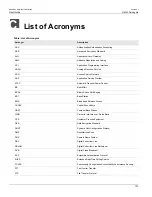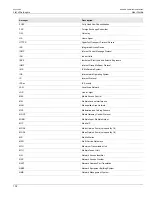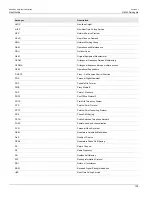Chapter 6
CPE Management Interface
RUGGEDCOM WiN5100/WiN5200
User Guide
92
Viewing Base Station Information
Section 6.5.3
Viewing Base Station Information
On the
Mobility
pane, you can view information about the base station serving the CPE and information about
neighboring base stations. The
Mobility
pane is read-only; there are no parameters to set on this pane.
Procedure: Viewing Base Station Information
1. Click the
WiMAX
button. The
Scanner Settings
pane appears.
2. In the options panel, click the
Mobility
link. The
Mobility
pane appears.
Figure 80: Mobility pane
3. The
Serving BS
table displays information about the base station to which the CPE is connected:
Table: Serving BS table
Column
Description
BSID
Displays the MAC address of the base station to which the CPE is connected.
Preamble Index
Displays the base station’s preamble index.
Frequency
Displays the base station frequency.
DL RSSI
Displays the downlink RSSI (Received Signal Strength Indication).
UL RSSI
Displays the uplink RSSI (Received Signal Strength Indication).
4. The
Scanned Neighbor BS list
table displays information about neighboring base stations detected by the
CPE. This table displays the same information for neighboring base stations as that shown in
“Viewing Base Station Information”
.
Summary of Contents for RUGGEDCOM WiN5100
Page 2: ...RUGGEDCOM WiN5100 WiN5200 User Guide ii ...
Page 8: ...RUGGEDCOM WiN5100 WiN5200 User Guide FCC Statement And Cautions viii ...
Page 26: ...RUGGEDCOM WiN5100 WiN5200 User Guide Chapter 2 Product Description LED Indicators 18 ...
Page 28: ...RUGGEDCOM WiN5100 WiN5200 User Guide Chapter 3 Mounting Wall Mounting 20 ...
Page 106: ...RUGGEDCOM WiN5100 WiN5200 User Guide Appendix A WiN5100 WiN5200 Specifications 98 ...
Page 114: ...RUGGEDCOM WiN5100 WiN5200 User Guide Appendix D RUGGEDCOM CPE Warranty 106 ...