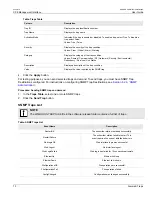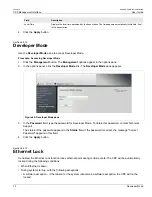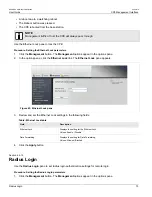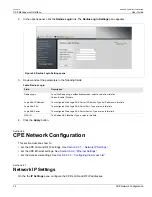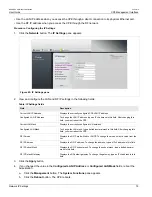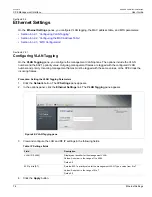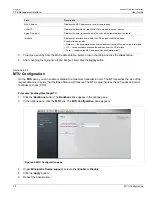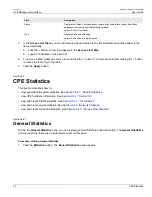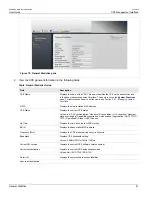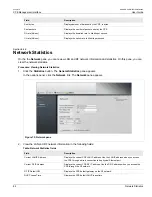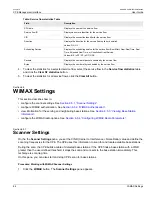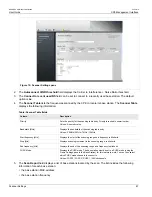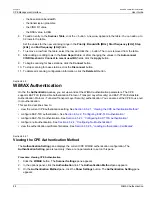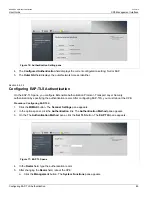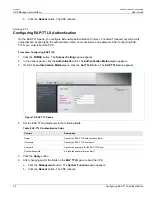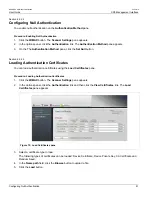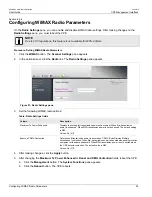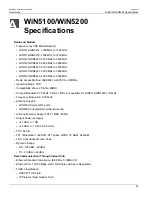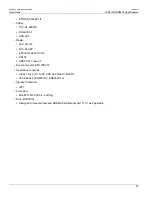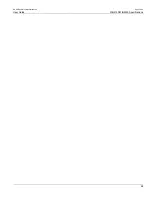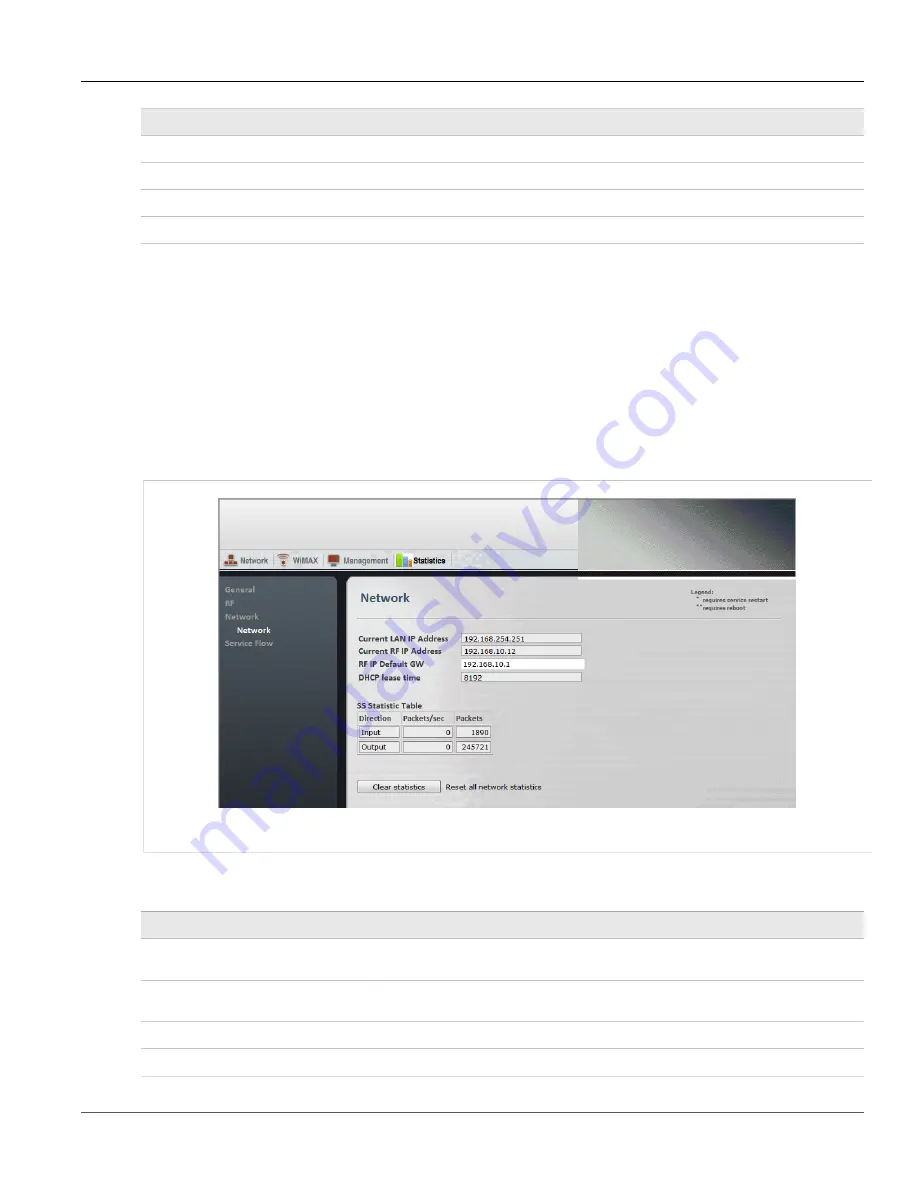
Chapter 6
CPE Management Interface
RUGGEDCOM WiN5100/WiN5200
User Guide
84
Network Statistics
Field
Description
Sent bytes
Displays amount of data sent by the CPE, in bytes.
Sent packets
Displays the number of packets sent by the CPE.
DL rate [Kb/sec]
Displays the downlink rate, in kilobits per second.
UL rate [Kb/sec]
Displays the uplink rate, in kilobits per second.
Section 6.4.4
Network Statistics
On the the
Network
pane, you can review LAN and RF network information and statistics. On this pane, you can
clear the network statistics.
Procedure: Viewing Network Statistics
1. Click the
Statistics
button. The
General Statistics
pane appears.
In the options panel, click the
Network
link. The
Network
pane appears.
Figure 73: Network pane
2. View the LAN and RF network information in the following fields:
Table: Network Statistics fields
Field
Description
Current LAN IP Address
Displays the current CPE LAN IP address. Use the LAN IP address when you access
the CPE through a direct connection to its physical Ethernet port.
Current RF IP Address
Displays the current CPE RF IP address. Use the RF IP address when you access the
CPE through the RF network.
RF IP Default GW
Displays the CPE default gateway on the RF network.
DHCP Lease Time
Displays the CPE default DHCP lease time.
Summary of Contents for RUGGEDCOM WiN5100
Page 2: ...RUGGEDCOM WiN5100 WiN5200 User Guide ii ...
Page 8: ...RUGGEDCOM WiN5100 WiN5200 User Guide FCC Statement And Cautions viii ...
Page 26: ...RUGGEDCOM WiN5100 WiN5200 User Guide Chapter 2 Product Description LED Indicators 18 ...
Page 28: ...RUGGEDCOM WiN5100 WiN5200 User Guide Chapter 3 Mounting Wall Mounting 20 ...
Page 106: ...RUGGEDCOM WiN5100 WiN5200 User Guide Appendix A WiN5100 WiN5200 Specifications 98 ...
Page 114: ...RUGGEDCOM WiN5100 WiN5200 User Guide Appendix D RUGGEDCOM CPE Warranty 106 ...