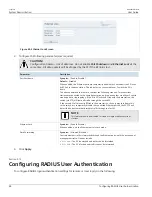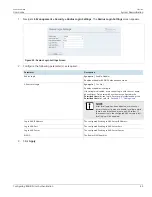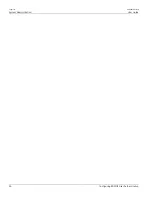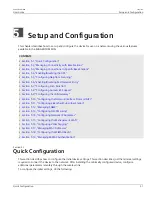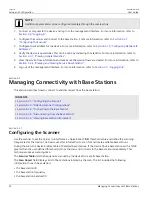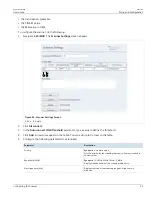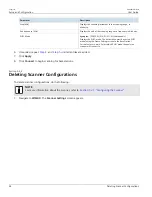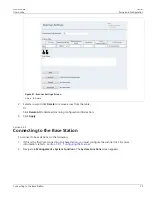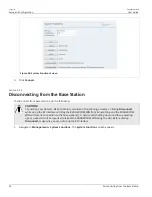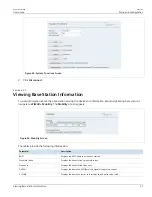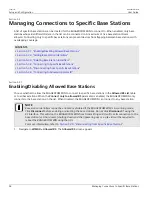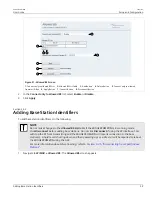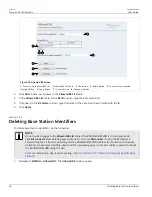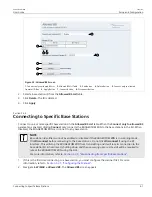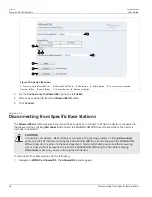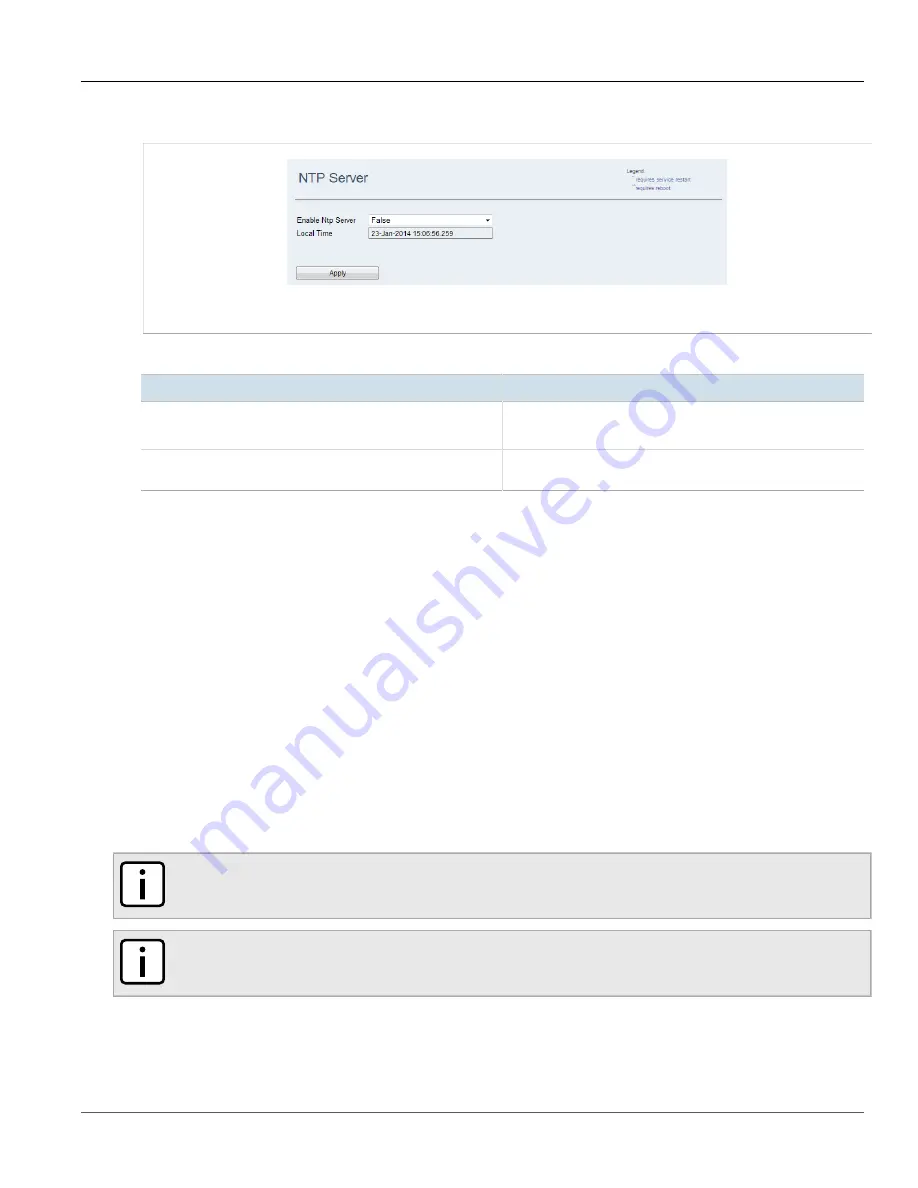
RUGGEDCOM WIN
User Guide
Chapter 4
System Administration
Locking the Device
47
1. Navigate to
Management » NTP Server
. The
NTP Server
screen appears.
Figure 43: NTP Server Screen
2. Configure the following parameter(s) as required:
Parameter
Description
Enable Ntp Server
Synopsis:
{ True, False }
Enables or disables the NTP server.
Local Time
Displays the local time advertised by the base station. The time
appears automatically in this parameter, if set in the base station.
3. Click
Apply
.
Section 4.12
Locking the Device
The device can be put in a mode called Ethernet Lock. While in this mode, Ethernet ports are locked during certain
events. The device will be automatically locked during the following conditions:
• When Ethernet is disconnected.
• During system start-up, with the following exceptions:
▫ A software exception – if the reason for the system reboot was a software exception, the device will not be
locked.
▫ A reboot due to a watchdog reboot.
▫ The Reboot button was pressed.
▫ The device rebooted from the base station.
NOTE
Management traffic to/from the device will always pass through.
NOTE
The device be unlocked locally via the SS UI, or remotely via the base station.
To lock the device, do the following:
1. Navigate to
Management » Security » Ethernet Lock
. The
Ethernet Lock
screen appears.