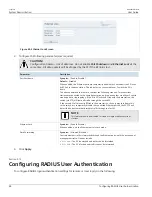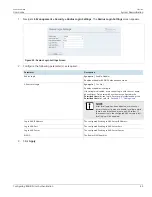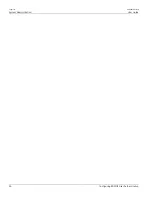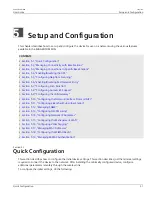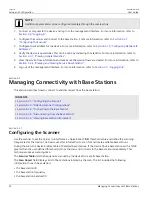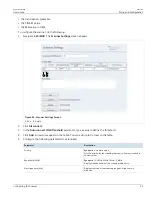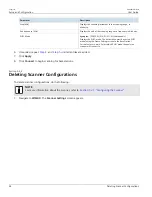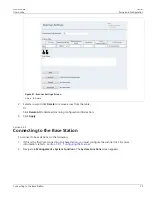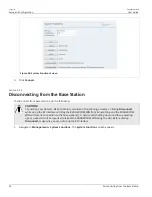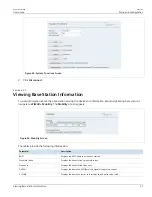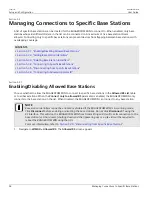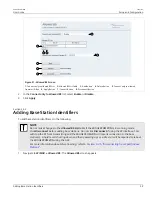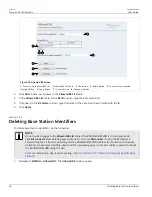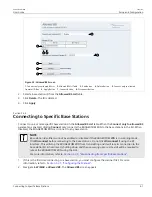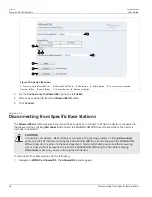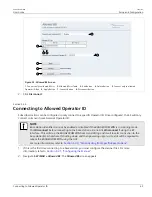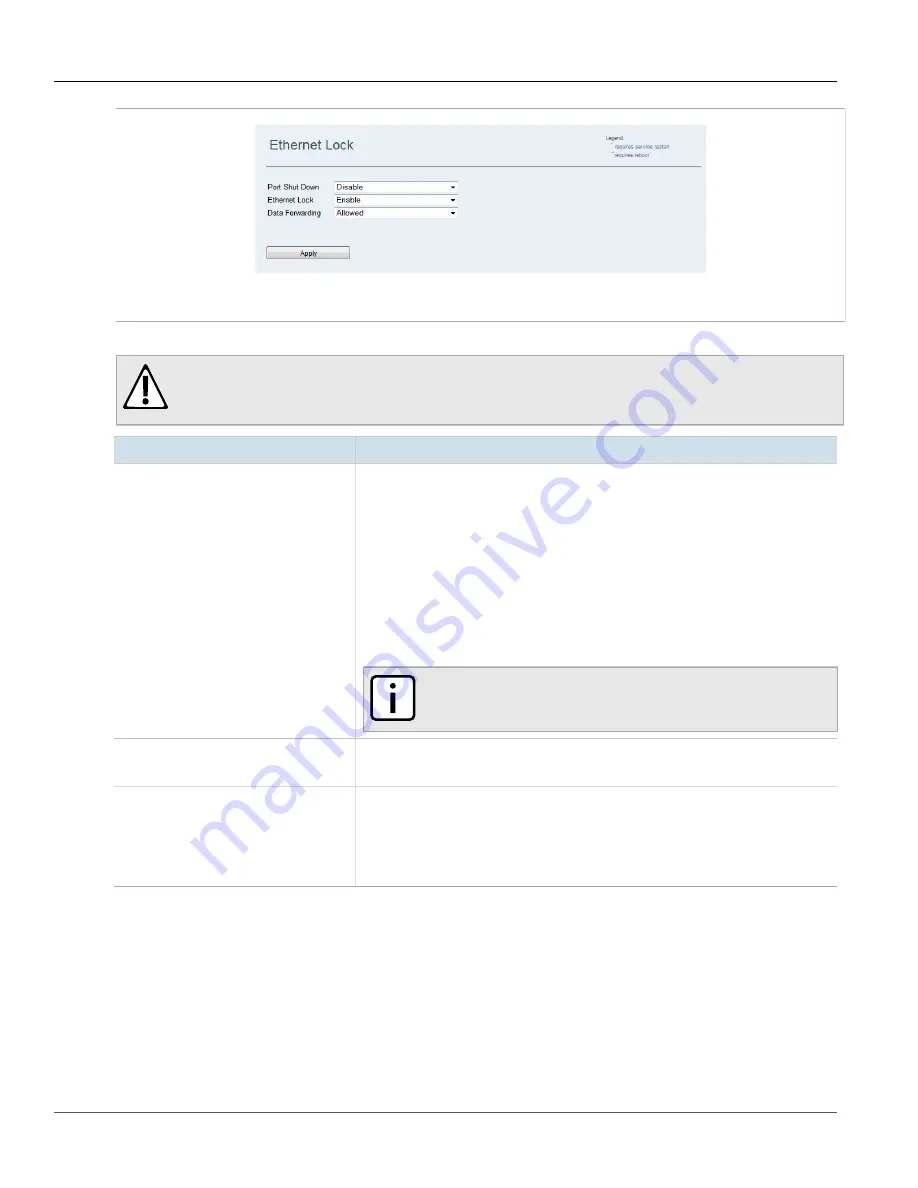
Chapter 4
System Administration
RUGGEDCOM WIN
User Guide
48
Configuring RADIUS User Authentication
Figure 44: Ethernet Lock Screen
2. Configure the following parameter(s) as required:
CAUTION!
Configuration hazard – risk of data loss. Do not enable
Port Shutdown
and
Ethernet Lock
at the
same time. All data packets will be dropped by the SS if the RF link is lost.
Parameter
Description
Port Shutdown
Synopsis:
{ Enable, Disable }
Default:
Disabled
When enabled, the Ethernet ports are temporarily disabled for 3 seconds if the SS loses
its RF link to the base station. This indicates to a connected Layer 2 switch the SS is
down.
To better understand this feature, consider the following scenario. Two subscriber
stations are connected to the same base station, and to one another via a Layer 2 switch,
creating a basic ring topology. If the first SS loses its RF link with the base station, the
switch (via STP) will route all traffic through the second SS.
If the second SS
also
loses its RF link to the base station, the only way to indicate this
to the switch is to temporarily disable the connected Ethernet port on the SS. STP will
detect this and automatically reroute traffic through the first SS.
NOTE
This feature should be disabled for fixed or single mobile subscriber
stations.
Ethernet Lock
Synopsis:
{ Enable, Disable }
When enabled, puts the Ethernet ports in Lock mode.
Data Forwarding
Synopsis:
{ Allowed, Blocked }
Controls whether traffic is forwarded through the Ethernet ports, with the exception of
management traffic. Options include:
•
Allowed
– The SS is unlocked and traffic can be forwarded
•
Blocked
– The SS is locked and traffic cannot be forwarded
3. Click
Apply
.
Section 4.13
Configuring RADIUS User Authentication
To configure RADIUS login authentication settings for remote or local login, do the following: