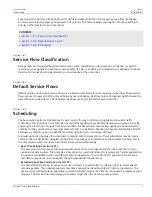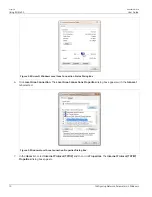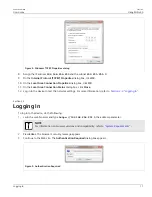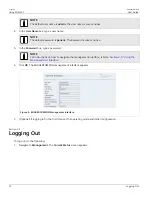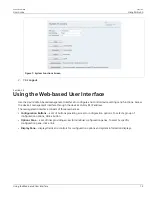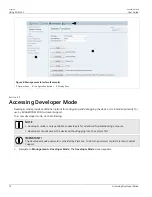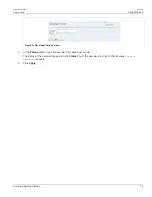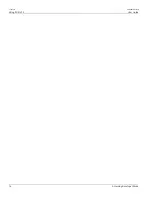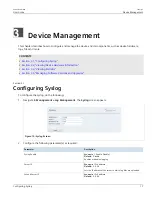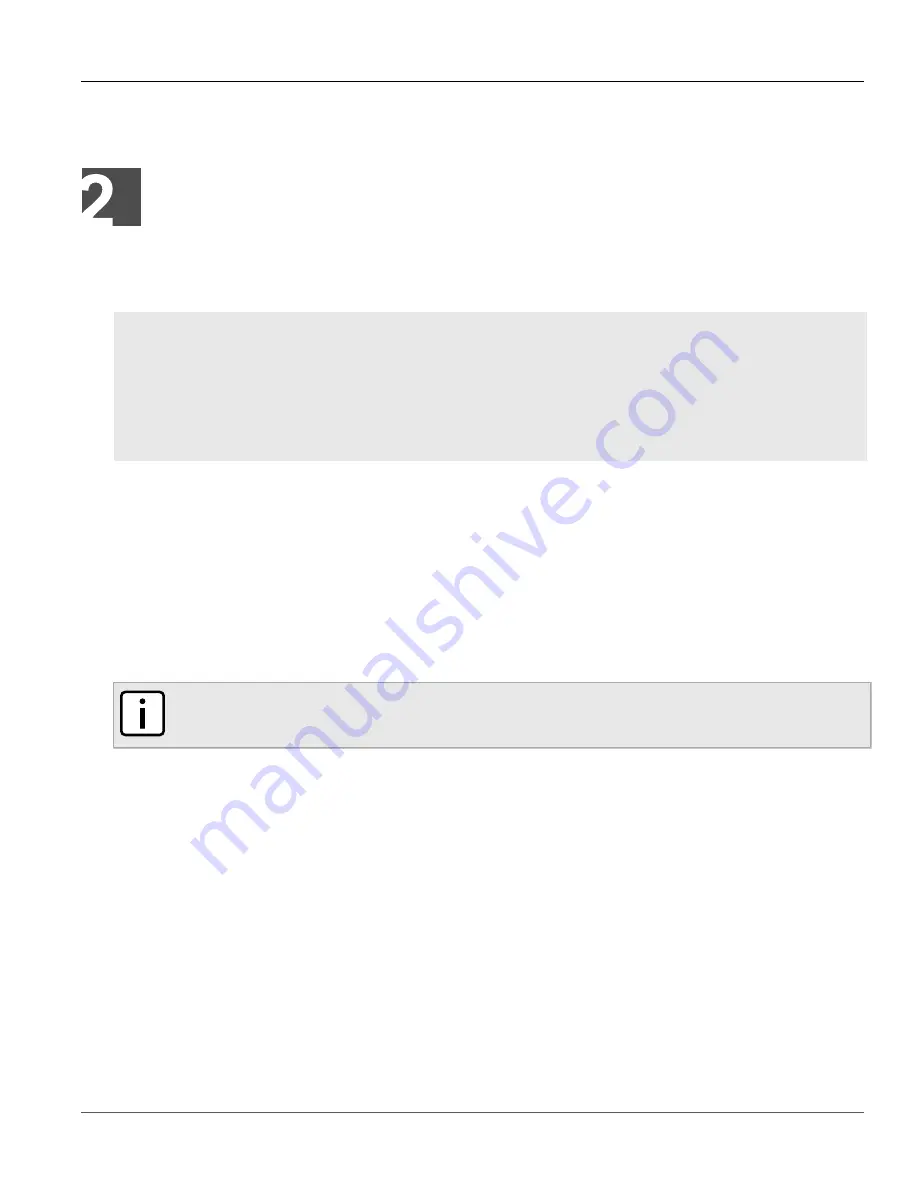
RUGGEDCOM WIN
User Guide
Chapter 2
Using WIN v5.0
Configuring Network Parameters in Windows
9
Using WIN v5.0
This chapter describes how to use the RUGGEDCOM WIN interface.
CONTENTS
•
Section 2.1, “Configuring Network Parameters in Windows”
•
•
•
Section 2.4, “Using the Web-based User Interface”
•
Section 2.5, “Accessing Developer Mode”
Section 2.1
Configuring Network Parameters in Windows
Network parameters in Microsoft Windows must be setup to allow a computer to connect to the RUGGEDCOM
WIN. For instructions on how to configure the network parameters for other operating systems, refer to the user
documentation for that operating system.
The device can be pre-configured in the lab, eliminating the need for configuration in the field. After installing a
pre-configured device, configure additional parameters remotely through the wireless link.
NOTE
The following procedure describes how to configure the parameters using Microsoft Windows 7.
To configure the network parameters in Windows, do the following:
1. Make sure the PoE adapter is connected to the device.
2. Connect the computer’s Ethernet port to the PoE adapter's Ethernet port.
3. On the computer, click
Start
and select
Control Panel
.
4. In the
Control Panel
, select
Network and Sharing Center
.
5. Select
Local Area Connection
. The
Local Area Connections Status
dialog box appears.