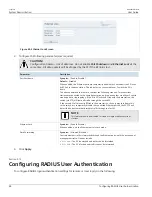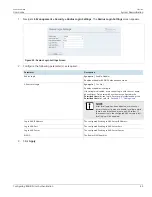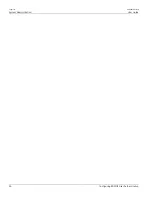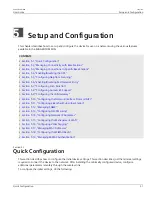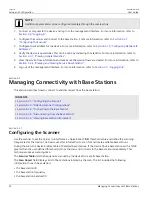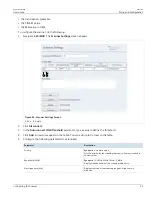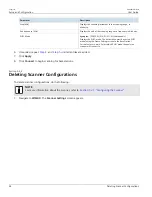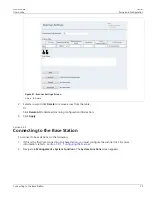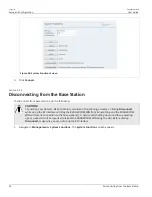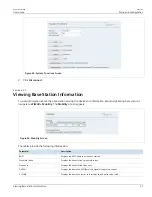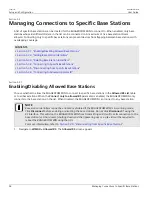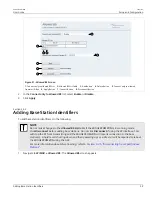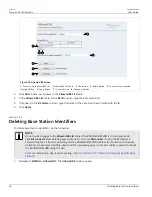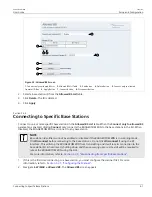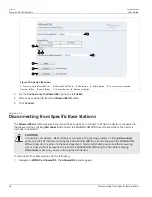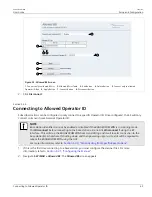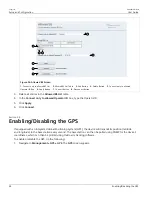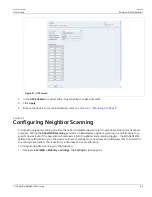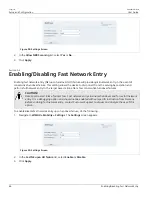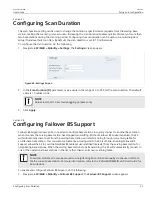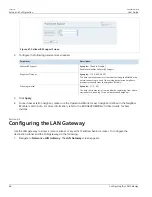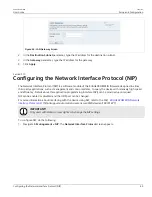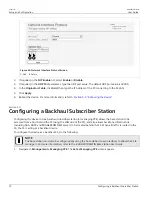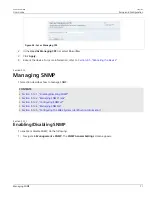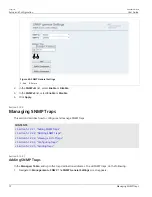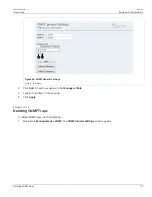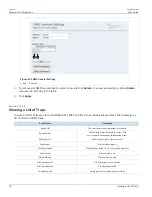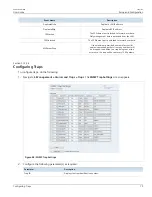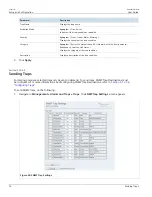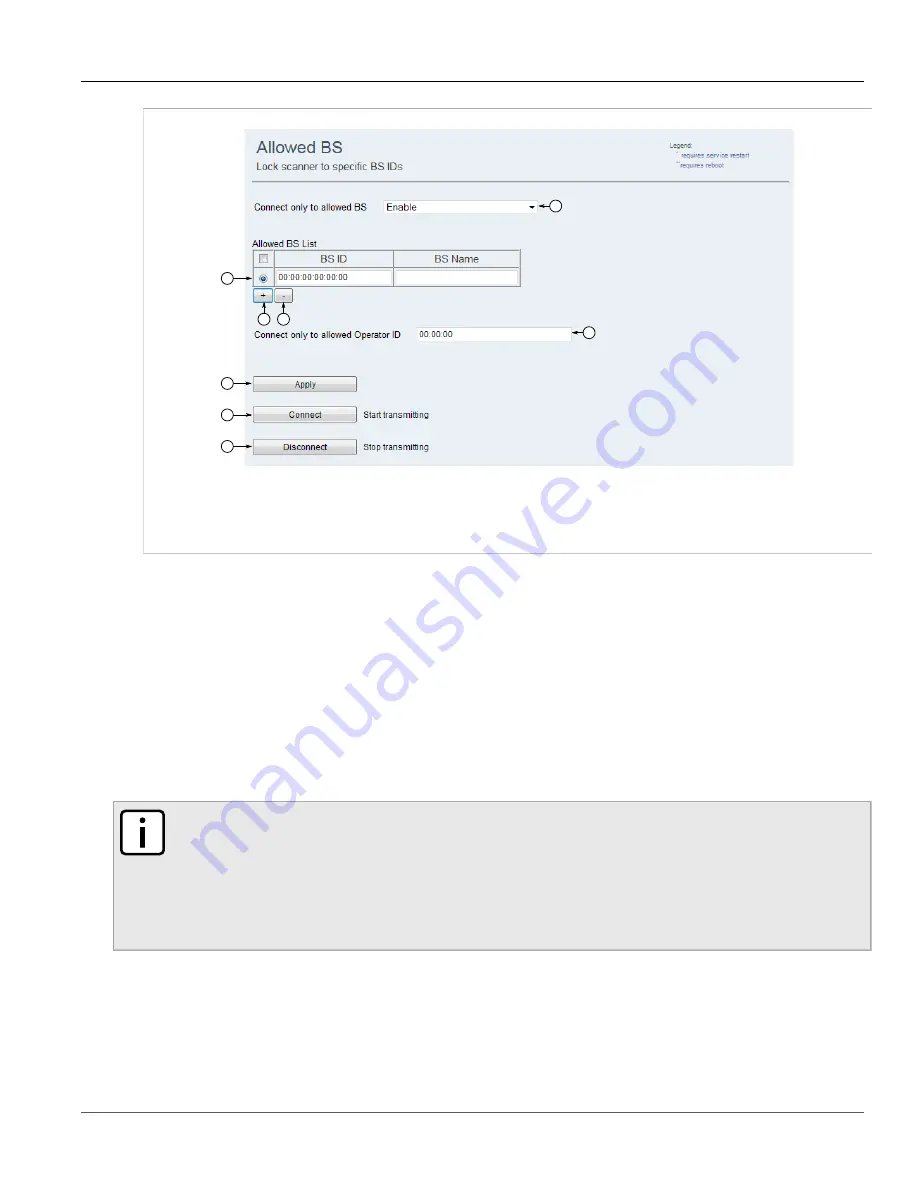
RUGGEDCOM WIN
User Guide
Chapter 5
Setup and Configuration
Connecting to Specific Base Stations
61
2
1
3
4
6
7
8
5
Figure 53: Allowed BS Screen
1.
Connect only to allowed BS List
2.
Allowed BS List Table
3.
Add Button
4.
Delete Button
5.
Connect only to allowed
Operator ID Box
6.
Apply Button
7.
Connect Button
8.
Disconnect Button
2. Select a base station ID from the
Allowed BS List
table.
3. Click
Delete
. The ID is deleted.
4. Click
Apply
.
Section 5.3.4
Connecting to Specific Base Stations
Connect to one or more specific base stations in the
Allowed BS List
table. When the
Connect only to allowed BS
parameter is enabled, clicking
Connect
only connects the RUGGEDCOM WIN to the base stations in the list. When
disabled, the RUGGEDCOM WIN can connect to any base station.
NOTE
Base station identifiers cannot be enabled or disabled if the RUGGEDCOM WIN is in scanning mode.
Click
Disconnect
before connecting to the base stations. Do not click
Disconnect
if using the RF
Interface. This will stop the RUGGEDCOM WIN from transmitting and it will lose its connection to the
base station(s). A hard reset (shutting down and then powering up) or a site visit will be required to
reboot the RUGGEDCOM WIN using the GUI.
For more information, refer to
Section 5.3.5, “Disconnecting from Specific Base Stations”
.
1. If this is the first time connecting to a base station, you must configure the scanner first. For more
information, refer to
Section 5.2.1, “Configuring the Scanner”
.
2. Navigate to
WiMAX » Allowed BS
. The
Allowed BS
screen appears.