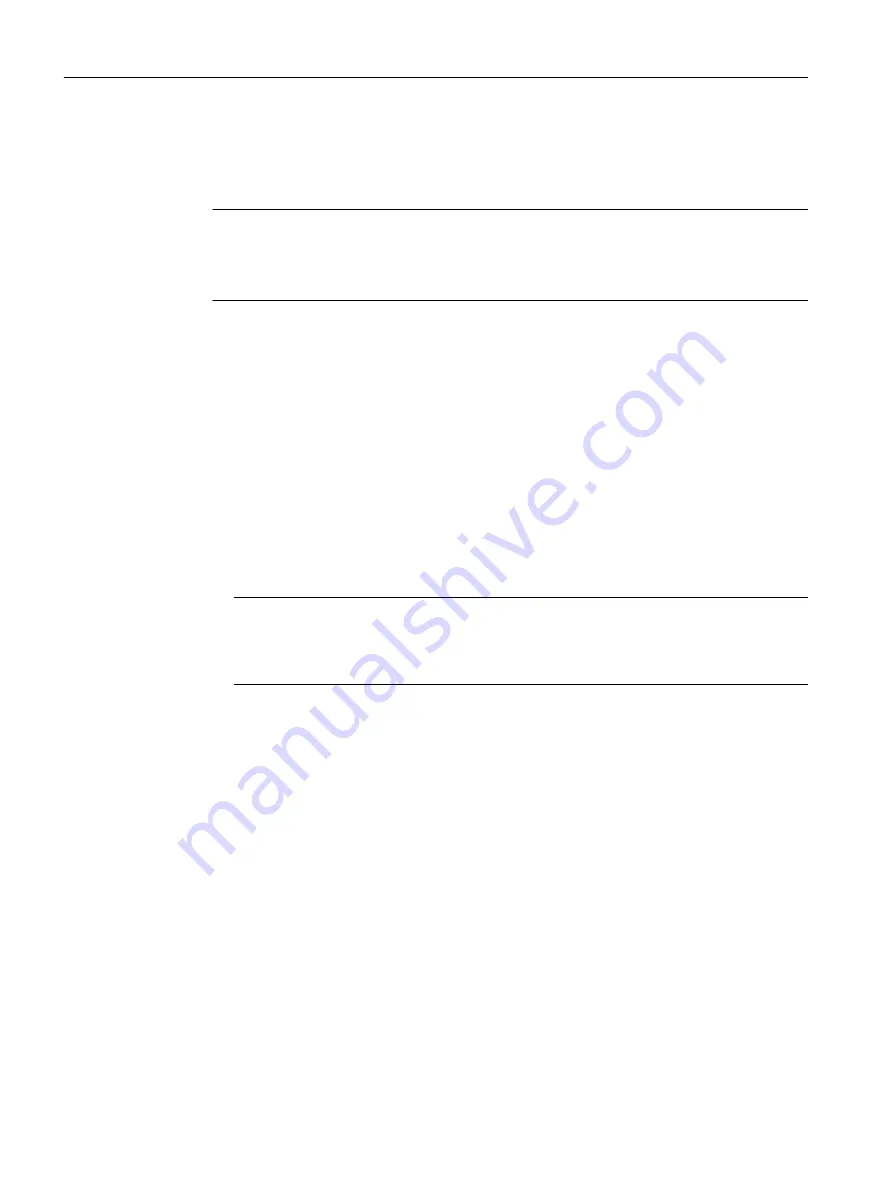
Changing language
1. From the drop-down list at the top right, select the language version of the WBM pages.
2. Click the "Go" button to change to the selected language.
Note
Available languages
English and German are available as languages. Other languages will follow in a later
version.
Logging in to WBM
1. "Name" input box:
– When you log in for the first time or following a "Restore Factory Defaults and Restart",
enter the user preset in the factory "admin".
With this user account, you can change the settings of the device (read and write access
to the configuration data).
– Enter the user name of the created user account. You configure local user accounts and
roles in "Security > Users".
2. "Password" input box:
– When you log in for the first time or following a "Restore Factory Defaults and Restart",
enter the password of the default user preset in the factory "admin": "admin".
Note
The password for the "admin" user has been changed for devices with the US version.
Specialist personnel for professional WLAN installations can obtain the password from
Siemens support.
– Enter the password of the relevant user account
3. Click the "Login" button or confirm your input with "Enter".
When you log in with the default user "admin" for the first time or following a "Restore Factory
Defaults and Restart", you will be prompted to change the password.
4. Click the "Set Values" button to complete the action.
Once you have logged in successfully, the start page appears.
Configuring with Web Based Management
6.2 Login
SCALANCE W1780/W1740 according to IEEE 802.11ac Web Based Management
60
Configuration Manual, 11/2019, C79000-G8976-C485-03
















































