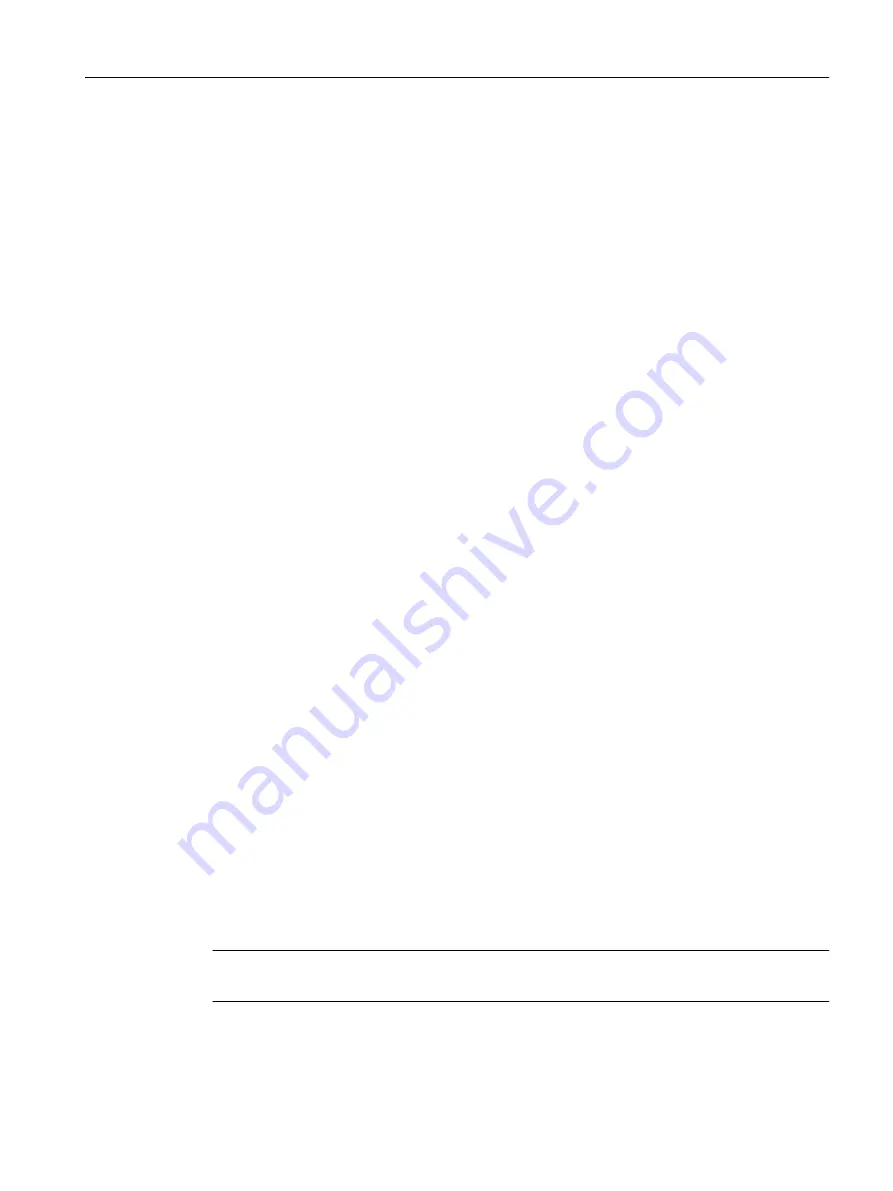
Description
Table 1 contains the following columns:
● Radio
Shows the available WLAN interfaces.
● MAC mode
Specify how the MAC address is assigned to the client. The following are possible:
– Auto Layer 2 Tunnel
The client uses either MAC mode "Own" or "Layer 2 Tunnel".
– Manual
If you select "Manual", enter the MAC address in the "MAC Address" column.
– Own
The client uses the MAC address of the Ethernet interface for the WLAN interface.
– Layer 2 Tunnel
The client uses the MAC address of the Ethernet interface for the WLAN interface. The
network is also informed of the MAC addresses connected to the Ethernet interface of
the client. Up to eight MAC addresses can be used.
● MAC Address
Enter the MAC address of the client. The input box can only be edited if you have set
"Manual" for the "MAC Mode".
Table 2 contains the following columns:
● Radio
Shows the available WLAN interfaces.
● SSID
Enter the SSID of the access point with which the client connects. In the Basic Wizard, you
can only specify one SSID. After completing the Basic Wizard, you can define further SSIDs
with "Interfaces > WLAN > Client".
● Security Context
Shows the assigned security context. In the Basic Wizard only one security context is
available. After completing the Basic Wizard, you can create and configure further security
contexts in "Security > WLAN > Basic".
6.3.1.9
Client Allowed Channel Settings
Introduction
For communication, a specific channel within a frequency band is used. On this page, you can
either set this channel specifically or configure so that the channel is selected automatically.
Note
This page is only available for clients or access points in client mode.
Configuring with Web Based Management
6.3 "Wizard" menu
SCALANCE W1780/W1740 according to IEEE 802.11ac Web Based Management
Configuration Manual, 11/2019, C79000-G8976-C485-03
75
















































