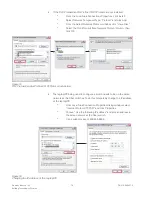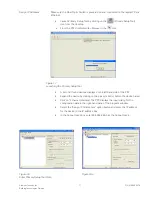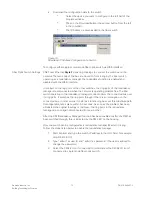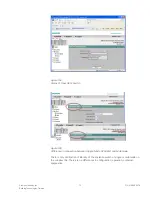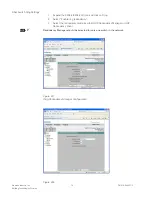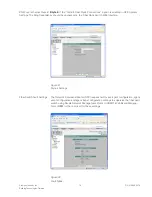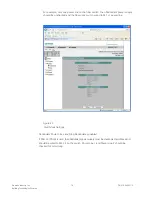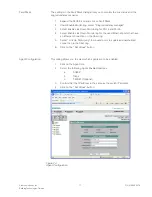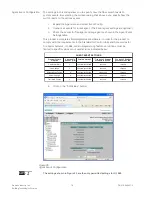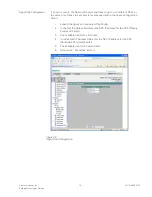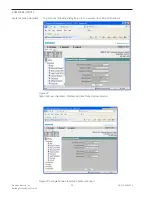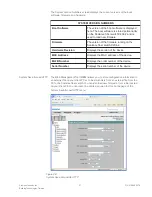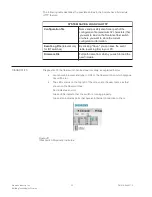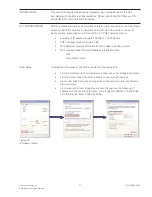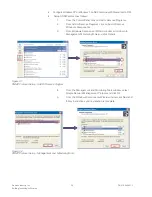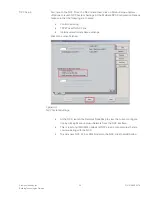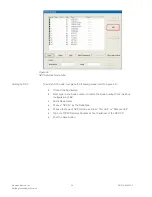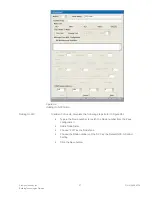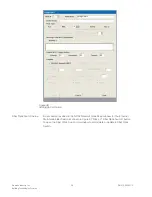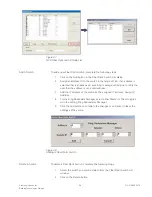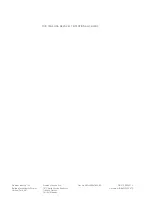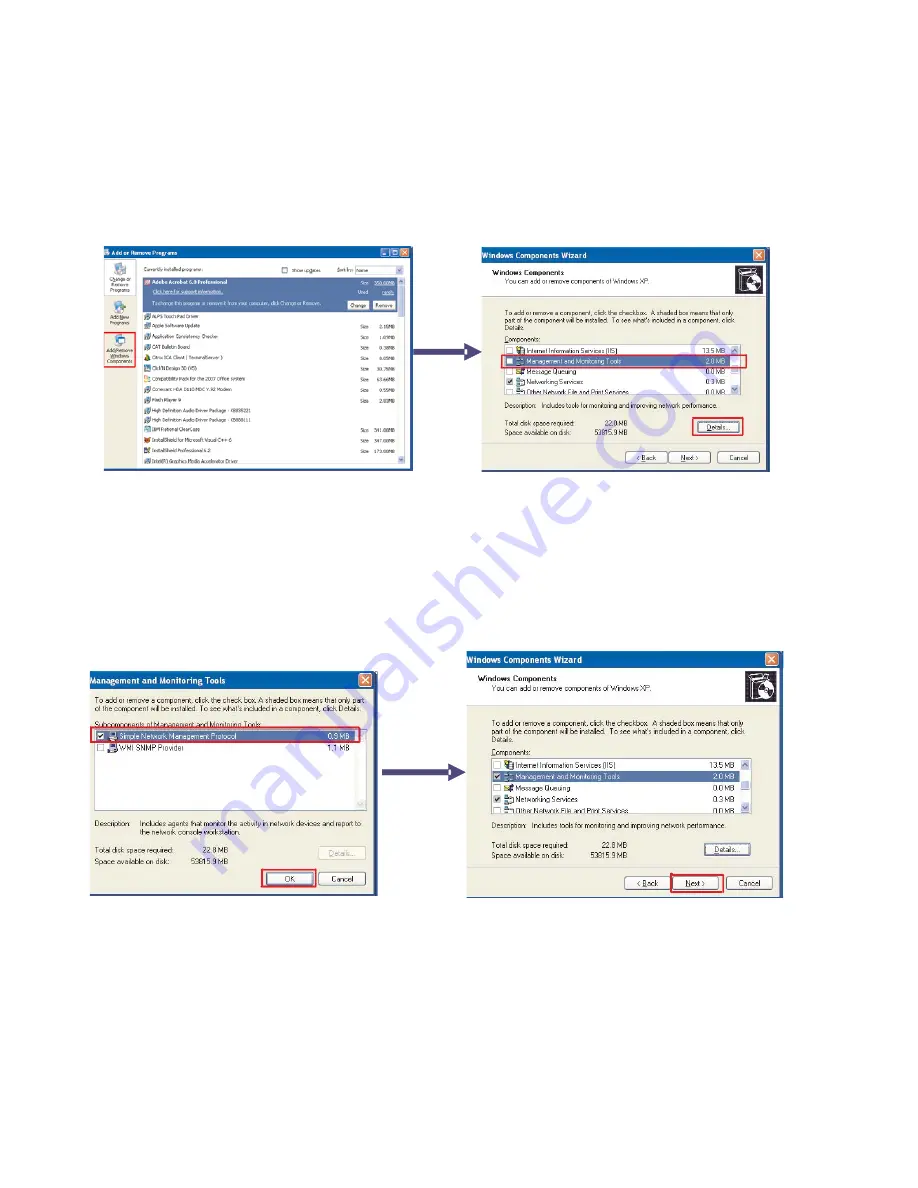
Siemens Industry, Inc.
Building Technologies Division
P/N 315-050537-3
24
•
Configure Windows XP or Windows 7 on NCC machine with Firewall set to OFF.
•
Setup SNMP protocol as follows:
1.
From the Control Panel click on Add or Remove Programs.
2.
From Add or Remove Programs click on Add or Remove
Windows Components
3.
From Windows Compon.ent Wizard window scroll down to
Management Monitoring Tools and click Details.
Figure 31
SNMP Protocol Setup - Add Or Remove Program
4.
From the Management and Monitoring Tools window select
Simple Network Management Protocol and click OK.
5.
From the Windows Components Wizard window click Next and
follow instructions until installation is complete.
Figure 32
SNMP Protocol Setup - Management and Monitoring Tools