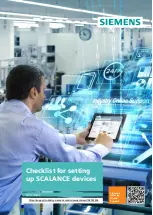3 Detailed checklist
Checklist
Article ID: 109745536, V2.0, 05/2022
8
©
S
iem
e
n
s A
G
2
0
2
2
A
ll r
igh
ts
re
se
rv
e
d
3
Detailed checklist
Note
The default settings for parameters can change in new firmware versions (e.g.
Minimum TLS Version). Changes of this nature only become automatically active
after a factory reset.
The settings will remain unchanged in the process of a firmware update. Changes
to the default settings will not be applied because these can negatively impact the
system while it is in operation.
Therefore, you should check the settings of devices that have been in operation for
a long time but which have only ever received firmware updates.
3.1
Use the latest firmware
Menu path
You can find this information in the following paths:
•
With MSPS devices: "Information > Versions"
•
With X-200 and X-300: "Agent > System > Version Numbers"
Recommendation
Use the Latest firmware version. If the SCALANCE device does not have the latest
firmware, perform an update.
The current versions can be found in Siemens Industry Online Support (see \1\ in
chapter 4.3
3.2
Set up time synchronization
Menu path
You can find this information in the following paths:
•
With MSPS: "System > System time"
•
With X-200 and X-300: "Agent > Time config"
Recommendation
For the sake of error isolation or log analysis, synchronize the time throughout all
components. Without a valid clock time, the logs will only have the uptime since the
last restart.
All current SCALANCE devices support the following synchronization methods:
•
NTP
•
SNTP (S stands for "simple")
•
PTP (Precision Time Protocol)
•
SIMATIC time
Use the secure NTP variant if it is available.
Some SCALANCE devices can also act as an NTP server if there is no other NTP
server available on the network.