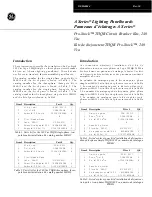Logs
46
9 Logs
Data logging can be extremely useful to study growth patterns, to
schedule loads and cost allocation, to isolate problem sources, or
to analyze a variety of power system operating conditions.
The SB Energy-Comm trip unit supports three types of data
logs:
•
Event Log
•
Trip Log
•
Minimum/Maximum Log
All three logs make their data available to communications so
the information can be viewed remotely. For a quick view of the
data, users can view the logs from the front panel.
To see the latest logged data or to reset a specific log, from the
front panel
Main Menu
, select
Logs
.
The
Log Menu
appears:
.
To see any data in the Event log, for example, select
View
Event Log
, shown highlighted above, and press Enter
.
9.1
Event Log
The Event Log is a chronological record of alarms. Each entry
in the log provides a description of the event and its start and
end date and time (to the nearest second). The Event Log
records automatically the 10 most recent alarm events.
To view the events, from the
Log Menu
select
View Event Log
.
The log appears, showing the most recent event first; to see
the other events, press the Up
or Down
Arrow key for
previous and next events in the log.
The following is an example of an event log screen:
The event is date and time-stamped. The date provides the
month, day, and year. Event times are recorded in hours, min-
utes, and seconds.
To reset the log, select the
Reset Event Log
command from
the
Log Menu
, and then press the Up
or Down
Arrow
key until the Yes box is checked. Press Escape
, then press
Enter
to exit this menu and reset the log.
If no events have occurred, the display shows the following:
9.2
Trip Log
The Trip Log function displays device information for the last
five trip events. This includes actions triggered by the trip unit’s
protective relay functions, or manually via communications.
Each trip event is stored as its own separate log entry.
The SB Energy-Comm trip unit also keeps a count of the life-
time protective function trips in the
Operations Menu
.