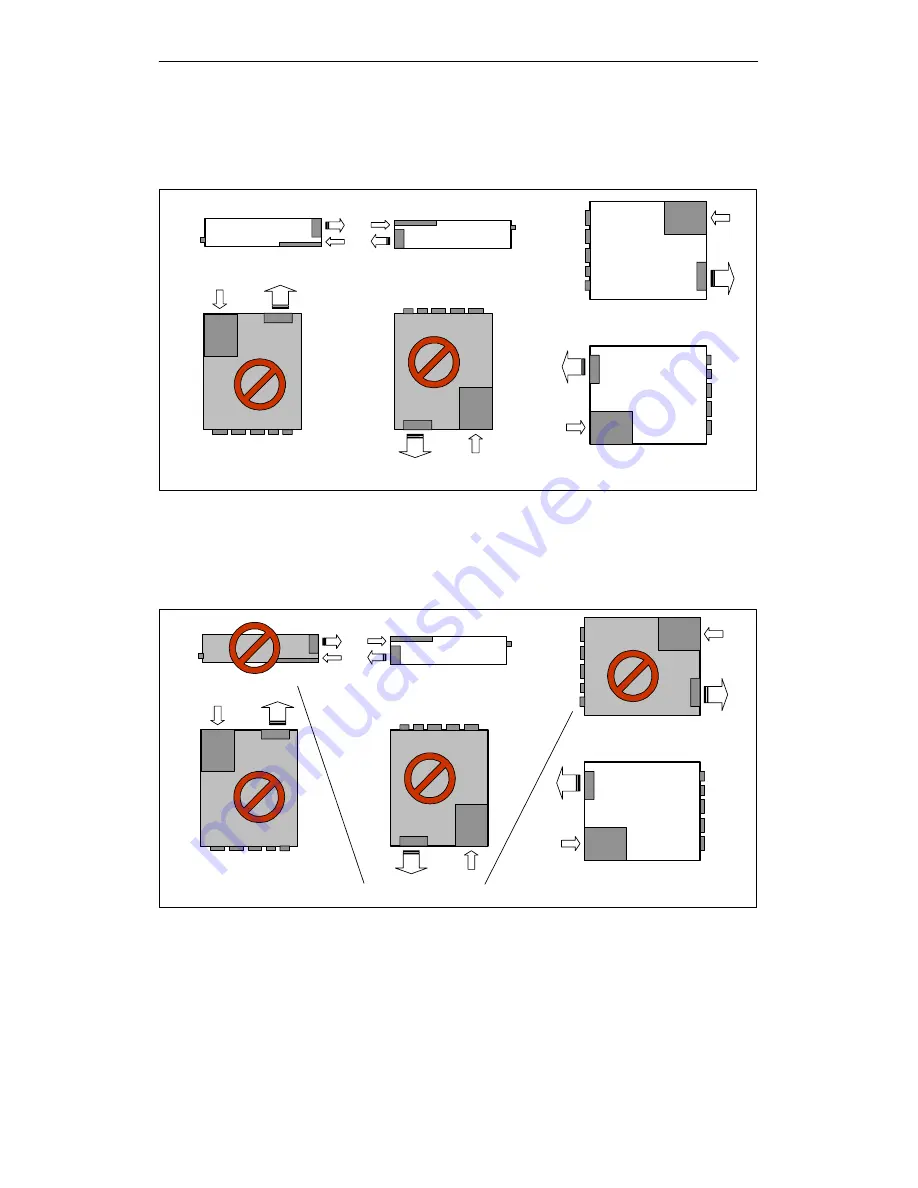
Commissioning the SIMATIC Box PC 620
2-7
SIMATIC Box PC 620 Operating Manual
C79000-Z7076-C638-04
Permissible Fitting Positions of the PC with Floppy Disk Drive
An inclined position of + 20
_
is allowed in each of the permissible fitting positions.
FDD
Interfaces
Fan
Interfaces
FDD
Interfaces
Fan
FDD
Interfaces
Fan
Interfaces
Fan
FDD
Interfaces
Fan
FDD
Fan
FDD
This fitting position is permissible in devices without an FDD
Preferred position
Figure 2-5
Permissible Fitting Positions of the PC with Floppy Disk Drive
Permissible Fitting Positions of the PC with LS120
An inclined position of
$
15
_
is allowed in each of the permissible fitting positions.
LS120
Fan
Interfaces
Fan
LS120
Interfaces
Fan
LS120
Interfaces
Fan
Interfaces
Fan
LS120
Interfaces
Fan
LS120
Interfaces
LS120
This fitting position is permissible in devices with LS120
Preferred position
Figure 2-6
Permissible Fitting Positions of the PC with LS120















































