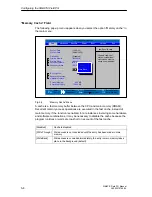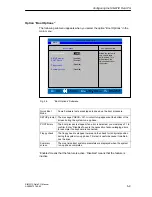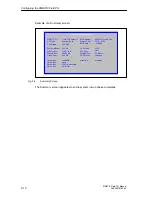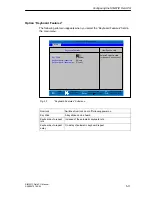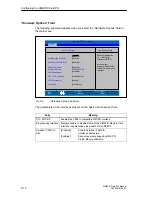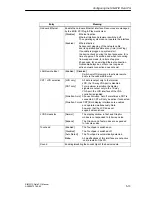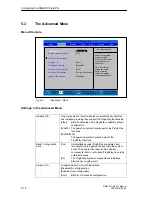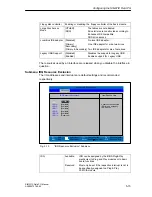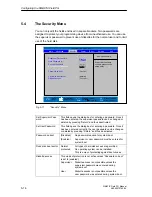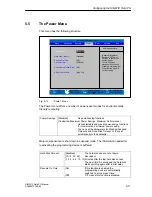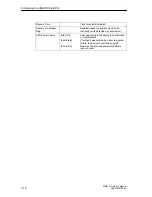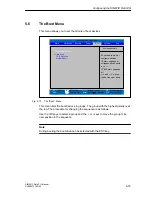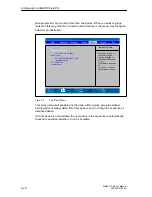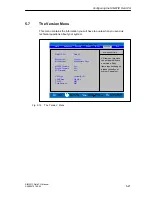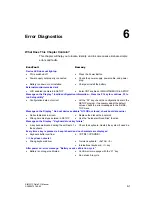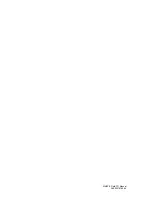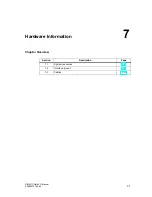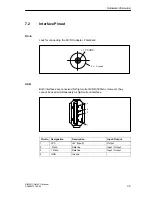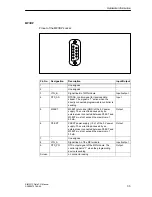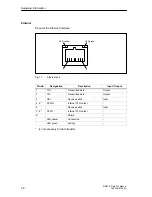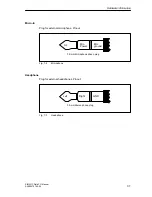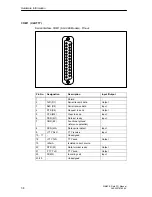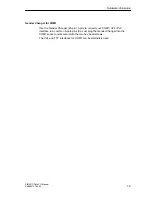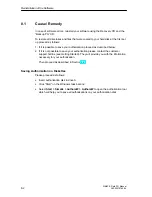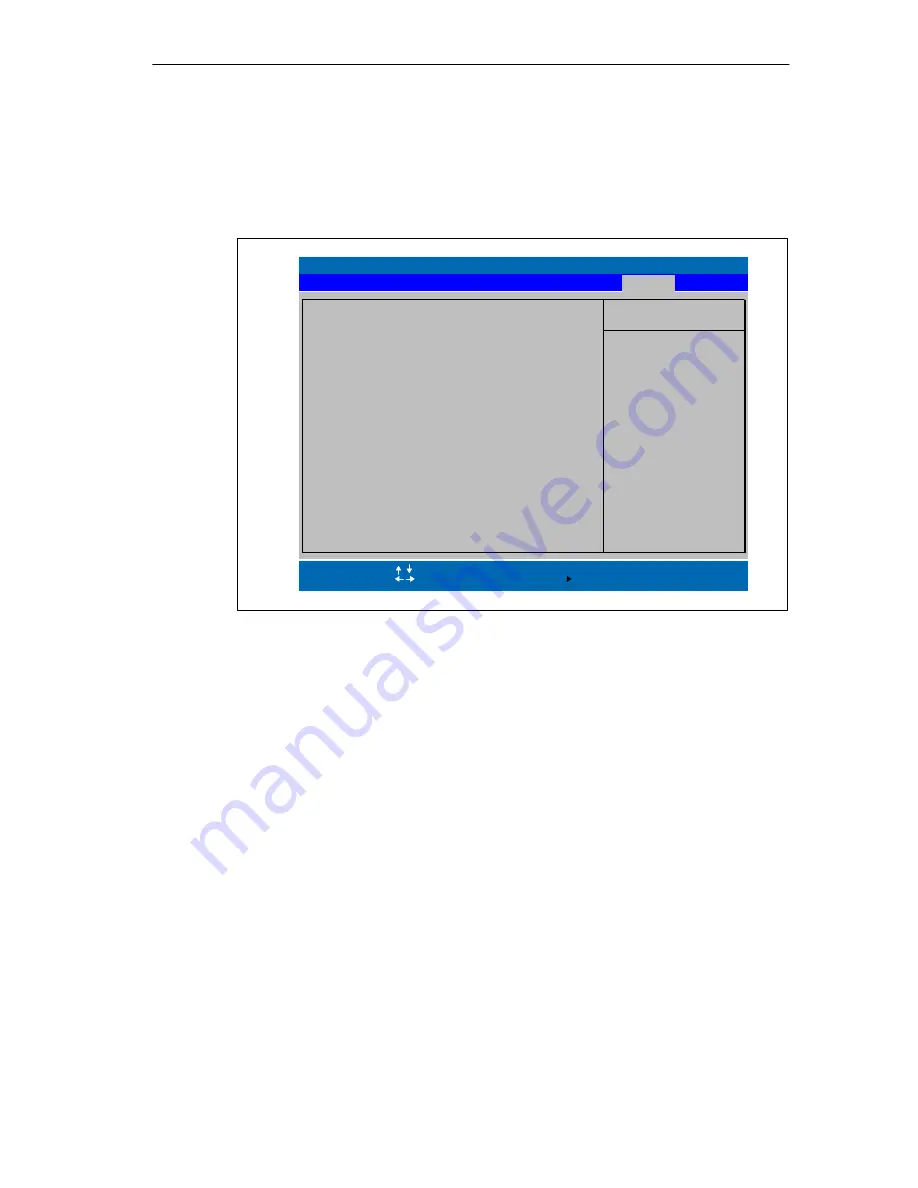
Configuring the SIMATIC Field PG
5-21
SIMATIC Field PG Manual
A5E00075760-04
5.7
The Version Menu
This menu contains the information you will have to quote when you send us
technical questions about your system.
PhoenixBIOS Setup Utility
Item Specific Help
ESC
Exit
Select Item
Select Menu
+ / -
Select
Change Values
Sub-Menu
F9
F10
Setup Defaults
Save and Exit
MPI/DP Firmware
ProgAS Firmware
Enter
Help
F1
Advanced
Security
Exit
Main
Power
All items on this menu
cannot be modified in
user mode. If any
items require changes,
please consult your
system Supervisor.
Boot
SIMATIC PG
Bios Version
Version
Bios Number
CPU Type
CPU Speed
CPU ID
Code Revision
Pentium(R) III
550 MHz
0683
0007
Vxx
Vxx
Field PG
Vxx.xx.xx
A5E000xxxxx-ESxx
EC Firmware
Vxx
Fig. 5-15
The ”Version” Menu
Summary of Contents for Simatic Field PG
Page 8: ...Preface viii SIMATIC Field PG Manual A5E00075760 04 ...
Page 12: ...Contents xii SIMATIC Field PG Manual A5E00075760 04 ...
Page 18: ...Important Notes 1 6 SIMATIC Field PG Manual A5E00075760 04 ...
Page 90: ...Error Diagnostics 6 2 SIMATIC Field PG Manual A5E00075760 04 ...
Page 124: ...Technical Specifications B 6 SIMATIC Field PG Manual A5E00075760 04 ...