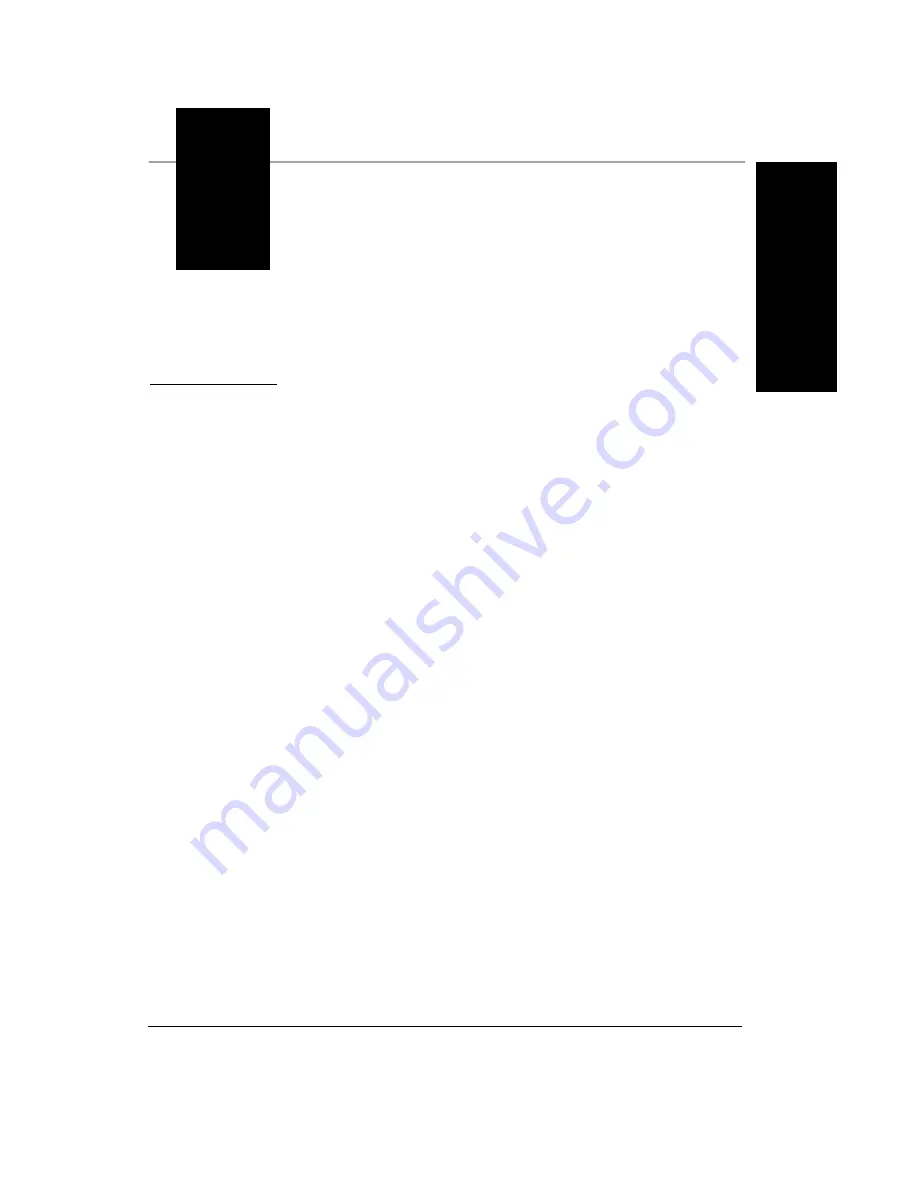
Rev. 1E, Nov 2007
SIMATIC HawkEye™ 1600T Smart Camera Guide
D-1
D
Se
tting
Up
Ne
tw
ork
Comm
unications
D
APPENDIX D
Setting Up Network
Communications
By default, the SIMATIC HawkEye™ 1600T utilizes Dynamic Host
Configuration Protocol (RFC2131) for dynamic IP addressing. You can also
configure the camera to use a “static” IP address. Please contact your MIS
department to determine if your network uses DHCP addressing. If your network
uses static IP addressing, contact your MIS department to obtain a unique static
IP address for the camera before proceeding.
You can change network parameters using the SIMATIC Visionscape® Network
Browser (
Start > SIMATIC > SIMATIC Visionscape > Tools > Visionscape
Network Browser
) once the camera is connected via Ethernet (on a subnet or
using a crosslink cable).
1.
Select a camera in the Network view and click
Change Network Settings
.
You will need to take control of the camera before proceeding to the
Network Settings dialog; the default username is “hawkeye” and the default
password is “vision”.
Notice
Important
: Although the use of DHCP is convenient when initially setting up
the camera, it should not be used when deployed. In a production
environment, all networked components should use static IP addresses to
prevent communication issues related to DHCP renewals.
Summary of Contents for SIMATIC HawkEye 1600T Series
Page 1: ...SIMATIC HawkEye 1600T Smart Camera Guide EM 40247 1E Rev 1E Nov 2007 ...
Page 4: ......
Page 8: ...Contents viii SIMATIC HawkEye 1600T Smart Camera Guide Rev 1E Nov 2007 ...
Page 42: ...Chapter 3 Optics Lighting 3 4 SIMATIC HawkEye 1600T Smart Camera Guide Rev 1E Nov 2007 ...
Page 64: ...Appendix C Specifications C 8 SIMATIC HawkEye 1600T Smart Camera Guide Rev 1E Nov 2007 ...















































