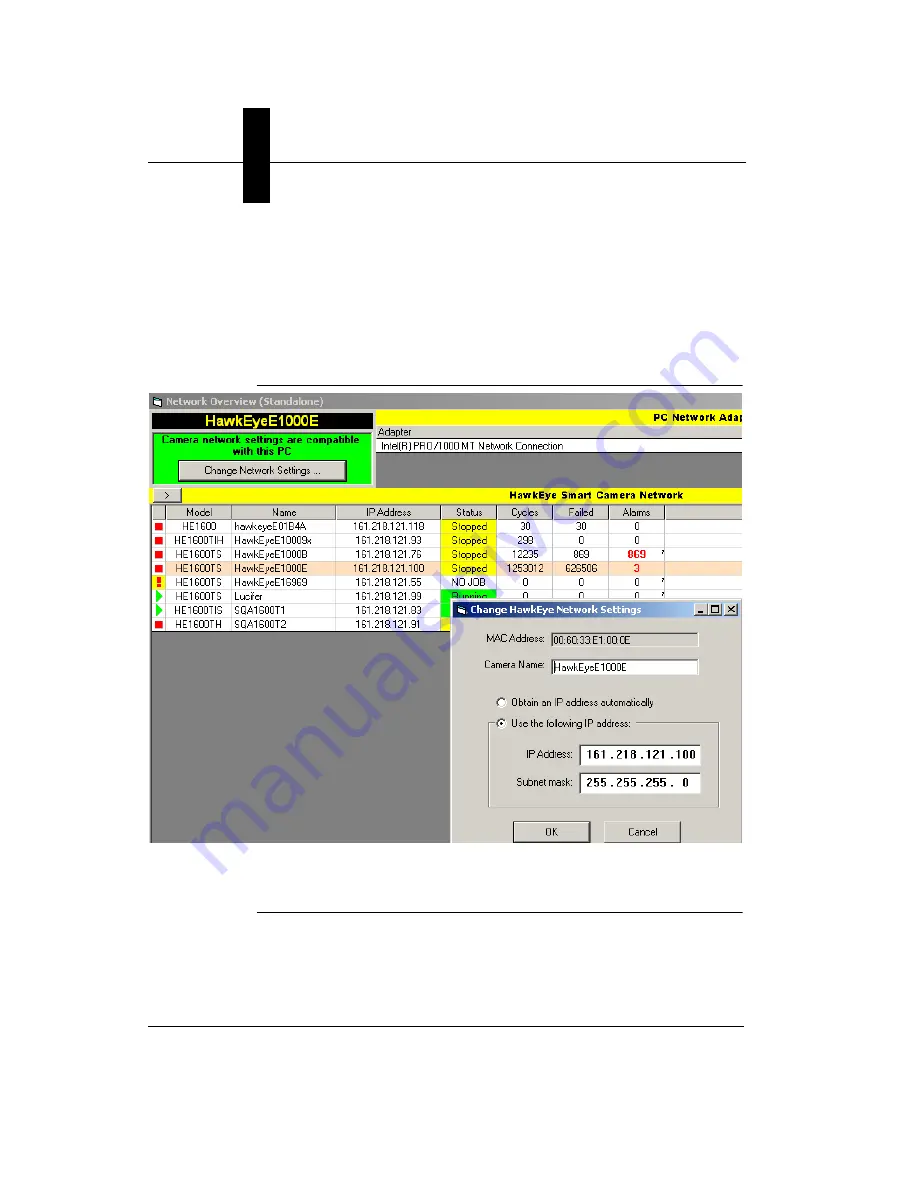
Appendix
D
Setting Up Network Communications
D-2
SIMATIC HawkEye™ 1600T Smart Camera Guide
Rev. 1E, Nov 2007
This is the standard and most straight forward method of setting the network
parameters on the camera as it does not require a serial connection.
2.
Select DHCP (“Obtain an IP address automatically”) or Static IP (“Use the
following address”) and fill in a logical address and network mask, as shown
in Figure D–1. Also, see Table D–1.
FIGURE D–1.
Network Overview & Network Settings
3.
When you are done, click
OK
. The camera will be rebooted automatically
for the changes to take effect.
Note: All the Network parameters of the camera are stored in Non-Volatile
memory and can also be modified from the Bootloader (a low-level diagnostics
program) that can be invoked using HyperTerminal and a Serial connection. This
Summary of Contents for SIMATIC HawkEye 1600T Series
Page 1: ...SIMATIC HawkEye 1600T Smart Camera Guide EM 40247 1E Rev 1E Nov 2007 ...
Page 4: ......
Page 8: ...Contents viii SIMATIC HawkEye 1600T Smart Camera Guide Rev 1E Nov 2007 ...
Page 42: ...Chapter 3 Optics Lighting 3 4 SIMATIC HawkEye 1600T Smart Camera Guide Rev 1E Nov 2007 ...
Page 64: ...Appendix C Specifications C 8 SIMATIC HawkEye 1600T Smart Camera Guide Rev 1E Nov 2007 ...














































