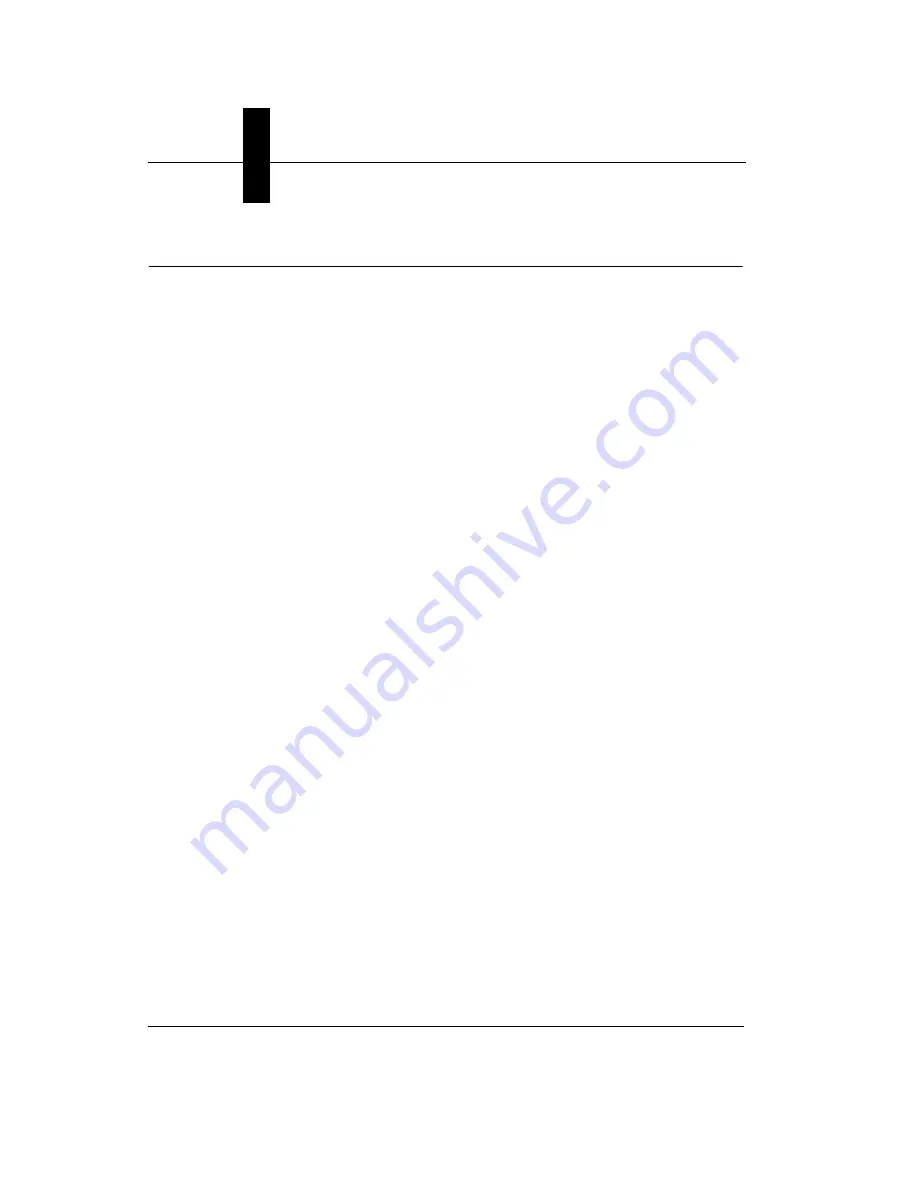
Appendix
E
Updating Firmware on 1600T Cameras
E-8
SIMATIC HawkEye™ 1600T Smart Camera Guide
Rev. 1E, Nov 2007
Main Menu Items
Modify User Parameters
This utility allows you to change network configuration values. You are
prompted to enter each parameter one at a time. To enable DHCP, for example,
the sequence is as follows:
>> 1
Default network name: HawkEye™ 1600T_Test -
Static IP: 161.218.121.183 -
Subnet mask: 255.255.255.0 -
Gateway: 0.0.0.0 -
Use DHCP: 0 - 1
Save parameters to flash? [y/n] - y
Saving boot parameters to flash……done.
•
Network Name
— This is limited to 19 characters. Any input string longer
than 19 characters is truncated automatically to the first 19 characters. The
string is erased by entering the '.' (period) character.
•
Static IP, Subnet Mask, Gateway
— These must contain an address in
valid IP format. If you enter an invalid address, you are prompted to re-enter
the value until a valid address is entered or the Enter key is pressed
(effectively skipping the update for this field).
•
DHCP
— The value for DHCP value is either a 0 (zero) or 1 (one).
•
MAC Address
— You cannot change the MAC Address, since this is set in
the factory.
Reset User Account
Each SIMATIC HawkEye™ Smart Camera is protected by a User/Password
combination where the password is encrypted using the unit’s MAC address. The
Reset User Account utility allows you to reset the User/Password combination to
the default values of:
User: hawkeye
Password: vision
Resetting the account is password protected with the string acuity.
Summary of Contents for SIMATIC HawkEye 1600T Series
Page 1: ...SIMATIC HawkEye 1600T Smart Camera Guide EM 40247 1E Rev 1E Nov 2007 ...
Page 4: ......
Page 8: ...Contents viii SIMATIC HawkEye 1600T Smart Camera Guide Rev 1E Nov 2007 ...
Page 42: ...Chapter 3 Optics Lighting 3 4 SIMATIC HawkEye 1600T Smart Camera Guide Rev 1E Nov 2007 ...
Page 64: ...Appendix C Specifications C 8 SIMATIC HawkEye 1600T Smart Camera Guide Rev 1E Nov 2007 ...




































