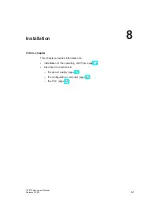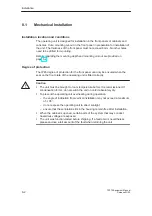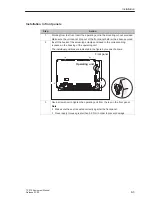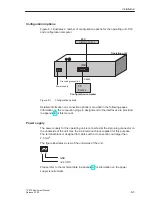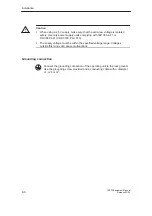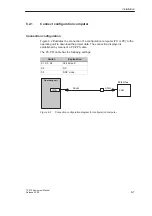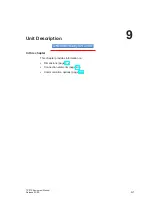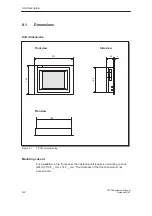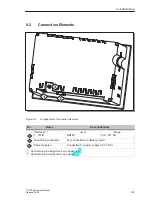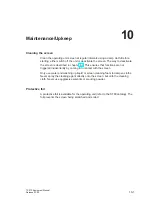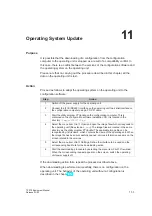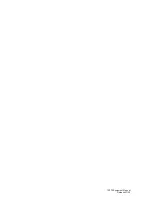Installation
8-4
TP 070 Equipment Manual
Release 03/00
8.2
Electrical Installation
Electrical connections
The operating unit requires electrical connections
to the power supply,
to the configuration computer (PU or PC),
to the PLC.
The electrical connection to the configuration computer is required purely for
downloading project data.
EMC compatible installation
A precondition for error-free operation is an EMC compatible hardware design of
the PLC and the use of interference-proof cables. The guidelines on
interference-free design of the PLCs apply equally to installation of the operating
unit.
!
Caution
Only shielded cables are permitted for all signal connections.
Screw or lock all plug connections.
Do not install signal lines in the same cable ducts as power cables.
Siemens AG refuses to accept liability for malfunctions and damage arising
from use of self-made cables or cables from other manufacturers.
Summary of Contents for SIMATIC HMI TP 070
Page 14: ...Functionality 2 2 TP 070 Equipment Manual Release03 00 ...
Page 18: ...Commissioning 3 4 TP 070 Equipment Manual Release03 00 ...
Page 34: ...System Settings 6 6 TP 070 Equipment Manual Release03 00 ...
Page 40: ...Communication Management for SIMATIC S7 7 6 TP 070 Equipment Manual Release03 00 ...
Page 54: ...Maintenance Upkeep 10 2 TP 070 Equipment Manual Release03 00 ...
Page 56: ...Operating System Update 11 2 TP 070 Equipment Manual Release03 00 ...
Page 57: ...APPENDIX A Technical Data B Interface Assignment C ESD Guidelines D SIMATIC HMI Documentation ...
Page 58: ...APPENDIX K 2 TP 070 Equipment Manual Release03 00 ...
Page 64: ...Technical Data A 6 TP 070 Equipment Manual Release03 00 ...
Page 66: ...Interface Assignment B 2 TP 070 Equipment Manual Release03 00 ...