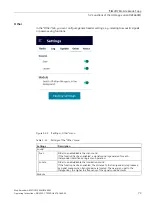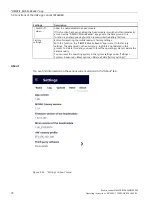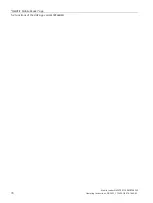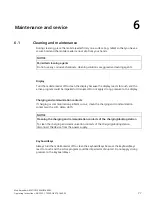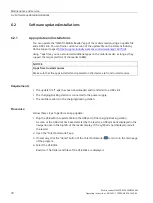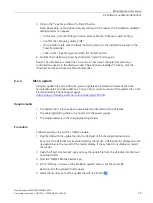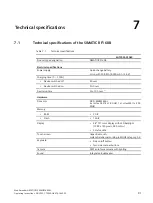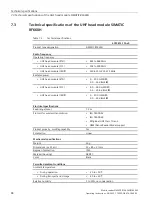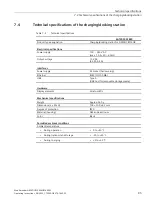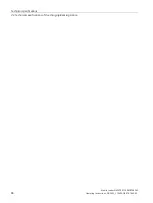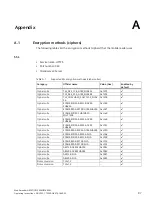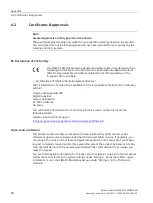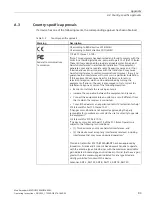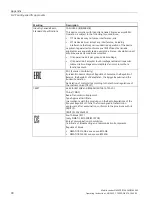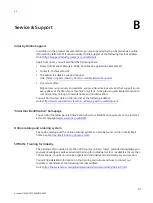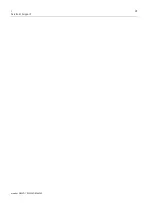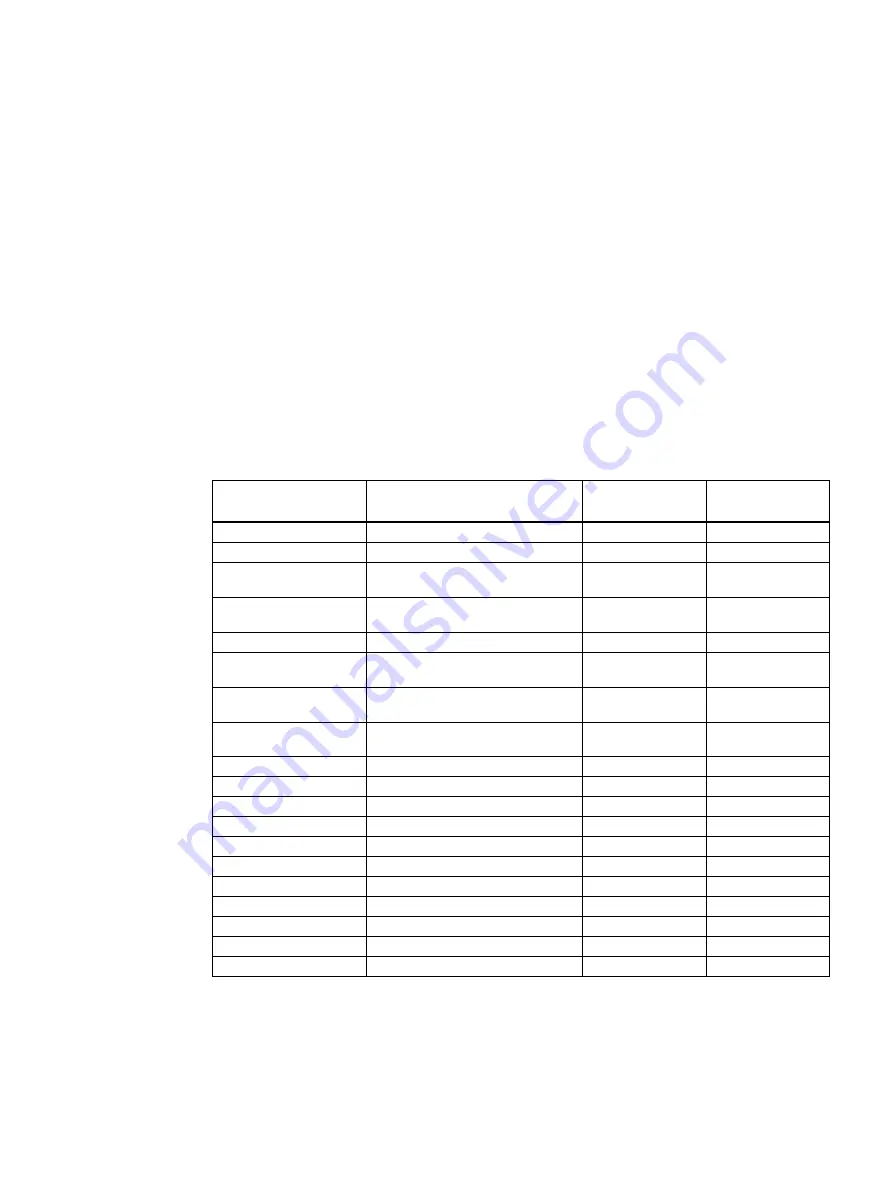
Mobile reader SIMATIC RF360M/RF660M
Operating Instructions, 08/2022, C79000-G8976-C660-02
87
Appendix
A
A.1
Encryption methods (ciphers)
The following tables list the encryption methods (ciphers) that the mobile reader uses.
SSL
•
Service name: HTTPS
•
Port number: 443
•
Client/server: Server
Table A- 1
Supported SSL encryption methods (cipher suites)
Category
Official name
Value (hex)
Enabled by
default
Cipher suite
TLS_AES_128_GCM_SHA256
0x1301
✓
Cipher suite
TLS_AES_256_GCM_SHA384
0x1302
✓
Cipher suite
TLS_CHACHA20_POLY1305_SHA2
56
0x1303
✓
Cipher suite
ECDHE-ECDSA-AES128-GCM-
SHA256
0xc02b
✓
Cipher suite
ECDHE-RSA-AES128-GCM-SHA256 0xc02f
✓
Cipher suite
ECDHE-ECDSA-CHACHA20-
POLY1305
0xcca9
✓
Cipher suite
ECDHE-ECDSA-AES256-GCM-
SHA384
0xcca8
✓
Cipher suite
ECDHE-ECDSA-AES256-GCM-
SHA384
0xc02c
✓
Cipher suite
ECDHE-RSA-AES256-GCM-SHA384 0xc030
✓
Cipher suite
ECDHE-ECDSA-AES256-SHA
0xc00a
✓
Cipher suite
ECDHE-ECDSA-AES128-SHA
0xc009
✓
Cipher suite
ECDHE-RSA-AES128-SHA
0xc013
✓
Cipher suite
ECDHE-RSA-AES128-SHA
0xc014
✓
Cipher suite
AES128-GCM-SHA256
0x009c
✓
Cipher suite
AES256-GCM-SHA384
0x009d
✓
Cipher suite
AES128-SHA
0x002f
✓
Cipher suite
AES256-SHA
0x0035
✓
Protocol version
TLSv1.2
--
✓
Protocol version
TLSv1.3
--
✓