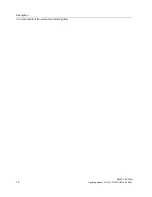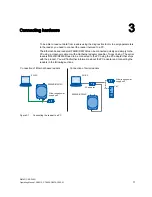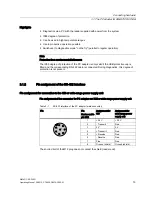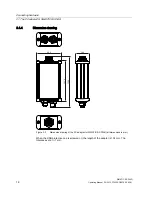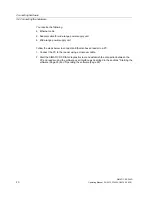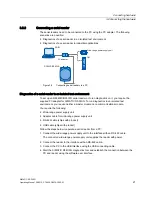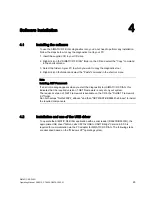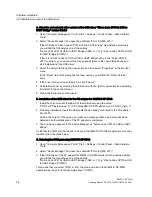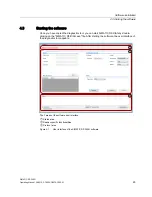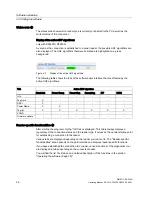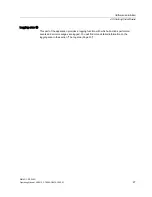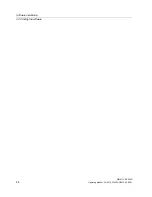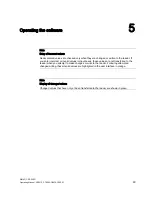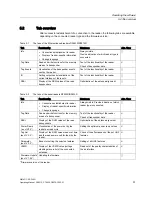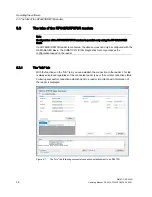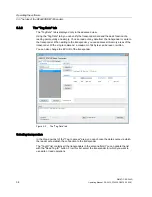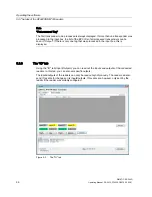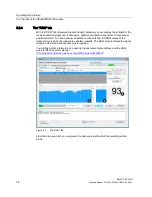SIMATIC RF-DIAG
Operating Manual, 09/2012, C79000-G8976-C292-01
23
Software installation
4
4.1
Installing the software
To use the SIMATIC RF-DIAG diagnostics tool, you do not need to perform any installation.
Follow the steps below to copy the diagnostics tool to your PC:
1.
Insert the supplied CD in your CD drive.
2.
Right-click on the "SIMATIC RF-DIAG" folder on the CD and select the "Copy" command
in the shortcut menu.
3.
Select the folder on your PC to which you want to copy the diagnostics tool.
4.
Right-click on the folder and select the "Paste" command in the shortcut menu.
Note
Installing .NET Framework
If an error message appears when you start the diagnostics tool SIMATIC RF-DIAG, this
indicates that the required version of .NET Framework is not yet on your system.
The required version of .NET Framework is available on the CD in the "DotNET Framework
2.0" folder.
Run both setups "NetFx20SP2_x86.exe" and then "NDP20SP2-KB958481-x86.exe" to install
the required components.
4.2
Installation and use of the USB driver
To operate the SIMATIC RF-DIAG application with a serial reader (RF620R/RF630R), the
appropriate USB driver "Silicon Labs CP210x USB to UART Bridge" Version 6.5.3.0 is
required for communication via the PC adapter for SIMATIC RF-DIAG. The following steps
are described based on the "Windows XP" operating system.