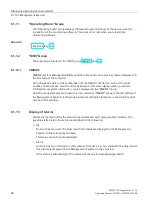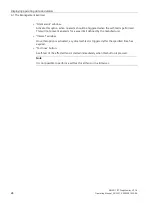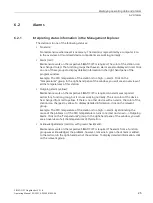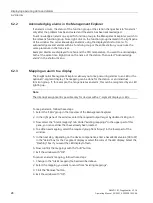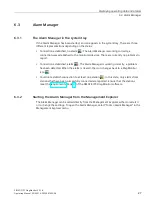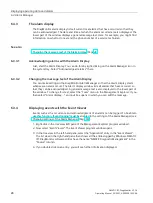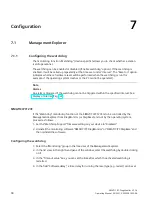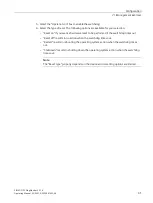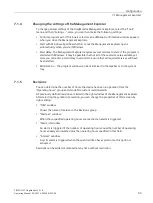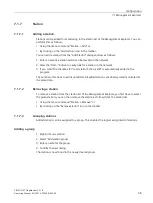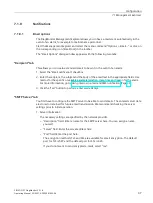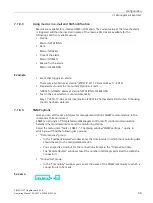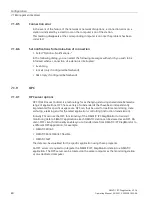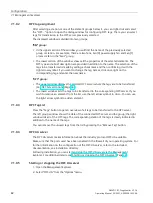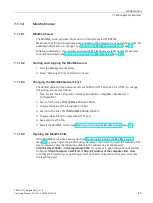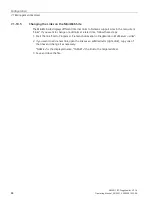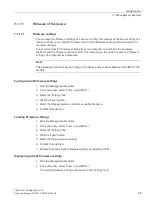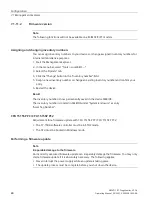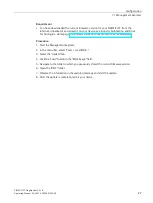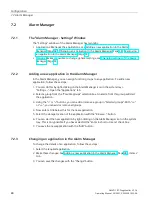Configuration
7.1 Management Explorer
SIMATIC IPC DiagMonitor V5.1.6
34
Operating Manual, 05/2021, A5E50981422-AA
7.1.6
Monitoring Windows tasks
In the "Monitoring > Applications" group, you can add tasks from Windows Task Scheduler to
monitoring.
All the tasks monitored up to this point are found in the right window of the Management
Explorer.
Adding task monitoring
Note
Task monitoring can only be added for the local station.
1.
Right-click on "Monitoring > Applications".
2.
Select "Add" from the shortcut menu.
The following settings can be made in the following dialog:
•
Title:
Select the tasks to be monitored via "Browse...".
Note
Only tasks which were created in the Windows Task Scheduler in the "DiagMonitor" folder
can be monitored.
•
Path:
Absolute path of task in the Windows Task Scheduler.
•
Return value for alarm:
Here, enter the return values of the task for which an alarm is to be generated. Separate
several values with a semicolon, e.g.: "1;2".
•
Return values without alarm:
Here, enter the return values of the task for which no alarm is to be generated. Separate
several values with a semicolon, e.g.: "0;3".
•
Start task every x seconds:
Set this option if DiagMonitor should trigger the task every x seconds. The task can also be
triggered via the task configuration in the Windows Task Scheduler.
•
Alarm for unknown values:
Set this option if an alarm should be generated for unknown return values which were not
entered previously.
Removing task monitoring
1.
Right-click on "Monitoring > Applications".
2.
Select the task monitoring to be deleted on the right side.
3.
Right-click on the required element.
4.
Select "Remove" in the shortcut menu.