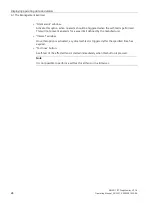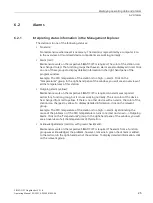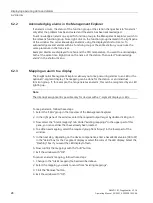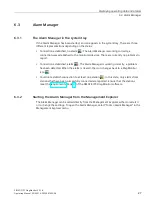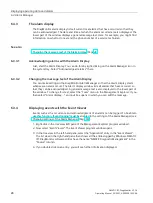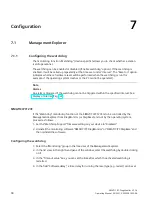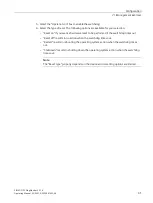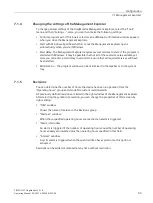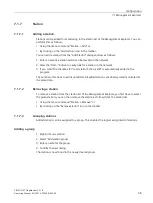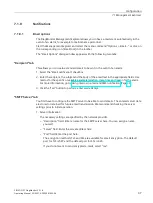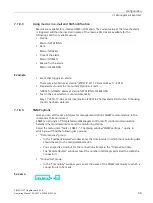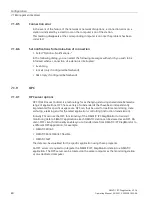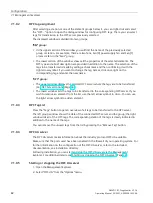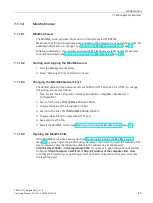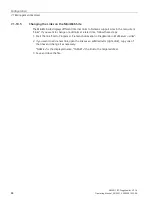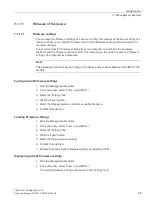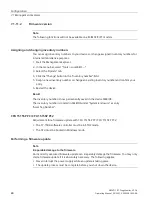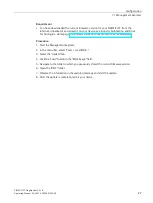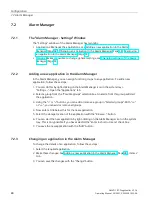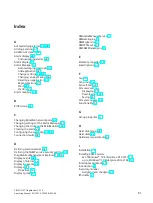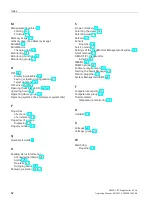Configuration
7.1 Management Explorer
SIMATIC IPC DiagMonitor V5.1.6
Operating Manual, 05/2021, A5E50981422-AA
37
7.1.8
Notifications
7.1.8.1
Email options
The DiagMonitor Management Explorer allows you to have e-mails sent automatically in the
event of an alarm, for example to maintenance personnel.
Start the Management Explorer and select the menu command "Options > Email..." or click on
the corresponding icon [Email tool] in the toolbar.
The "Email Options" dialog window appears with the following two tabs:
"Recipient" tab
This allows you to create a standard email to be sent in the event of an alarm.
1.
Select the "Email notification" check box.
2.
Enter the recipient, the subject and the body of the email text in the appropriate fields. Use
macros for the specific or variable parameters station, date, time and reason for the alarm.
For more information, go to: Using macros in e-mail and SMS notification (Page 39)
3.
Click the "Test" button to perform a trial send attempt.
"SMTP Server" tab
You first have to configure the SMTP server to be able to send emails. The entered server data
are stored or retained for future email transmission. We recommend checking the server
settings prior to initial operation.
1.
Server information
The necessary settings are specified by the network provider.
–
"Description" field: Enter a name for the SMTP server here. You can assign a name
yourself.
–
"Server" field: Enter the server address here.
–
"Port" field: Enter the port here.
The encryption methods TLS and SSL are available for email encryption. The default
port for TLS is 587 and the default port for SSL is 465.
If you do not want to send encrypted e-mails, select "n/a".