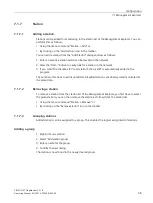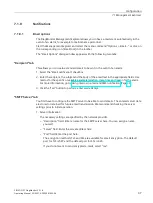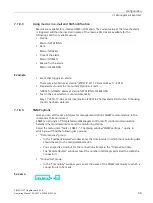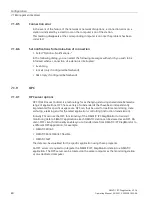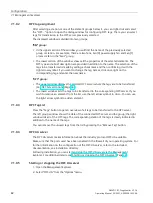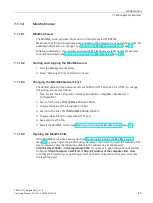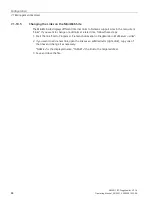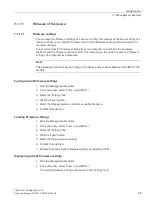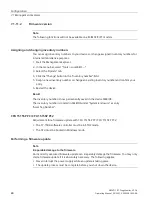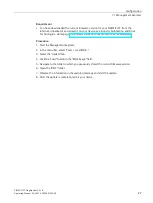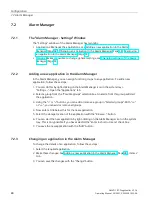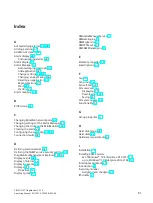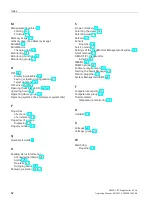Configuration
7.2 Alarm Manager
SIMATIC IPC DiagMonitor V5.1.6
48
Operating Manual, 05/2021, A5E50981422-AA
7.2
Alarm Manager
7.2.1
The "Alarm Manager - Settings" Window
The "Settings" window of the Alarm Manager has two tabs:
•
Applications: Manages the applications, see Adding a new application in the Alarm
Manager (Page 48) , Changing an application in the Alarm Manager (Page 48) , Removing
an application in the Alarm Manager (Page 49).
•
Options: Makes it possible to change general settings, see Changing settings of the Alarm
7.2.2
Adding a new application in the Alarm Manager
In the Alarm Manager, you can assign function groups to any application. To add a new
application, follow these steps:
1.
You can do this by right-clicking on the Alarm Manager icon in the system tray >
"Settings...". Open the "Applications" tab.
2.
Select a group from the "Possible groups" selection box. An alarm from this group will start
the application.
3.
Using the ">" or "<" buttons, you can add or remove a group in "Selected groups". With ">>"
or "<<", you can add or remove all groups.
4.
Now enter a title below this for the new application.
5.
Select the storage location of the application with the "Browse..." button.
6.
You can start the new application by right-clicking on the Alarm Manager icon in the system
tray. This is only possible if you have selected the "Enter in shortcut menu" check box.
7.
You save the new application with the "Add" button.
7.2.3
Changing an application in the Alarm Manager
To change the details of an application, follow these steps:
1.
Select the required application.
2.
Make these changes: See Adding a new application in the Alarm Manager (Page 48), items 2
to 6.
3.
You can save the changes with the "Change" button.