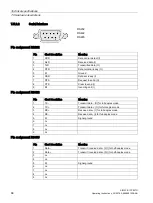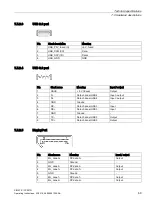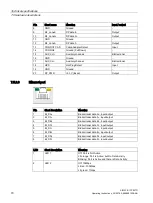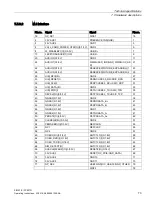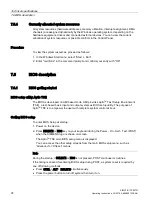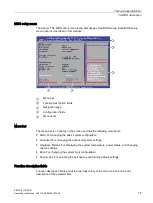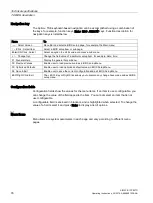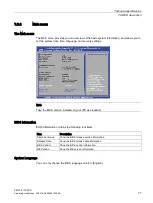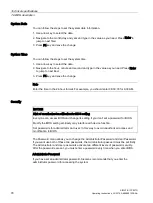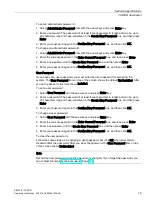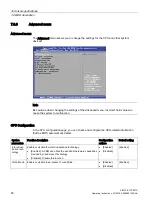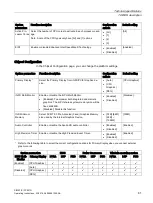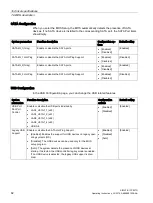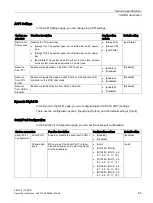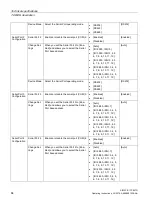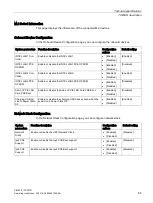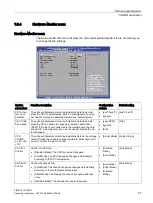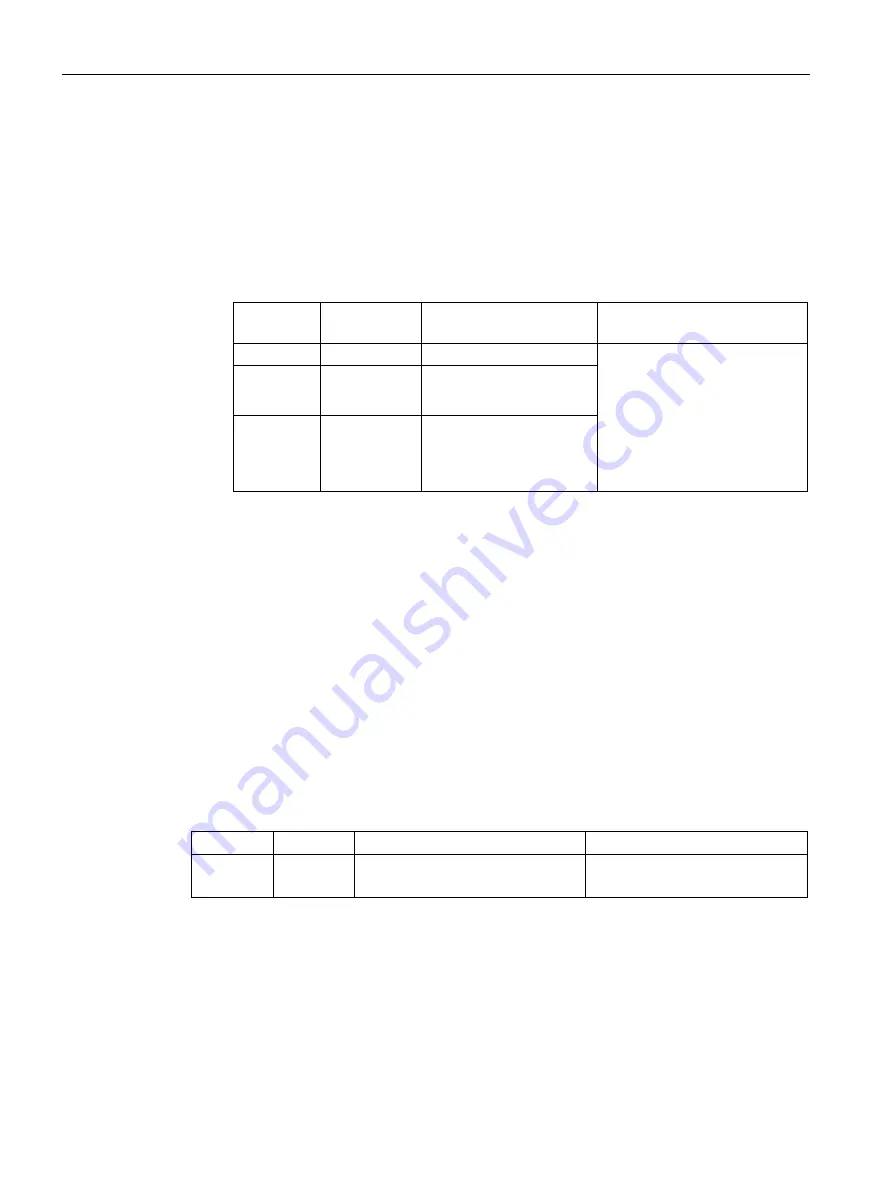
Technical specifications
7.5 Hardware descriptions
SIMATIC IPC527G
72
Operating Instructions, 03/2019, A5E45491226-AA
Procedure
1.
Navigate to the root directory of the DIO Setting tool as the Administrator user in the
command prompt window.
2.
Enter the following commands to modify the registers:
–
Set the specified General Purpose Input Output (GPIO):
GpioSetting [Parameter1] [Parameter2] [Parameter3](Optional)
Parameter
number
Value
Description
Example
1
GPIO number Range:
GPIO40
to
GPIO47
Set GPIO47 to Output High:
GpioSetting GPIO47 O H
Set GPIO47 to Output Low:
GpioSetting GPIO47 O L
Set GPIO47 to Input:
GpioSetting GPIO47 I
2
Mode
•
O: Output
•
I: Input
3
Status
•
H: High
•
L: Low
–
Show the specified GPIO:
GpioSetting [Parameter1] /S
For example, Show GPIO47
: GpioSetting GPIO47 /S
–
Show GPIO40-47:
GpioSetting /ALL
3.
According to the return value to determine whether the modification is succeed in the
command prompt window:
–
255: the modification fails.
–
Others: the modification succeeds.
7.5.3
Internal interfaces
7.5.3.1
Overview of internal interfaces
Interface
Position
Connector
Description
M.2
Internal
SATA 3.0
M.2 2242 Key B (SATA)
SATA