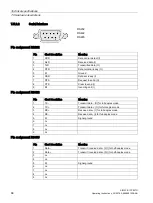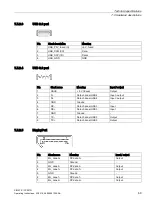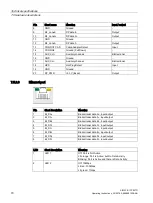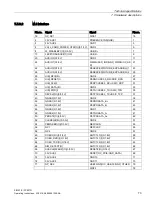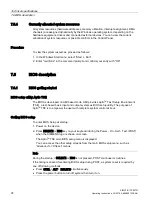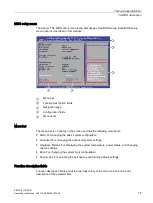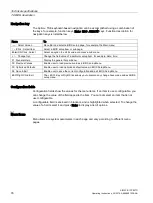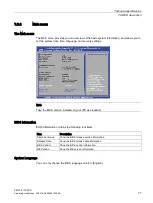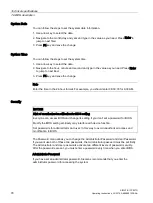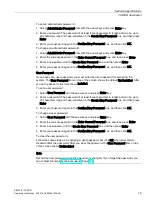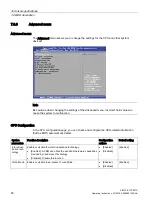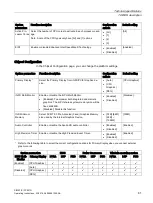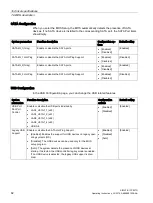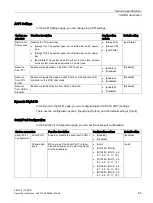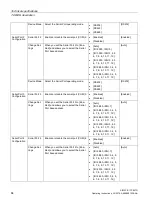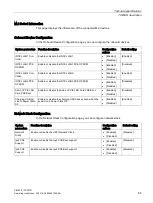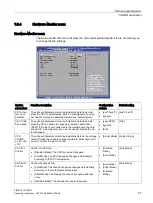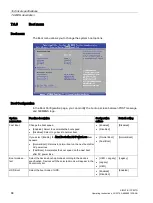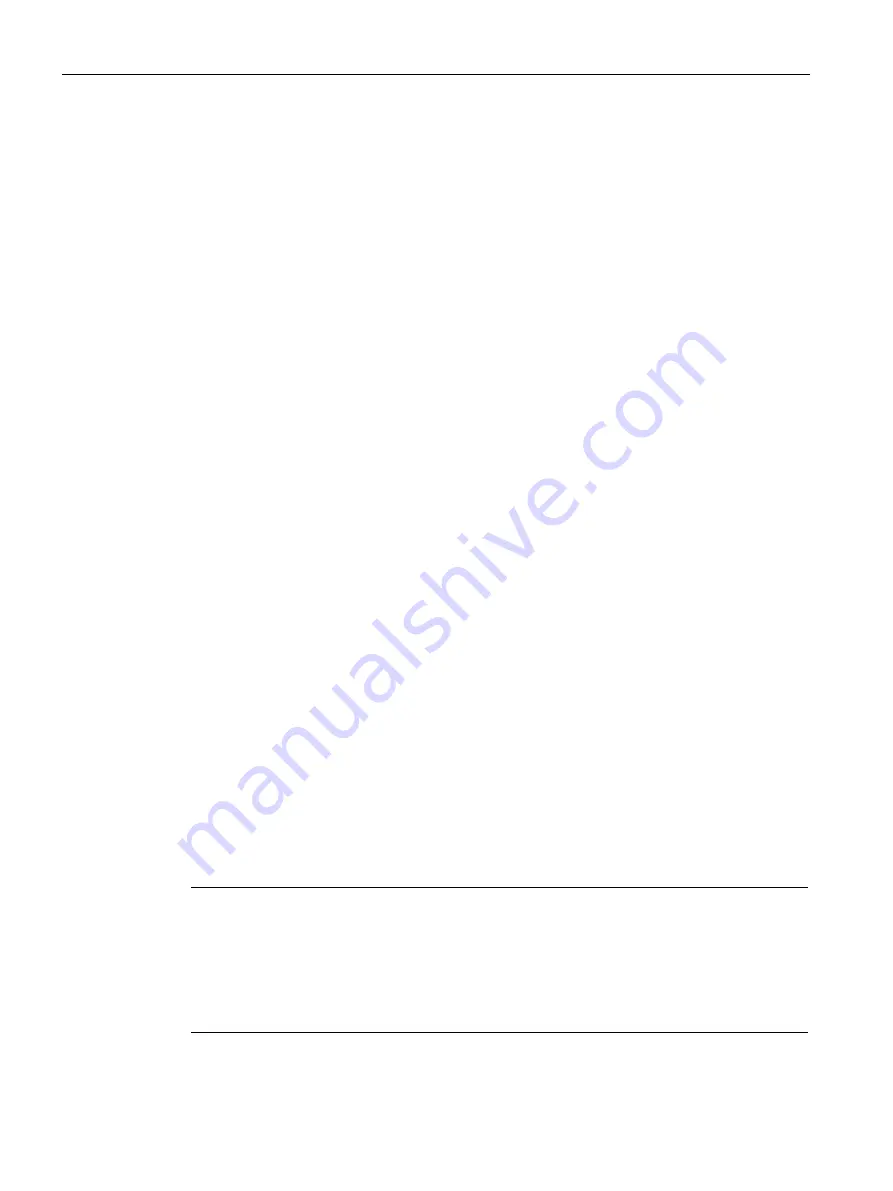
Technical specifications
7.6 BIOS description
SIMATIC IPC527G
74
Operating Instructions, 03/2019, A5E45491226-AA
7.5.4
Currently allocated system resources
All system resources (hardware addresses, memory utilization, interrupt assignment, DMA
channels) are assigned dynamically by the Windows operating system, depending on the
hardware equipment, drivers and connected external devices. You can view the current
allocation of system resources or possible conflicts in the Control Panel.
Procedure
To view the system resources, proceed as follows:
1.
In the Windows Start menu, select "Start -> Run".
2.
Enter "msinfo32" in the command prompt and confirm your entry with "OK".
7.6
BIOS description
7.6.1
BIOS getting started
BIOS setup utility: Aptio TSE
The BIOS is developed on AMI based code. AMI provides Aptio
TM
Text Setup Environment
(TSE), a test-based basic input and output system as BIOS setup utility. The purpose of
Aptio
TM
TSE is to empower the user with complete system control at boot.
Getting BIOS setup
To enter BIOS Setup at startup:
1.
Power on the device.
2.
Press DELETE or ESC key on your keyboard during the Power - On - Self - Test (POST)
when the SIEMENS logo is shown on screen.
The Aptio
TM
TSE main BIOS setup menu is displayed.
You can access the other setup screens from the main BIOS setup menu, such as
'Advanced' or 'Chipset' menus.
Note
During the startup, if DELETE or ESC is not pressed, POST continues its routines.
If the timing is missed for entering BIOS setup during POST, a system reset is required by
one of following methods:
•
Press CTRL + ALT + DELETE simultaneously.
•
Press the power button to turn off system then turn it on.