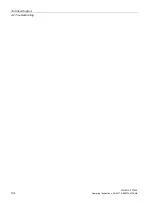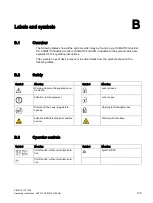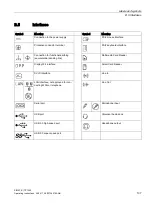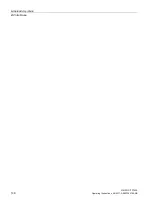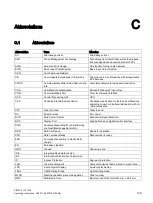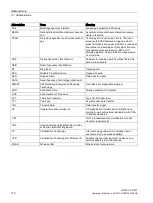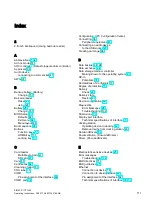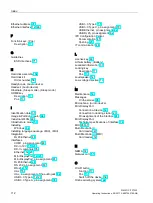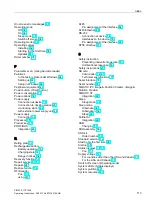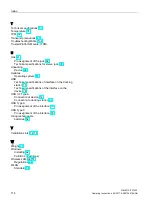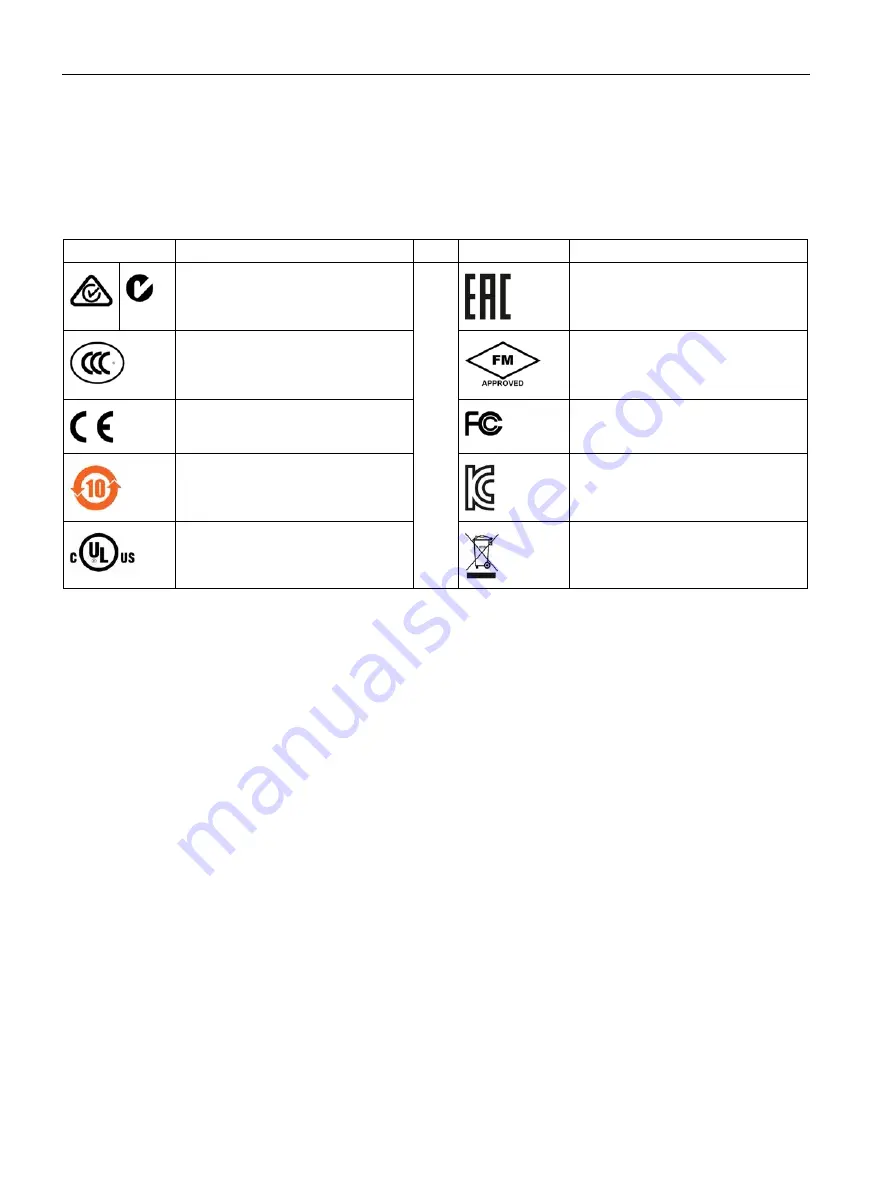
Labels and symbols
B.4 Certificates, approvals and markings
SIMATIC ITP1000
106
Operating Instructions, 05/2017, A5E37340160-AB
B.4
Certificates, approvals and markings
The following table shows symbols relating to certificates, approvals and markings which
may be on the device. You can find more information in the operating instructions for your
device:
Symbol
Meaning
Symbol
Meaning
Approved for Australia and New Zea-
land
Marking for the Eurasian Customs
Union
Approved for China
Test mark of Factory Mutual Re-
search
CE markings for European countries
Marking of Federal Communications
Commission for the USA
EFUP (Environment Friendly Use
Period) marking for China
Approved for Korea
Test mark of the Underwriters La-
boratories
Disposal information, observe the
local regulations.