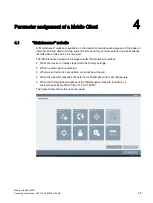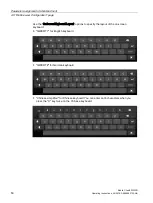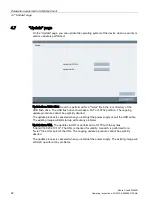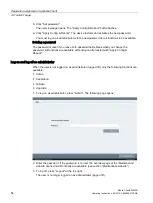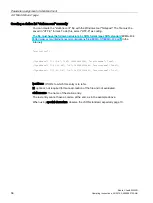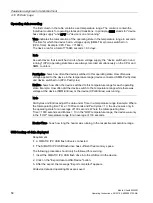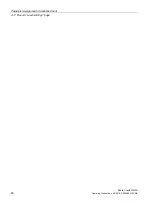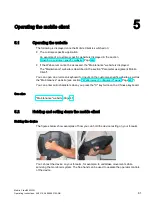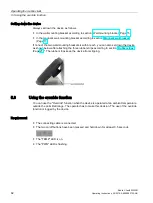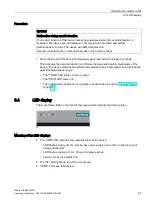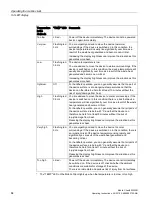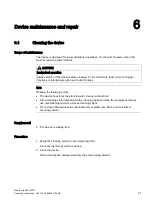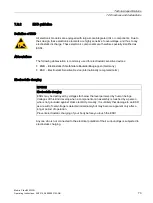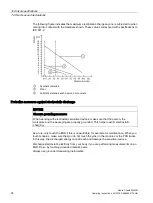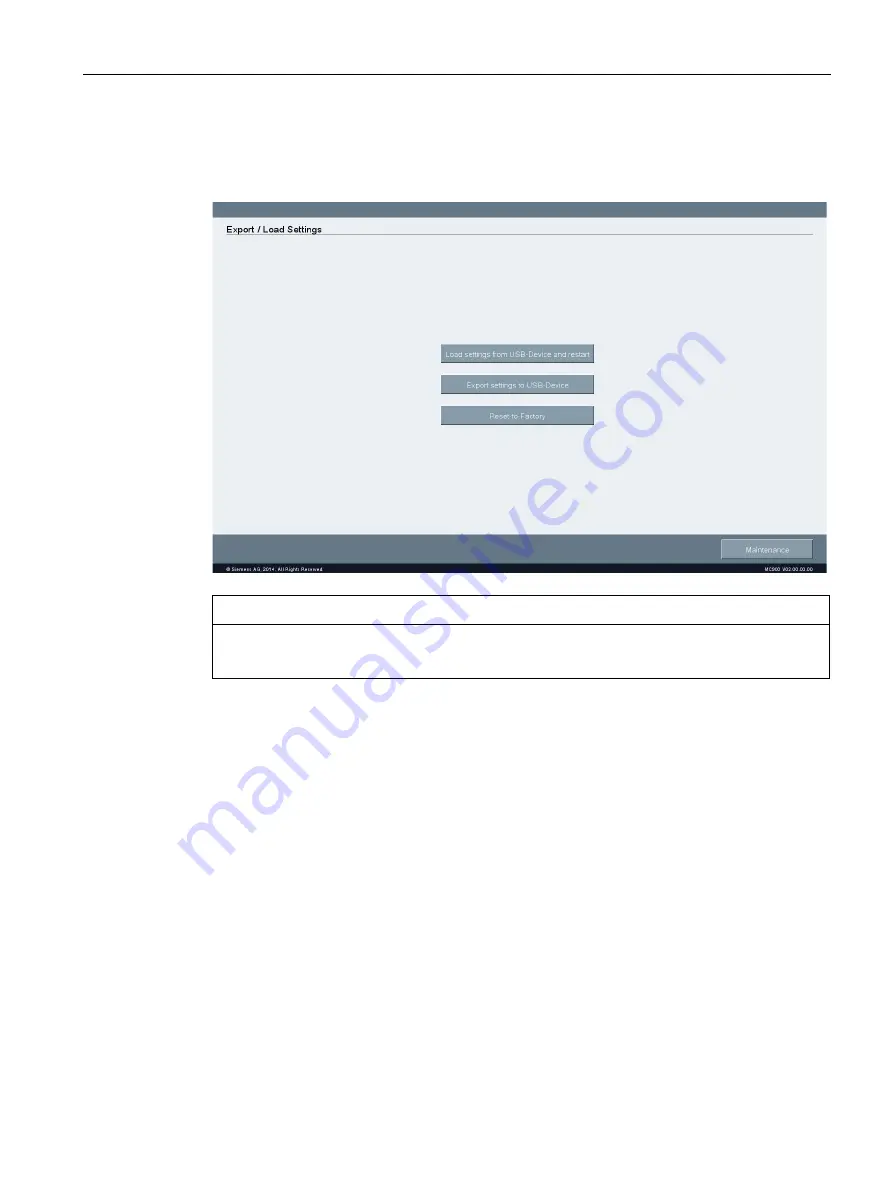
Parameter assignment of a Mobile Client
4.11 "Export / Load Settings" page
Mobile Client900WXN
Operating Instructions, 04/2015, A5E35883103-AB
59
4.11
"Export / Load Settings" page
On the "Export / Load Settings" page, you save the settings and restore them:
NOTICE
Data loss
All data on the HMI device is deleted during a restore operation.
Load settings from USB-Device and restart: Looking for the "syssettings.conf" file in the root
directory of the USB flash drive. A syntax check is performed prior to loading. If the Config
protocol version is older or the same, the file is migrated. A message is output if an error
occurs and the file is discarded. If there is no error, the device is restarted and the new
settings are activated. You must be logged on as administrator for this function.
Export settings to USB-Device and restart: The latest maintenance settings are stored in the
root directory in the "syssettings.conf" file.
Reset-to-Factory: Restore the factory settings. A confirmation page with "NO" and "YES"
buttons is displayed. If you confirm with "YES", the default settings are activated and the
device restarts. All user files, for example, "stations.conf" and "custom.html" are deleted.
You must be logged on as administrator for this function. If you cannot log on as
administrator because you forgot your password, only the Repair Center can reset the
device to factory settings.