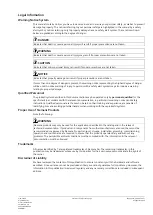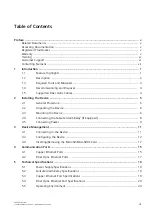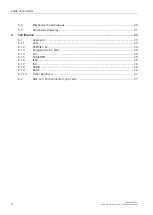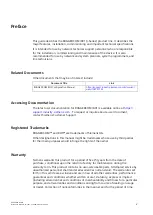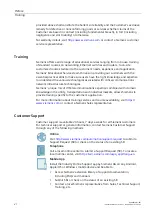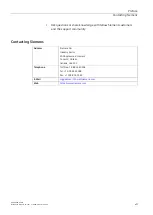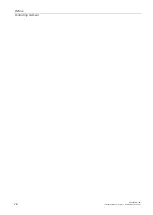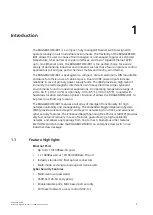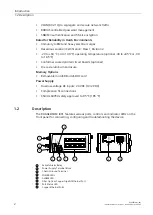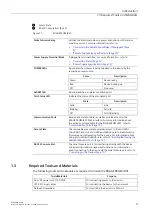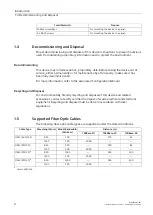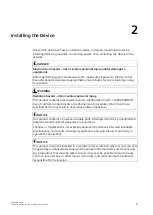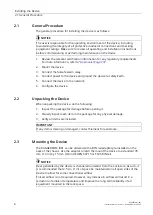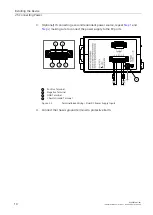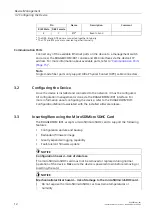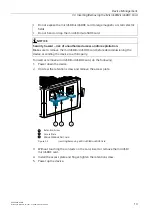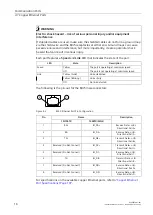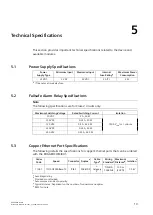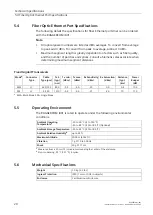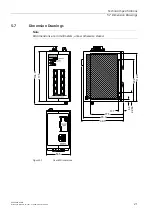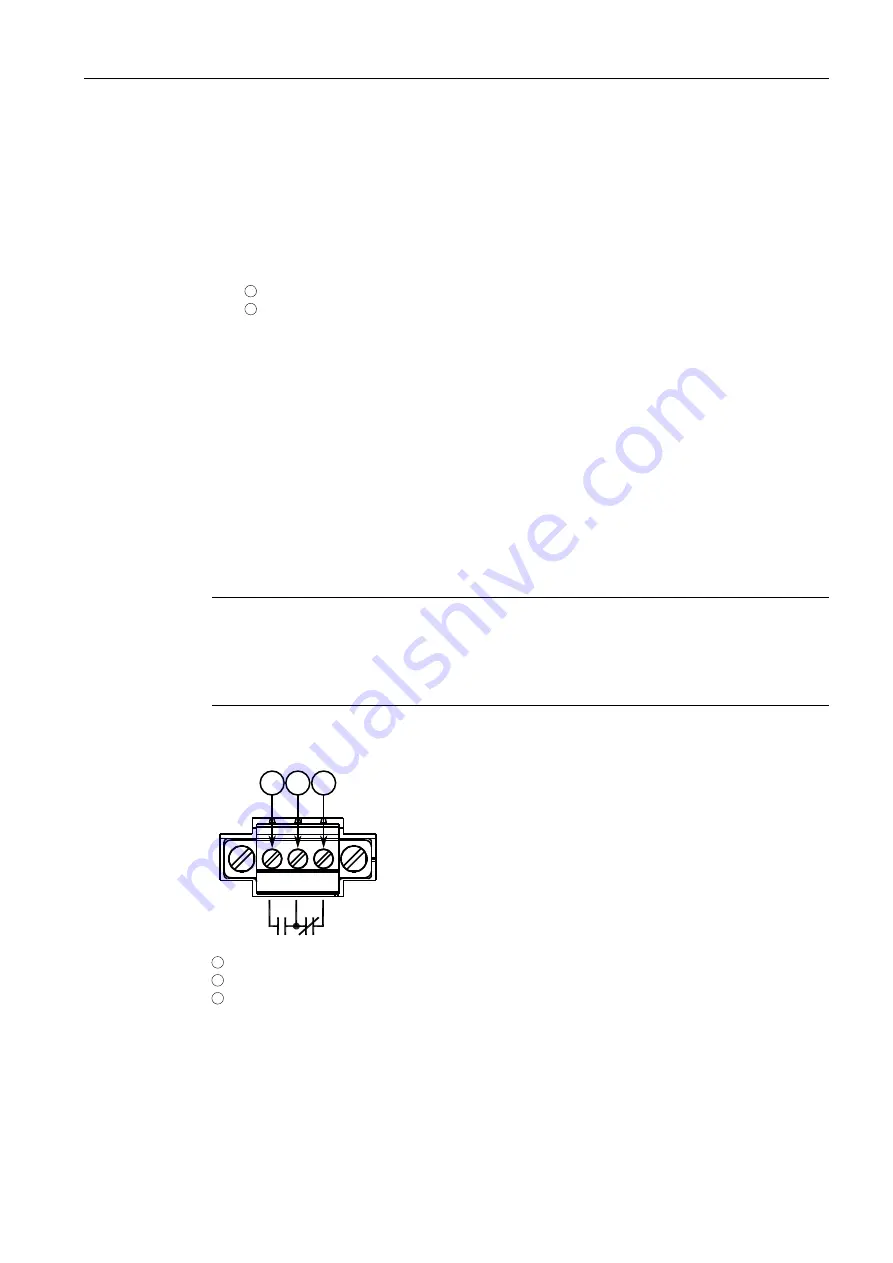
Installing the Device
2.4 Connecting the Failsafe Alarm Relay (If Equipped)
Removing the Device
To remove the device from a DIN rail, do the following:
1. Insert a flathead screwdriver into the slot of the sliding release and move it
down.
1
DIN Rail
2
DIN Rail Adapter
Figure 2.2
Removing the Device from a DIN Rail
2. Swing the bottom of the device away from the DIN rail.
3. Lift the device off the DIN rail.
2.4
Connecting the Failsafe Alarm Relay (If Equipped)
The failsafe relay can be configured to latch based on alarm conditions. The NO
(Normally Open) contact is closed when the unit is powered and there are no active
alarms. If the device is not powered or if an active alarm is configured, the relay
opens the NO contact and closes the NC (Normally Closed) contact.
Note
Control of the failsafe relay output is configurable through RUGGEDCOM i801 . One
common application for this relay is to signal an alarm if a power failure occurs.
For more information, refer to the
RUGGEDCOM ROS Configuration Manual
for the
RUGGEDCOM i801.
The following shows the proper relay connections.
1
3
2
1
Normally Open
2
Common
3
Normally Closed
Figure 2.3
Failsafe Alarm Relay Wiring
8
RUGGEDCOM i801
Installation Manual, 01/2021, C79000-G8976-1003-06