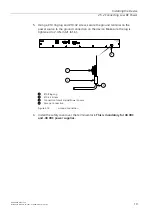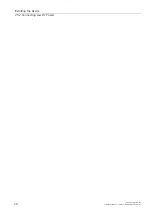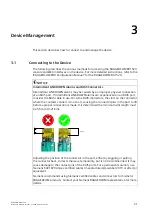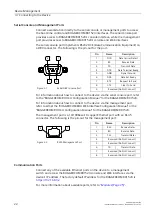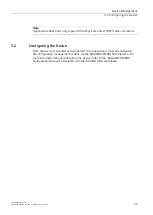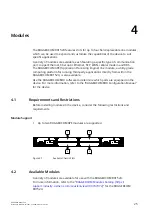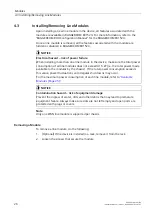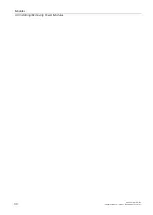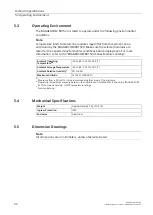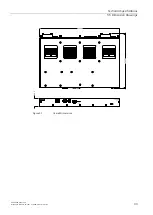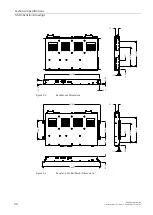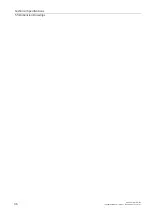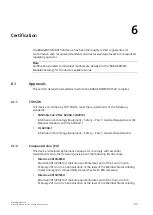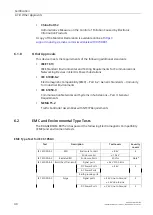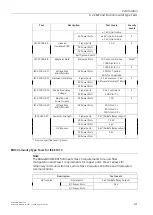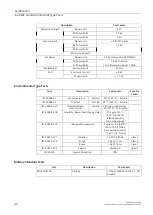Reviews:
No comments
Related manuals for SIMATIC NET RUGGEDCOM RX1524

N10
Brand: Makerfire Pages: 10

TBL4102
Brand: Safavieh Pages: 2

STANDARD
Brand: Vendlet Pages: 2

PRZ-5500
Brand: Tar River Pages: 61

CTC II
Brand: VDO Pages: 15

AcquaLink
Brand: VDO Pages: 20

SPOKA
Brand: IKEA Pages: 24

Maxedia 4
Brand: Martin Pages: 202

PX Q4.3L
Brand: CAB Pages: 30

HZ900D
Brand: ProLights Pages: 28

FP60 LIGHTBOX
Brand: Pixlip Pages: 15

LFC500-FS Series
Brand: Watts Pages: 8

Bowflex SelectTech Stand
Brand: Nautilus Pages: 8

MET1000-DE
Brand: Megger Pages: 24

Faceguard
Brand: Abus Pages: 2

BX-16G-B
Brand: M-system Pages: 2

EtherLink 10/100 PCI NIC Series
Brand: 3Com Pages: 82

TinCheck
Brand: Bohle Pages: 2