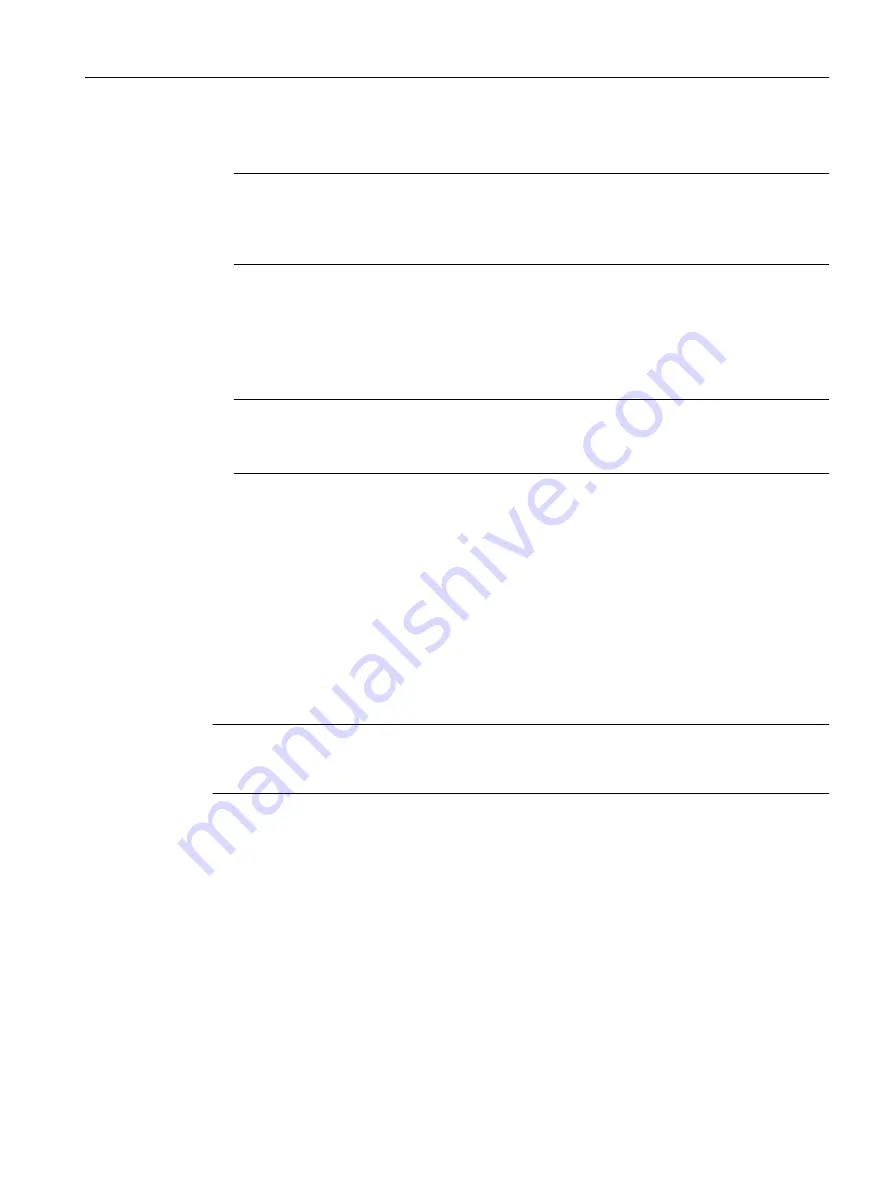
4. If applicable, enter the name of a file in which you want to save the data or take the data from
in "Filename".
Note
Files whose access is password protected
To save and load these files on the device successfully, you need to enter the password
specified for the file in "System" > "Load&Save" > "Passwords".
5. Select the action you want to execute from the "Actions" drop-down list.
6. Click "Set Values" to start the selected action.
7. If a restart is necessary, a message to this effect will be output. Click the "OK" button to run
the restart. If you click the "Abort" button, there is no device restart. The changes only take
effect after a restart.
Note
Cell firmware update M87x
After a cell firmware update, the device automatically restarts
Reusing configuration data
If several identical devices are to receive the same configuration and the IP addresses are
assigned using DHCP, the effort for reconfiguration can be reduced by saving and reading in
the configuration data.
Follow the steps below to reuse configuration data:
1. Save the configuration data of a configured device on your PC.
2. Load these configuration files on all other devices you want to configure in this way.
3. If individual settings are necessary for specific devices, these must be made online on the
relevant device.
Note
Configuration data has a checksum. If you change the data, you can no longer upload it to the
IE switch.
Configuring with Web Based Management
4.5 "System" menu
SCALANCE S615 Web Based Management
Configuration Manual, 11/2019, C79000-G8976-C388-08
135
















































