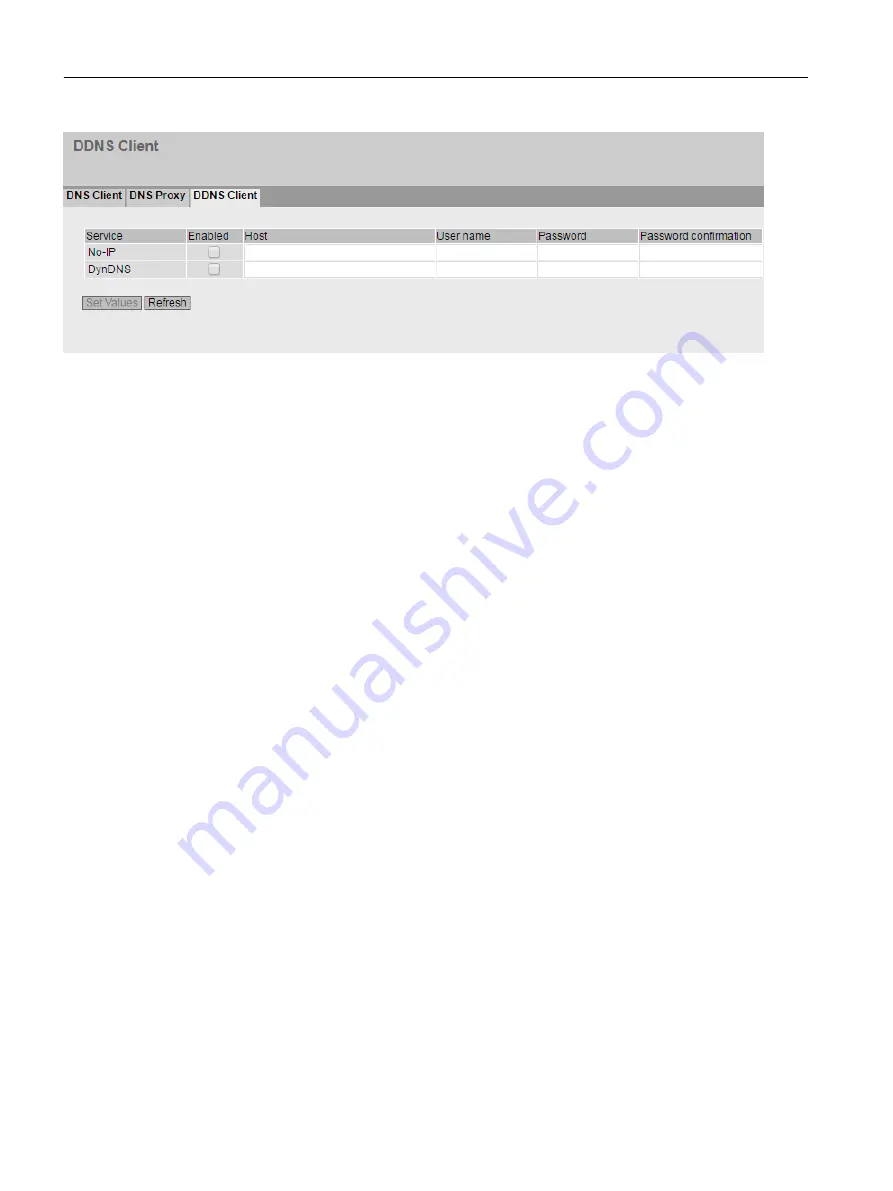
Description
The table has the following columns:
● Service
Shows which providers are supported.
● Enabled
When enabled, the device logs on to the DDNS server.
● Host
Enter the host name that you have agreed with your DDNS provider for the device, e.g.
example.no-ip-com.
● User Name
Enter the user name with which the device logs on to the DDNS server.
● Password
Enter the password assigned to the user.
● Password Confirmation
Confirm the password.
Procedure
Requirement:
● User name and password that gives you the right to use the DDNS service.
● Registered hostname, e.g. example.no-ip.com
● UDP port 53 for DNS is enabled and is not used for NAT.
1. In "Host", enter the hostname that you have agreed with your DDNS provider for the device,
e.g. example.no-ip-com.
2. Enter the login data (user name, password) for the DDNS server.
3. Select "Enabled". This hostname is used for the device.
4. Click on "Set Values".
Configuring with Web Based Management
4.5 "System" menu
SCALANCE S615 Web Based Management
190
Configuration Manual, 11/2019, C79000-G8976-C388-08











































