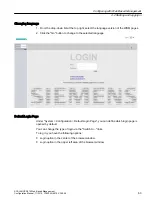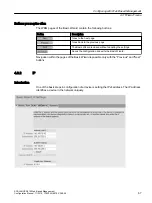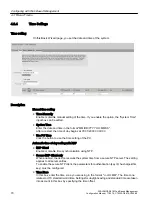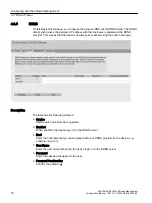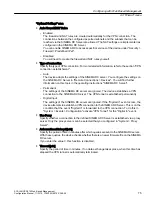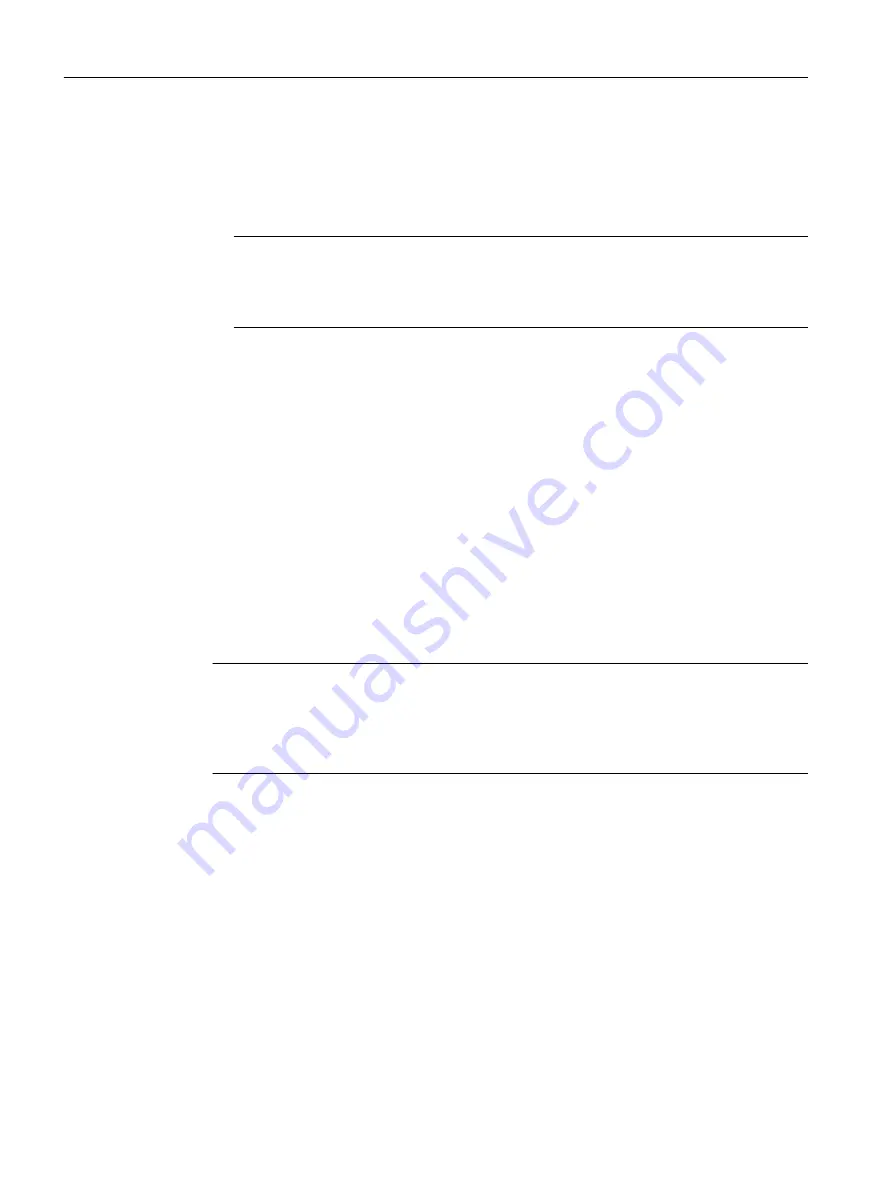
● If a firewall is used, the relevant ports must be opened.
– For access using HTTPS: TCP port 443
● The display of the WBM was tested with the following desktop Web browsers:
– Microsoft Internet Explorer 11
Note
Compatibility view
In Microsoft Internet Explorer, disable the compatibility view to ensure correct display
and to allow problem-free configuration using WBM.
– Mozilla Firefox 57
– Google Chrome V62
4.2
Starting and logging in
Establishing a connection to a device
Follow the steps below to establish a connection to a device using an Internet browser:
1. There is a connection between the device and the Admin PC. With the ping command, you
can check whether or not a device can be reached.
2. In the address box of the Internet browser, enter the IP address or the URL of the device.
Access via HTTPS is enabled as default. If you access the device via HTTP, the address is
automatically diverted to HTTPS.
Note
Information on the security certificate
Because the device can only be administered using encrypted access, it is delivered with a
self-signed certificate. If certificates with signatures that the operating system does not
know are used, a security message is displayed. You can display the certificate.
A message relating to the security certificate appears. Acknowledge this message and
continue loading the page.
If you use a port other than the standard port, enter a colon ":" as separator between the IP
address and the port number.
Example: https://192.168.16.178:49152 You change the port in "System > Configuration".
3. If there is a connection to the device, the login page of Web Based Management (WBM) is
displayed.
If you wish to access the WBM via an HTTP connection, configure "HTTP & HTTPS" for
"HTTP Services" in "System > Configuration".
Configuring with Web Based Management
4.2 Starting and logging in
SCALANCE S615 Web Based Management
62
Configuration Manual, 11/2019, C79000-G8976-C388-08