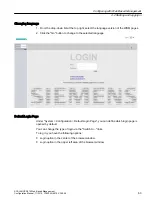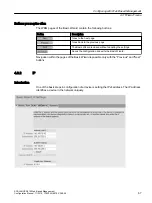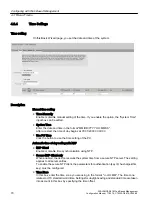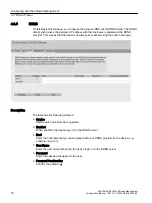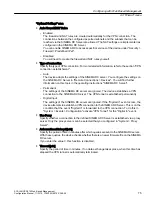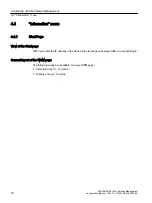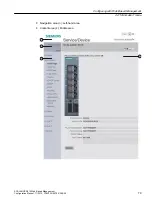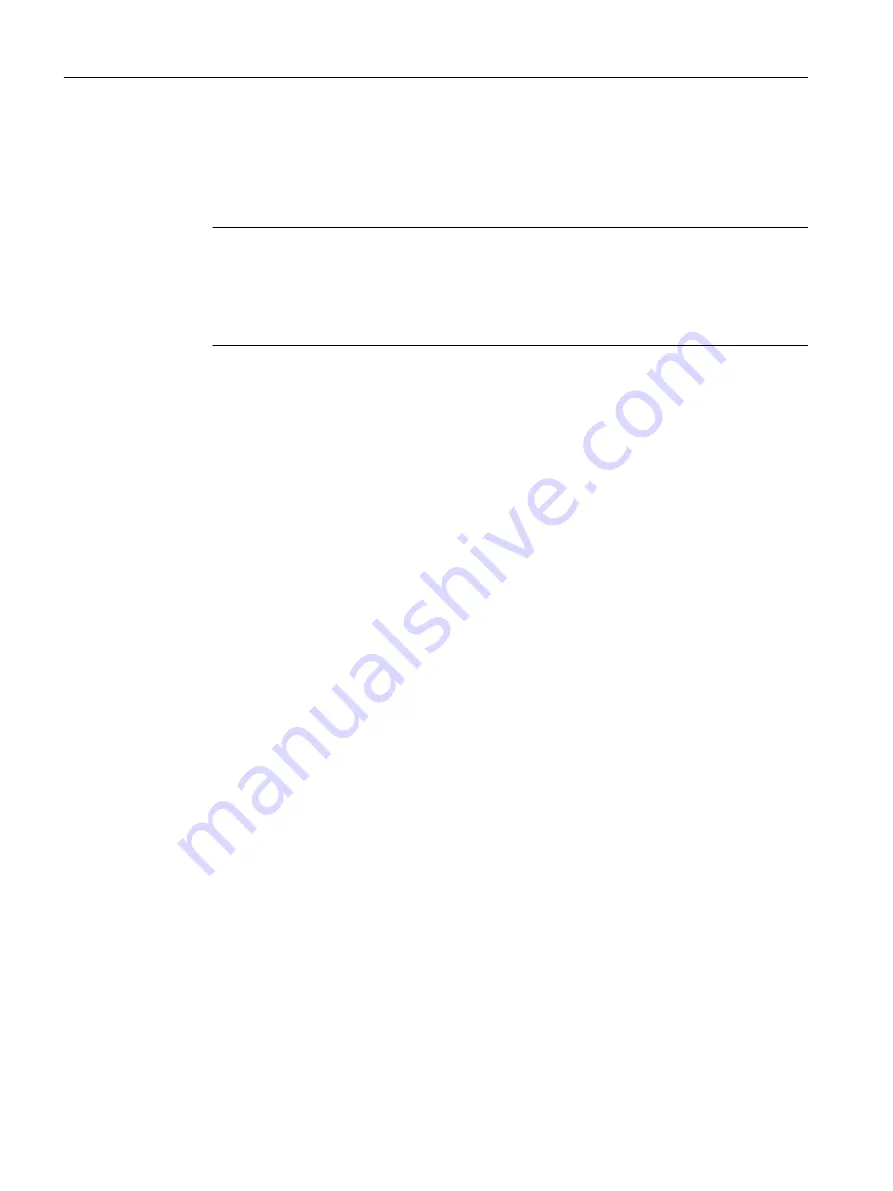
Personalizing the login page
You can show an additional text on the login page.
1. Create a txt file that contains the desired text or the ASCII type. With ASCII type, pictograms,
e.g. the Siemens company logo, are displayed based on the available characters.
Note
The use of the following special characters is not supported:
● Backslash (\)
● Question mark (?)
● Tabs: Use spaces instead of tabs
2. Load the text file into the device using "System > Load&Save".
3. Log out. The configured text is shown below the login data on the login page.
Logging in to WBM
1. "Name" input box:
– When you log in for the first time or following a "Restore Factory Defaults and Restart",
enter the user preset in the factory "admin".
With this user account, you can change the settings of the device (read and write access
to the configuration data).
– Enter the user name of the created user account. You configure local user accounts and
roles in "Security > Users".
2. "Password" input box:
– When you log in for the first time or following a "Restore Factory Defaults and Restart",
enter the password of the default user preset in the factory "admin": "admin".
– Enter the password of the relevant user account.
Configuring with Web Based Management
4.2 Starting and logging in
SCALANCE S615 Web Based Management
64
Configuration Manual, 11/2019, C79000-G8976-C388-08