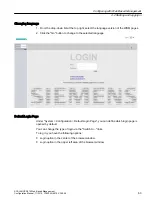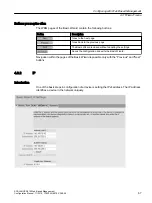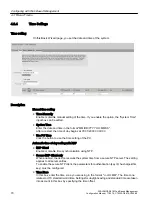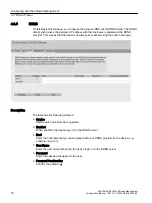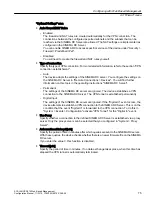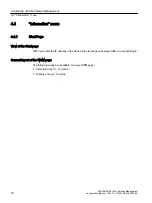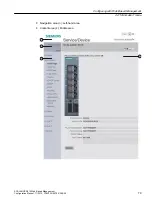3. Click the "Login" button or confirm your input with "Enter".
Note
When you log in for the first time or following a "Restore Factory Defaults and Restart", you
can rename the "admin" user preset in the factory once. Afterwards, renaming "admin" is no
longer possible. Enter the new name in the corresponding input box.
When you log in for the first time or following a "Restore Factory Defaults and Restart", you
will be prompted to change the password.
The new password must meet the password policy "High":
– Password length: At least 8 characters, maximum 128 characters
– At least 1 uppercase letter
– At least 1 special character (special characters § ? " ; : ß \ are not permitted)
– At least 1 number
You need to repeat the password as confirmation. The password entries must match.
4. Click the "Set Values" button to complete the action.
The changes take immediate effect. Access via DCP is write-protected after the admin
password is changed. The network parameters can be read with the Primary Setup Tool or
with "DCP Discovery", but can no longer be changed.
Once you have logged in successfully, the start page appears.
Logging into the WBM page for user-specific firewall
Requirement
● The user has the right to remote access. You configure the setting "Security > Users > Local
users".
● A rule set is assigned to the user.
You can find more information on this in the "User-defined firewall" Getting Started.
Procedure
1. If the login page is not set by default for the user-specific firewall, click the link "Switch to
firewall login".
2. Enter the user name of the created user account. You configure local user accounts and
roles in "Security > Users".
3. Enter the password of the relevant user account.
4. Click the "Login" button or confirm your input with "Enter".
If you combine the user account with an event, this condition must also be fulfilled.
Configuring with Web Based Management
4.2 Starting and logging in
SCALANCE S615 Web Based Management
Configuration Manual, 11/2019, C79000-G8976-C388-08
65